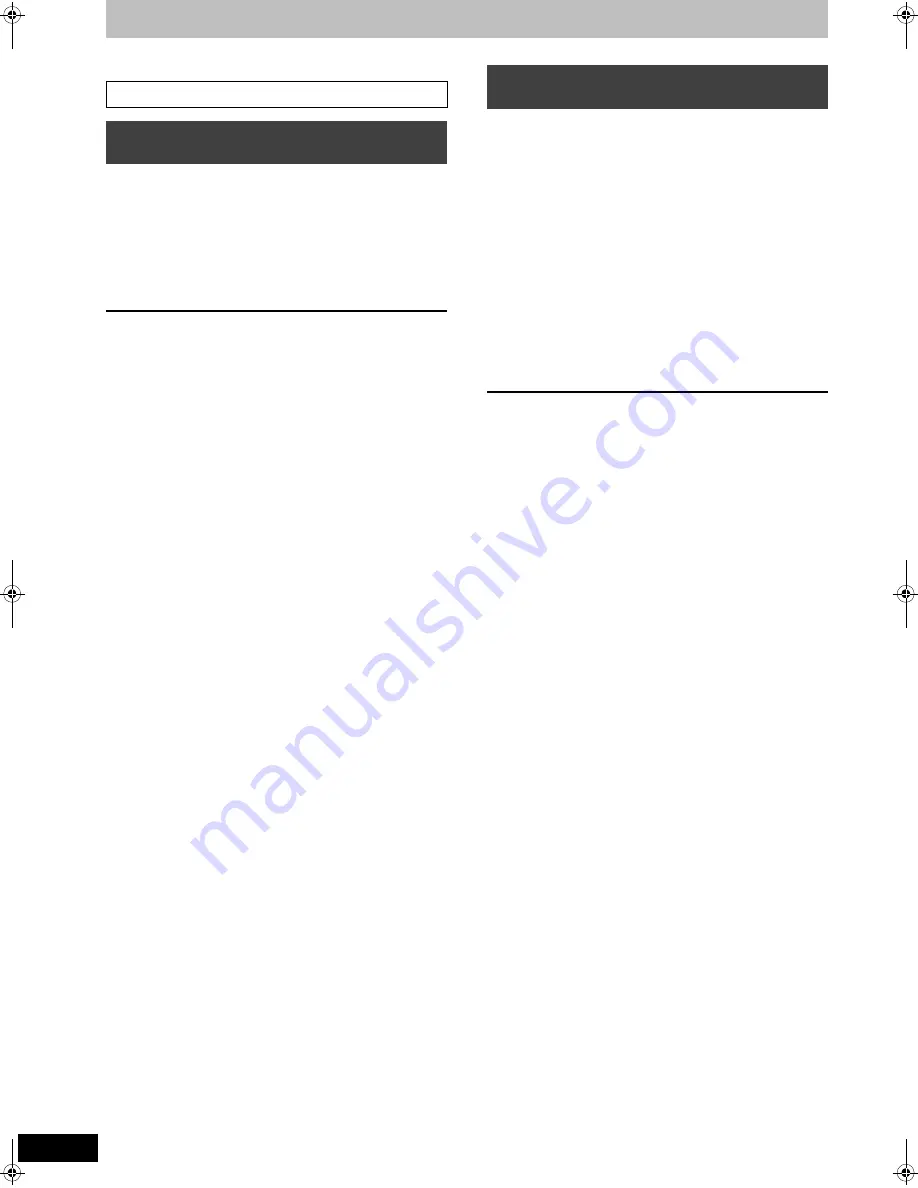
24
RQT9193
Recording broadcasts from external equipment
[HDD]
[RAM]
[-R]
[-RW‹V›]
[+R]
[+RW]
[HDD]
To make a timer recording with your television, connect to a
television with a Q Link function (
>
36) that you can use for setting
timer recordings using a fully wired 21-pin Scart cable (
>
6).
1
Make timer programming on the TV.
2
Turn off this unit.
The start and end of recording is controlled by the TV.
≥
The titles are recorded to the HDD.
To stop recording
Press [
∫
].
[Note]
≥
When this unit is in EXT LINK standby (“EXT-L” is shown on the
unit’s display), recording from television does not start.
≥
Programmes are recorded as one title on this unit when the end
time of the earlier timer recording and the start time of the later
timer recording are close to each other.
To divide the titles, go to “Divide Title” (
>
41).
To record programmes from external equipment using timer
programming
Preparation
≥
Make sure you connect the AV2 input terminal of this unit to the
Scart terminal of a VCR with a 21-pin Scart cable (
>
71).
≥
Set “AV2 Input” to match the connected equipment in the Setup
menu (
>
66).
≥
Set “Ext Link” to match the connected equipment in the Setup
menu (
>
66).
1
Make timer programming on the
external equipment.
2
Press [DRIVE SELECT] to select the
HDD or DVD drive.
If you selected the DVD drive, insert a disc (
>
12).
3
Press [EXT LINK].
The unit turns off and “EXT-L” lights on the unit’s display to
indicate timer recording standby has been activated.
To cancel the external control
Press [EXT LINK] to stop recording or to cancel linked timer
recording standby.
≥
In order to prevent accidental operation, press [EXT LINK] to
cancel the setting after recording is finished.
[Note]
≥
This function does not work when “TV System” is set to “NTSC” in
the Setup menu (
>
65).
≥
This function does not work with some equipment. Refer to the
equipment’s operating instructions.
≥
The beginnings of recordings may not be recorded correctly in
some cases.
≥
Programmes are recorded as one title on this unit when the end
time of the earlier timer recording and the start time of the later
timer recording are close to each other.
[HDD]
[RAM]
To divide the titles, go to “Divide Title” (
>
41).
≥
When this unit is in EXT LINK standby (“EXT-L” is shown on the
unit’s display), the TV Guide data cannot downloaded.
≥
While the unit is in EXT LINK standby mode or recording, video
picture is from the AV2 input terminal irrespective of “AV1 Output”
setting (
>
65).
≥
During EXT LINK standby mode or recording, playback is only
available from the drive performing the recording.
≥
When “EXT-L” lights on the unit’s display, Direct TV Recording is
unavailable.
≥
While the unit is in EXT LINK standby mode or recording, most
operations on this unit are prohibited ([
<
OPEN/CLOSE], [
Í
/I]
etc.). When you operate, press [EXT LINK] to cancel EXT LINK
standby mode or recording (This unit turns on and “EXT-L”
disappears.).
See also “Important notes for recording” (
>
21).
Making timer recordings on the
television
Linked timer recordings with external
equipment — EXT LINK
DMR-EX81SEG_RQT9193.book 24 ページ 2008年7月28日 月曜日 午後5時29分
















































