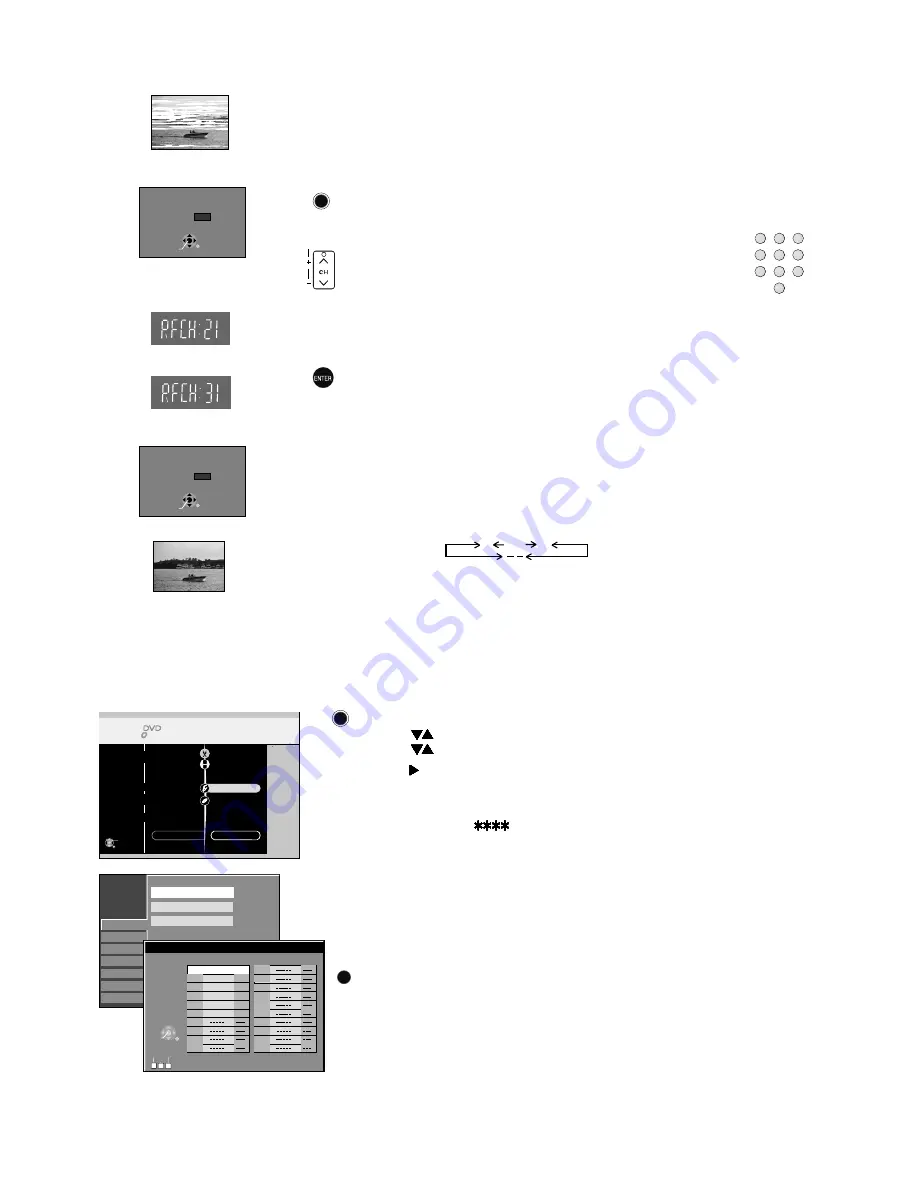
- 6 -
Removing Interference / Changing RF output channel
In some cases, interference (lines or patterning) or a very poor picture
may appear on the TV when the DVD Recorder is connected. If this
happens, follow the steps below to change the video playback channel
(RF output channel) to remove the interference.
!
Press the
FUNCTIONS
button for more than 5 seconds. The RF output
channel number is displayed on the DVD display.
!
Press
ENTER
to finish this setting.
!
Press the
Numeric
buttons or use the Channel
(CH)
button to select a channel number, which differs by 2
or 3 from the present channel number. (For example, if
the original channel number was 28, enter 31.)
21
68
(RF OFF)
...
!
Retune your TV until you receive the Test pattern. It may be necessary
to repeat steps above until you can see the Test pattern clearly.
If using a Scart cable please see the note below.
!
Press
for about 5 seconds. The preset channel will be
displayed on the DVD display.
!
Press channel select buttons
CH
or
0
to invoke [- -].
!
Confirm with
ENTER
.
FUNCTIONS
Set the RF output channel of the DVD Recorder to [- -] (RF OFF) if the DVD
Recorder is connected to the TV via the 21-pin Scart cable.
FUNCTIONS
TRACKING/V-LOCK
TV screen
The picture with interference
On-Screen Display
Test pattern indication
The clear picture
DVD display
Indication when the RF output
channel is 21 (example)
Indication after changing the RF
output channel to 31 (example)
Test pattern indication
SELECT
ENTER
RETURN
RF OUTPUT CHANNEL
CH:
21
DVD
SELECT
ENTER
RETURN
RF OUTPUT CHANNEL
CH:
31
DVD
1
2
3
4
5
6
7
8
9
0
Disc
Picture
Sound
Display
Connection
SETUP
Others
Manual
Auto-Setup Restart
Download from TV
Tuning
Manual Tuning
Pos Name Ch
Pos Name Ch
1
BBC1
22
6
* * * *
30
14
15
13
12
11
5
CH5
26
3
ITV
24
4
CH4
25
2
BBC2
23
16
A B C
Delete
7
9
10
8
RETURN
SELECT
ENTER
Add
Move
17
19
20
18
FUNCTIONS
DVD-RAM
Disc Protection Off
To Others
ENTER
RETURN
Return
DISC MANAGEMENT
PLAYLISTS
FLEXIBLE REC
DIRECT NAVIGATOR
TIMER RECORDING
VIDEO Plus+
DUBBING
SETUP
!
Press
FUNCTIONS
to display the FUNCTIONS Menu.
!
Press
to select [To Others] and then press
ENTER
.
!
Press
to select
and then press
ENTER
.
SETUP
!
Press to select Manual and then press
ENTER
to display the list of
tuned TV stations and confirm that all available TV stations have been
set correctly.
!
Press
RETURN
to exit the On Screen Display.
When the station names and/or channel numbers have not been set
correctly, see page 71 of operating instructions
for details.
When no station has been found, confirm all connections of the DVD
Recorder again and restart the Auto-Setup. See page 70 of Operating
Instructions for details.
Checking the Settings after Auto-Setup
TV Reception Channels
If station name is [
]:
The asterisks indicate that a station was found during Auto-Setup but has not
been named (due to weak signal).
The stations in the list with asterisk will need to be named manually see page 71
of Operating Instructions.
If station name is [- - - -]:
The dashes represent unused channel positions.
The stations in the list with dashes will need to be set manually. See page 71
of Operating Instructions.
FUNCTIONS
RETURN
























