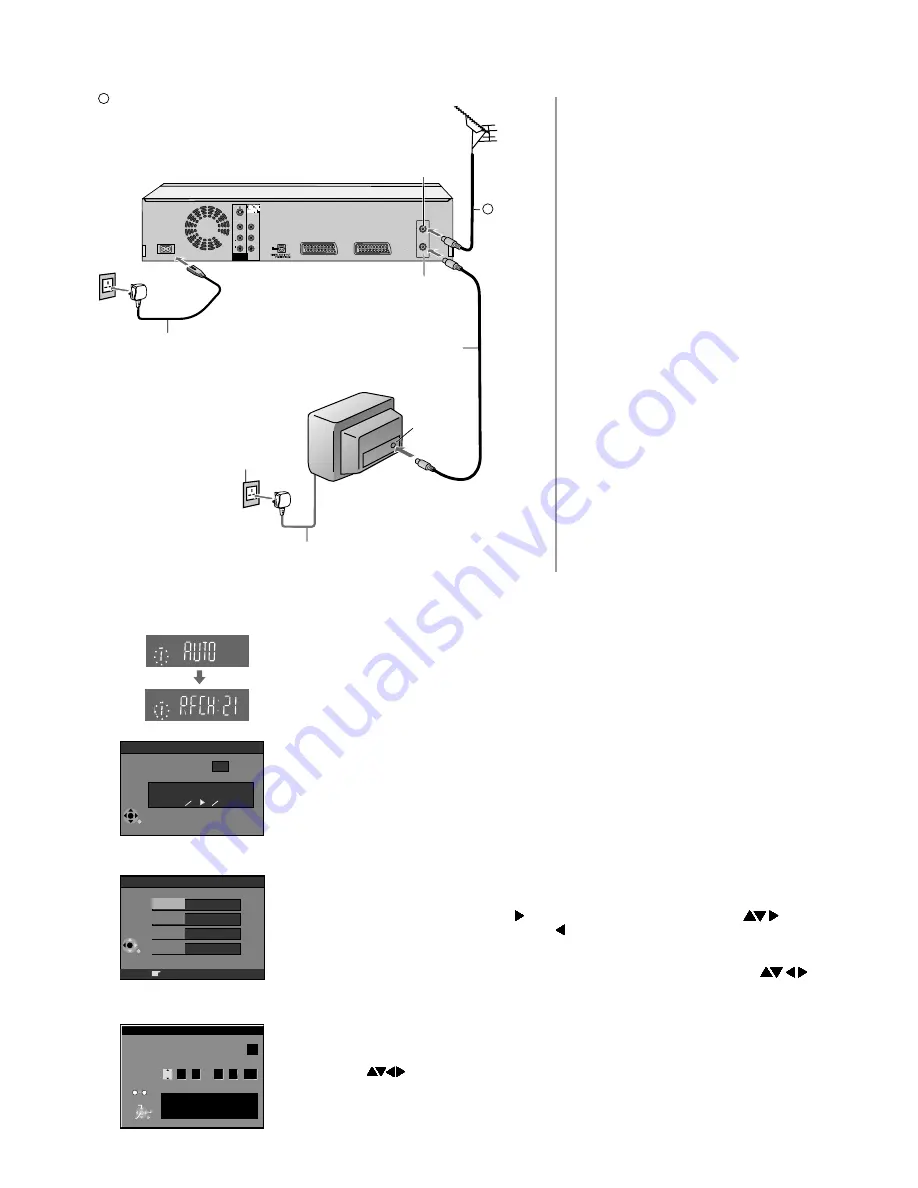
- 5 -
AV2 (EXT)
AV1 (TV)
RF IN
RF OUT
AC IN~
OPTICAL
VIDEO
AUDIO
S VIDEO
L
R
P
B
P
R
Y
DVD OUT
DVD Recorder
AC IN~
4
2
Aerial
RF IN
input
Aerial
RF OUT
output
AC mains lead
Aerial
AC mains socket
1
4
AC mains lead
4
Connecting with RF cable
Connect DVD Recorder and TV set
to the AC mains socket.
You can connect the DVD Recorder to
your TV set by using a RF cable.
Aerial input
RF cable /
Aerial cable
TV
2
Follow the steps described below.
3
1
Connect aerial to the RF IN (Aerial
input) connector of the DVD
Recorder.
Connect the DVD Recorder´s RF
OUT
(Aerial output) to the TV set’s
Aerial in connector.
Ensure TV Power is disconnected
from AC mains socket.
Follow the steps for Auto-Setup on
this page.
3
S
RF cable /
Aerial cable
=Extra equipment for the connection shown:
RF cable (Aerial cable)
S
Auto-Setup with RF cable (Aerial cable)
(Automatic tuning)
!
Turn on your television set.
!
With the
Stand-by/on switch
turn on the DVD Recorder. Automatic tuning for
all available TV stations begins. Approximate duration is 5 minutes.
!
After Automatic tuning has finished, press
RETURN
. The Owner ID screen will
appear.
- While Auto-Setup is running the first digit of the DVD Recorder display will
flash. After a while it will stop flashing and the RF output channel number will
be displayed.
- Select an unused channel pre-set on your TV and tune it to the RF output
channel number shown on the DVD Recorder display (or until you can clearly
see the Auto Setup screen). Store the new video playback channel (refer to
the instructions for your TV).
In some cases, the RF output channel may interfere with the TV stations transmitted in
your area. This may prevent you from seeing the On-Screen Display clearly. Please
see page 6 for removing the interference before restarting Auto-Setup (page 72 of
Operating Instructions).
!
Press
to set the correct time and date and press
ENTER
to finish this
setting.
If the clock setting menu appears
(Auto clock set was not possible due to a weak signal)
Mind that a wrong date or time will influence the programmed recording of TV
programmes (don't forget to change summer time and winter time).
DVD Display
Clock
Off
Automatic
0
00
00
1
1
2005
:
:
.
.
Time
Date
CHANGE
ENTER
RETURN
Clock cannot be set automatically.
Please set the clock manually.
ENTER: store RETURN: leave
SELECT
0
9
No
Auto-Setup
Ch
4
Suche Sender, bitte warten.
RETURN: abbrechen
35
Auto-Setup in progress, please wait.
RETURN: to abort
RETURN
You can complete the Owner ID now or skip this step and do it later. To do it
later, press the
RETURN
button. Your DVD Recorder is now ready to use.
!
To set the Owner ID now, use and press the
Numeric
buttons or
to
enter a four-digit PIN number. Press , to correct the digit.
!
Make sure that you will remember the PIN number (make a note of it).
!
Press the
ENTER
button twice to confirm.
!
Enter the [Name], [House No] and [Postcode] in the same way, using
.
!
Press the
ENTER
button to confirm each entry.
!
Press the
RETURN
button to leave the Owner ID screen.
!
You will now see the TV picture. Your DVD Recorder is now ready to use.
Owner ID
Owner ID
RETURN
Name
House No.
Postcode
PIN number
* * * *
RETURN : leave
* * * * * * * * * * * * * *
* * * * * * * * * * *
* * * * * * * * * * *
























