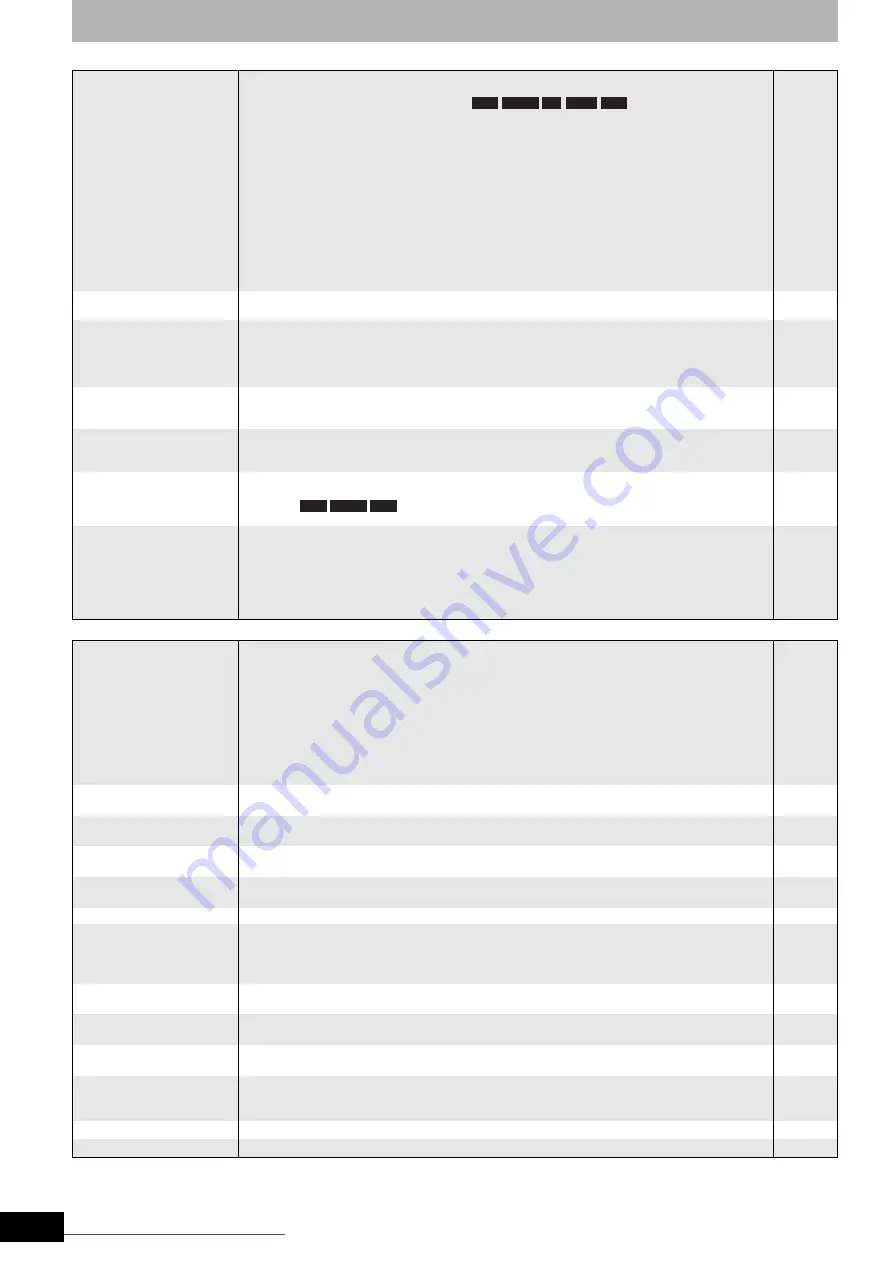
RQT9053
Troubleshooting guide
Recording, timer recording and copying
Page
Cannot record.
• You haven’t inserted a disc or the disc you inserted cannot be recorded on. Insert a disc the unit
can record onto.
• The disc is unformatted. Format the disc.
• The write-protect tab on the cartridge is set to PROTECT, or the disc is protected with DVD Management.
• Some programmes have limitations on the number of times they can be recorded. (CPRM)
• You cannot record when there is not enough space or when the number of titles has reached its
limit. Delete unwanted titles or use a new disc.
• You cannot record on finalised DVD-R, DVD-R DL, DVD-RW (DVD-Video format), +R, +R DL or
DVD-RW (DVD Video Recording format) discs. However, you can record again if you format DVD-
RW.
• Due to peculiarities of DVD-R, DVD-R DL, DVD-RW (DVD-Video format), +R, +R DL or +RW, you
may be unable to record onto them if you either insert and remove the disc or switch the unit on
and off while a disc is loaded, a total of fifty times.
• DVD-R, DVD-R DL, DVD-RW (DVD-Video format), +R, +R DL or +RW recorded on this unit may
not be recordable on other Panasonic DVD recorders.
• This unit cannot record NTSC signals to discs that already have PAL signal recordings.
Play of discs recorded with both PAL and NTSC on another unit is not guaranteed.
6
35
35
50
29, 31, 35
—
—
—
—
Cannot record from
external equipment.
• Check that the connection is correct.
• Select the input channel (“AV2”, “AV3”, “AV4” or “DV”) for the equipment you have connected.
11, 34
—
Timer recording does not
work properly.
• The timer programme is incorrect or different timer programme times overlap. Correct the programme.
• The unit or the timer programme is not on timer recording standby. (“
z
” on the unit’s display or the
timer icon in the timer recording list is not on.)
Put the unit and the timer programme on timer recording standby.
• Set the clock.
19
18–19
40
Timer recording does not
stop even when [
g
] is
pressed.
• If you start recording immediately after turning on the unit while “Quick Start” is set to “On”, you
cannot then stop recording for a few seconds.
—
The timer programme
remains even after
recording finishes.
• The timer programme remains if set to daily or weekly.
18
A part or whole of a
recorded title has been
lost.
• If there is a power failure or the plug is disconnected from the household mains socket while
recording or editing, the title may be lost or the disc may become unusable. You will have to format
the disc (
) or use a new disc. We cannot offer any guarantee regarding lost
programmes or discs.
—
The DV automatic
recording function does
not work.
• If images cannot be recorded or if the recording is aborted, check the connections and DV
equipment settings.
• You cannot start recording until the images from the DV equipment appear on the television.
• Recording may not be performed as desired if the time codes on the tape in the DV equipment are
not successive.
• Depending on the equipment, the DV automatic recording may not operate properly.
• You can only record audio/video images on a DV tape.
34
—
—
—
34
Play
Play fails to start even
when [
q
] (PLAY) is
pressed.
Play starts but then stops
immediately.
• Insert the disc correctly with the label facing up.
• The disc is dirty.
• You tried to play a blank disc or disc unplayable on this unit.
• You tried to play a +RW that needs to be finalised on the equipment used for recording.
• When recording to DVD-RAM using EP ( 8 Hours ) mode, play may not be possible on DVD
players that are compatible with DVD-RAM. In this case use EP ( 6 Hours ) mode.
• You cannot play discs during DV automatic recording.
• If playing DivX VOD content, refer to the homepage where you purchased it.
• Make sure that the TV is turned on. If the menu or messages are displayed, follow the on-screen
instructions.
16
5
6, 7
—
38
—
25
—
Audio and video
momentarily pause.
• This occurs between playlist chapters.
• This occurs as scenes change during Quick View.
—
—
DVD-Video is not played.
• You have set a ratings level to limit DVD-Video play. Change this setting.
•
Ensure disc is for the correct DVD-Video region number, and is not defective.
38
Cover
Alternative soundtrack and
subtitles cannot be selected.
• The languages are not recorded on the disc.
• You may have to use the disc’s menus to select languages.
—
20
No subtitles.
• Subtitles are not recorded on the disc.
• Set “Subtitle” on the on-screen menu to “On”.
—
26
Angle cannot be changed.
• Angles can only be changed during scenes where different angles are recorded.
—
You have forgotten your
ratings password.
You want to cancel the
ratings level.
• While the disc tray is open, press and hold [
*
REC] and [
q
/x1.3] on the main unit at the same time
for 5 or more seconds (“INIT” will appear on the unit’s display). The ratings level returns to “8”.
—
Quick View does not work.
• This does not work when audio is other than Dolby Digital.
• This does not work while recording in XP or FR mode.
—
—
The resume play function
does not work.
• Memorized positions are cancelled when the unit is turned off or when the tray is opened. The
memorized position on the playlist is also cancelled when the playlist and title are edited.
—
The Video CD picture does
not display properly.
• When connecting to Multi-system TV, select “NTSC” in “TV System” in the Setup menu.
• When connecting to PAL TV, the lower part of the picture cannot be displayed correctly during search.
39
—
Time Slip, Manual Skip, etc.
do not work.
• These functions do not work with finalised discs.
• Time Slip does not work when the unit’s “TV System” settings are different from the title recorded
on the disc.
—
39
It takes time before play starts.
• This is normal on DivX video.
—
Picture stops.
• Picture may stop if the DivX files are greater than 2 GB.
—
RAM -RW(V) +R +R DL +RW
RAM -RW(V) +RW
RQT9053-L.book 48 ページ 2008年6月30日 月曜日 午後1時23分



















