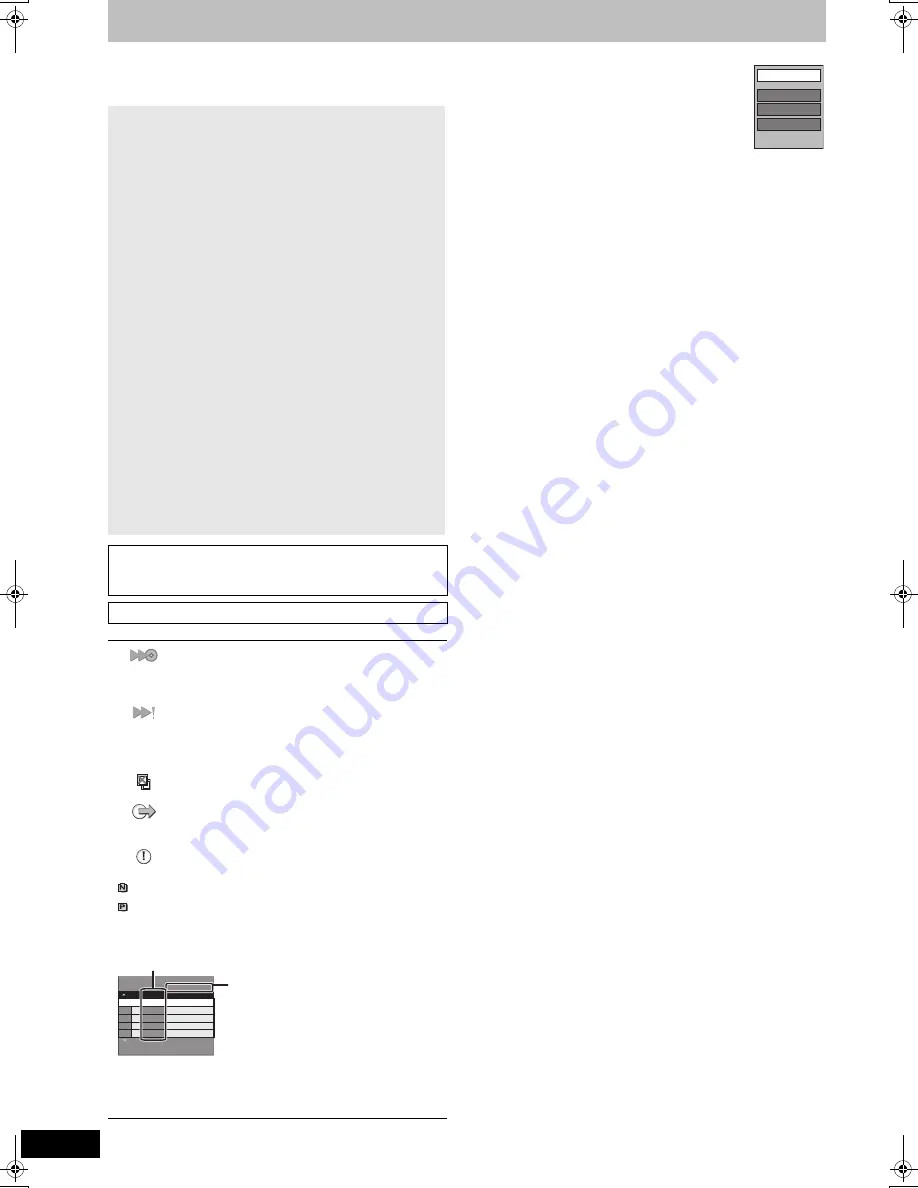
54
RQT8415
Copying titles or playlists
(Continued)
Refer to the control reference on page 52.
COPY Navigator/Copying list indicators
∫
To edit the copying list
Select the item in step 6–
4
(
➡
53, right column)
1 Press [SUB MENU].
2 Press [
3
,
4
] to select the operation and press
[ENTER].
Delete All:
Delete all items registered on the copying list.
Press [
2
,
1
] to select “Yes” and press [ENTER].
Add:
Add new items to the copying list.
Press [
3
,
4
,
2
,
1
] to select the playlists and titles to be added and
press [ENTER].
Delete:
Delete the selected items.
Press [
2
,
1
] to select “Yes” and press [ENTER].
You can also delete multiple items (
➡
53, Multiple editing).
Move:
Move selected items or change the order of items on the copying list.
Press [
3
,
4
] to select the destination and press [ENTER].
To cancel all registered copying setting and lists
After performing steps 1–3 (
➡
53, left column)
1 Press [
3
,
4
] to select “Cancel All” and press [ENTER].
2 Press [
2
,
1
] to select “Yes” and press [ENTER].
≥
The settings and lists may be cancelled in the following situations.
–When a title, still picture, etc. has been recorded or deleted at the
copy source
–When steps have been taken, for instance, to turn off the unit,
open the tray, change the copy direction, etc.
∫
To stop copying
Press and hold [RETURN] for 3 seconds.
(You cannot stop while finalizing)
When High-speed copying
All titles that have completely copied at the point cancelled are
copied.
When Normal Speed copying
Copies until the point cancelled. However titles with “One time only
recording” restriction, only titles that have completely copied at the
point cancelled are copied to the disc. Titles that are cancelled
before the copy is complete are not copied and remain on the HDD.
≥
When copying to a DVD-R DL or +R DL only the titles that have
completely copied at the point cancelled are copied.
Even if the title was not copied to the DVD-R, DVD-R DL, DVD-
RW (DVD-Video format), +R, +R DL or +RW, the amount of
remaining writable disc space becomes less.
∫
To return to the previous screen
Press [RETURN].
∫
Recording and playing while copying
You can record and play using the HDD while high speed
copying. (Only when high speed copying without finalizing)
≥
Still pictures cannot be played.
Press [ENTER] to cancel the screen display.
≥
To confirm the current progress
Press [STATUS].
[Note]
≥
Timer recordings executed while copying are recorded to the
HDD regardless of the recording drive settings.
(Only when high speed copying without finalizing)
To play DVD-R, DVD-R DL,DVD-RW (DVD-Video format), +R and
+R DL on other players, it is necessary to finalize them after
copy.
COPY Navigator/Copying list icons and functions
Titles and playlists that can be copied in high
speed mode to DVD-R, DVD-R DL,
DVD-RW (DVD-Video format), +R, +R DL, +RW
(
➡
26)
Titles and playlists that can be copied in high
speed mode to DVD-R, DVD-R DL,
DVD-RW (DVD-Video format) (
➡
26)
(However, titles and playlists cannot be copied in
high speed mode to +R, +R DL, +RW)
Title with “One time only recording” restriction
(
➡
8, When recording digital broadcasts)
Titles deleted from the HDD by “One time only
recording” restriction after copying.
(
➡
8, When recording digital broadcasts)
Title or playlist contains still picture(s)
≥
Still picture(s) cannot be copied.
(NTSC)
(PAL)
Title or playlist recorded using a different encoding
system from that of the TV system currently
selected on the unit.
≥
Titles and playlists displaying these marks
cannot be selected.
Data size of each registered item
Size:
Data size recorded to the copy
destination
≥
When copying at normal speed, the
total data size will change according to
the recording mode.
≥
The total data size shown may be
larger than the sum of the data sizes
for each registered item, because of
data management information being
written to the copy destination, etc.
Page 01/01
Create copy list.
Size: 0MB
Destination Capacity: 4343MB
New item (Total=0)
(0%)
No. Size
Name of item
Add
Delete
Move
Delete All
EH55.book Page 54 Thursday, January 19, 2006 1:58 PM
















































