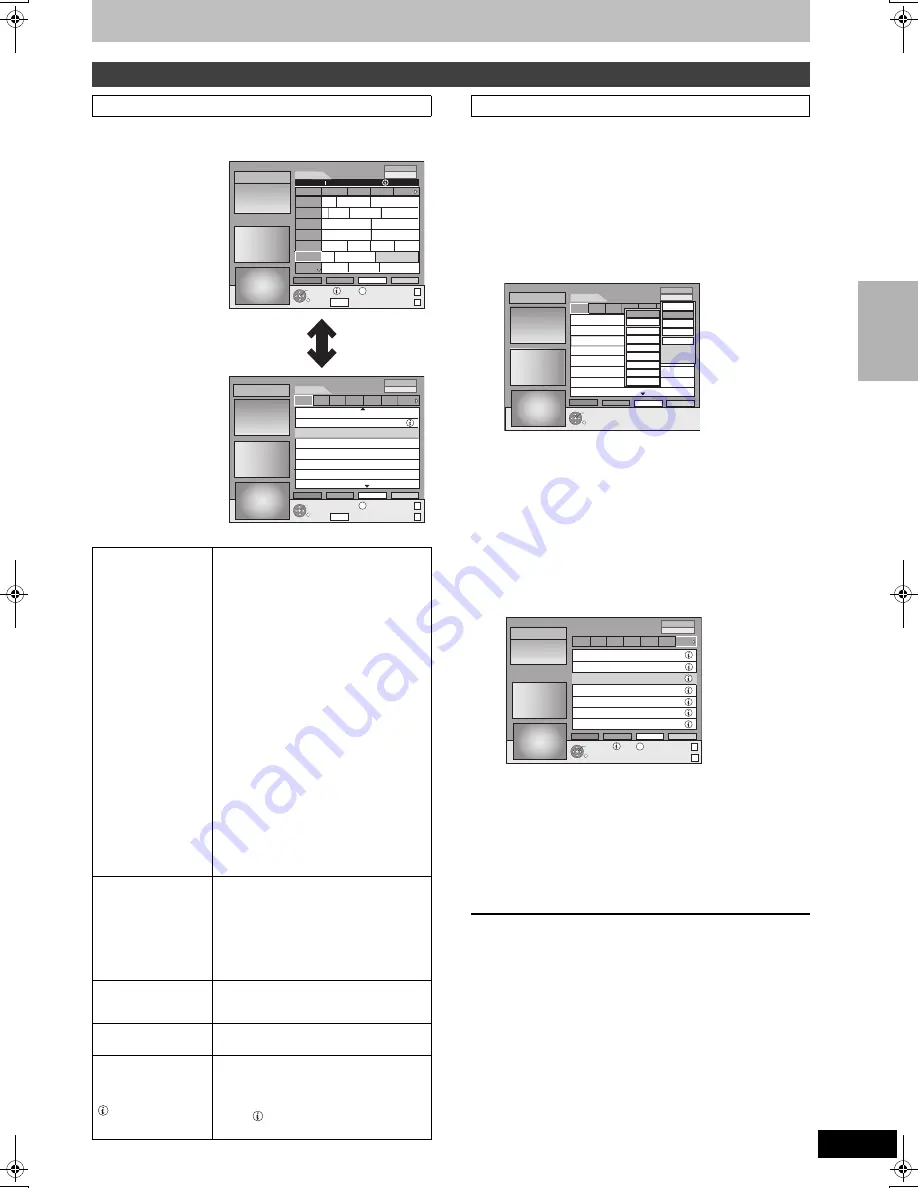
29
RQT8415
Press [GUIDE] to switch between Landscape view and
Portrait view.
The Programme Type function lets you display a GUIDE Plus+ list
sorted by main category (e.g. Movies, Sport). Each main category
will contain individual sub categories. The GUIDE Plus+ list for the
selected main category only appears in the Portrait view.
1
Press the “Blue” button to display the
list of main categories.
2
Press [
3
,
4
] to select the desired
main category.
The sub menu for the selected main category appears.
Example: Press [
3
,
4
] to select the main category Movies.
The sub category with several movie categories appears
(e.g. All Types, Action, Animation, Comedy, Drama,
Romance, Sci Fi, Thriller, Adventure).
3
Press [
2
] to go to the sub category
menu.
4
Press [
3
,
4
] to make your selection.
5
Press [ENTER].
A list appears with all programmes of the selected main
category and the selected sub category.
6
Press [
3
,
4
] to go through the GUIDE
Plus+ list.
If you want to change the station, press [
3
] until the station
list is highlighted and then press [
2
,
1
].
The GUIDE Plus+ list appears for the selected categories for
this station.
To return to the previous screen
Press [RETURN].
To exit the screen
Press [RETURN] several times.
Operations in the GUIDE Plus+ system
Basic operations
Landscape view
Portrait view
To change stations
Landscape view
1 Press [
2
] until the station list is
highlighted.
2 Press [
3
,
4
] to select a station.
3
≥
To view the current programme in the
preview screen:
Press the “Red” button.
≥
To see the full-screen view of the
current programme:
Press [ENTER].
Press [GUIDE] to return to the Landscape
view.
Portrait view
1 Press [
3
] until the station list is
highlighted.
2 Press [
2
,
1
] to select a station.
3
≥
To view the current programme in the
preview screen:
Press the “Red” button.
≥
To see the full-screen view of the
current programme:
Press [ENTER].
Press [GUIDE] to return to the Portrait
view.
To view a
programme for
another day
≥
Jump ahead 24 hours
Press the “Green” button to jump ahead
by one day.
≥
Jump back 24 hours
Press the “Red” button.
You can only jump back to the current
date.
To navigate within the
GUIDE Plus+ list.
Press [
3
,
4
,
2
,
1
]
Only current and future programmes are
shown.
To browse through the
GUIDE Plus+ list.
Press [
W X
CH].
To see programme
information
(Programmes with the
symbol)
Additional information (programme name,
programme duration, broadcast time, short
description) is available for these
programmes.
Press [
] to show and hide the
information.
RETURN
TIMER REC
15.7. Tue 15:05
S SUB MENU
GUIDE
Display Mode
PAGE-
PAGE+
O
O
+24 Hr
Prog. Type
ARD
PRO7
VOX
RTL2
SAT1
RTL
ZDF
Time:
15:00
15:30
16:00
16:30
Prog. Type
All Types
Landscape
15.7. Tue
-24 Hr
16:05~17:05
Gilmore girls
info
Ta... Abenteuer... Fliege-Die Talkshow
... Derrick Heute in ... Bianca-Wege...
Das Familiengericht
Das Jugendgericht
Richterin Barbara Sa... Richter Alexander...
Detektiv Duel M... Beyblade
Yu-...
...
7th Heaven
Gilmore...
Die Abschl... Freunde...
S.O.S Style & ...
RETURN
TIMER REC
15.7. Tue 15:05
S SUB MENU
GUIDE
Display Mode
PAGE-
PAGE+
O
O
+24 Hr
Prog. Type
ARD
PRO7
VOX
RTL2
SAT1
RTL
ZDF
Prog. Type
All Types
Portrait
15.7 Tue
-24 Hr
15:00~15:15
15:15~16:00
16:00~17:00
17:00~17:15
17:15~17:47
17:47~17:49
17:49~18:20
18:20~18:50
Tagesschau
Abenteuer Wildnis
Fliege-Die Talkshow
Tagesschau um fünf
Brisant
Tagesschau
Verbotene Liebe
Marienhof
Selecting the programme from the desired category
RETURN
TIMER REC
15.7. Tue 15:05
+24 Hr
Prog. Type
ARD
PRO7
VOX
RTL2
SAT1
RTL
ZDF
Prog. Type
All Types
Portrait
15.7 Tue
-24 Hr
15:00~15:15
15:15~16:00
16:00~17:00
17:00~17:15
17:15~17:47
17:47~17:49
17:49~18:20
18:20~18:50
Tagesschau
Abenteuer Wildnis
Fliege-Die Talkshow
Tagesschau um fünf
Brisant
Tagesschau
Verbotene Liebe
Marienhof
All
Action
Animation
Comedy
Drama
Romance
Sci Fi
Thriller
Adventure
All Types
Movies
Sport
Children
Other
RETURN
TIMER REC
12.1. Wed 15:05
S SUB MENU PAGE-
PAGE+
O
O
Prog. Type
ARD
PRO7
VOX
RTL2
SAT1
RTL
ZDF
Prog. Type
Movies
Portrait
12. 1. Wed: 20:00~21:30
Action
The fast and the fury
21:30~23:00
Ronin
23:00~01:15
Noch 60 Sekunden
13. 1. Thu: 19:15~21:00
Der Sturm
21:00~22:30
Speed 2
14. 1. Fri: 22:30~23:00 Mission Impossible
23:00~01:30 Volcano
info
(e.g., Action)
T
im
e
r rec
o
rd
in
g
EH55.book Page 29 Thursday, January 19, 2006 1:58 PM






























