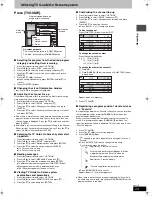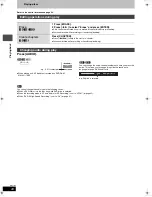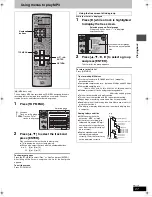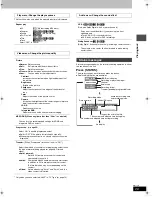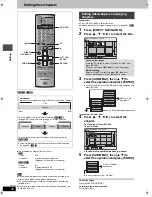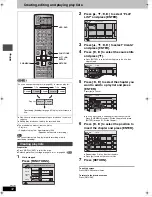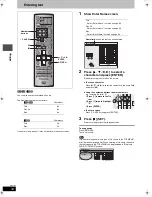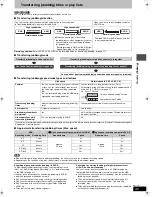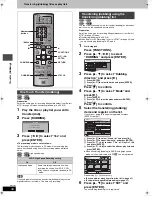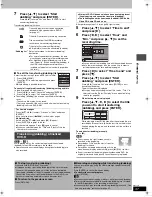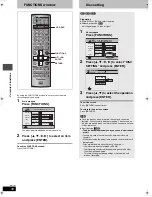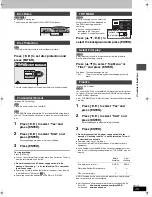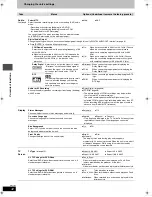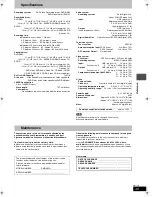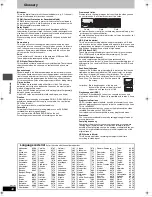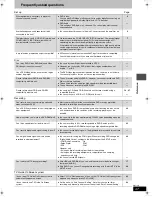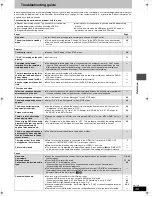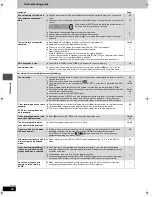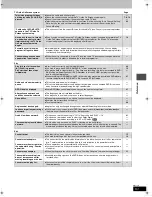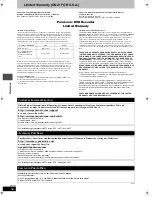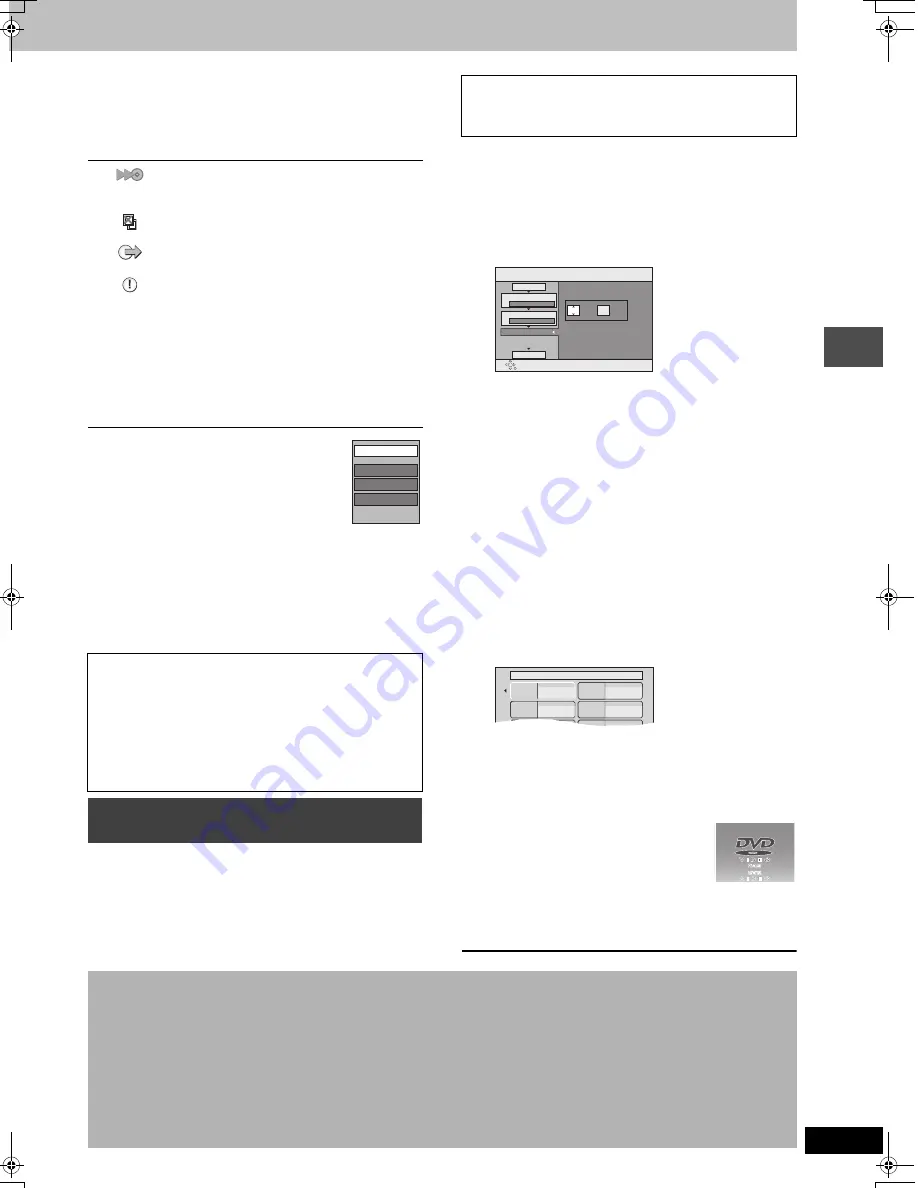
37
RQT7305
T
ra
n
s
fe
r (Dubbing)
7
Press [
3
,
4
] to select “Start
dubbing” and press [ENTER].
Press [
2
,
1
] to select “Yes” and press [ENTER] to start
transferring (dubbing).
Transferring (dubbing) list icons
∫
To edit the transferring (dubbing) list
Select the item in step 5 (
➡
page 36, right column)
1 Press [SUB MENU].
2 Press [
3
,
4
] to select the operation and press
[ENTER].
§
Multiple editing is possible (
➡
below).
To cancel all registered transferring (dubbing) setting and lists
In step 3 (
➡
page 36, right column)
1 Press [
2
,
1
] to select “Cancel all” and press [ENTER].
2 Press [
2
,
1
] to select “Yes” and press [ENTER].
≥
Transferring (dubbing) lists are also cancelled in the following
cases.
–The source title or play list is erased.
–The tray is opened or the unit is turned off when the transferring
(dubbing) source is DVD-RAM.
[DVD-V]
>
[HDD]
While playing a disc, the content being played is transferred
(dubbed) to the HDD according to the set time.
≥
Operations and on screen displays during transfer (dubbing) are
also recorded.
After performing steps 1–4 (
➡
page 36, right column)
5
Press [
3
,
4
] to select “Time to end”
and press [
1
].
6
Press [
2
,
1
] to select “Hour” and
“Min.” and press [
3
,
4
] to set the
recording time.
≥
You can also set the recording time with the numbered buttons.
≥
Set a few minutes longer than the source title, in order to
include the operation time before play begins.
7
Press [
2
] to select “Time to end” and
press [
4
].
8
Press [
3
,
4
] to select “Start
dubbing” and press [ENTER].
Press [
2
,
1
] to select “Yes” and press [ENTER] to start
transferring (dubbing).
The disc top menu is displayed.
≥
Disc play automatically begins from title 1 when “Title 1” is
selected from the “Select First play” menu when finalizing
the disc (
➡
page 39).
9
When the top menu is displayed
Press [
3
,
4
,
2
,
1
] to select the title
you want to start transferring
(dubbing), and press [ENTER].
While playing in order, all the titles after the selected title are
recorded until the set time. (After the last title on the disc has
finished playing the top menu is recorded until the set time is
reached.)
To end transfer (dubbing) manually
Press [
∫
].
[Note]
≥
The screen on the right (screen saver) is
recorded at the beginning.
≥
Recorded as 1 title from the start of transfer
(dubbing) to the end.
≥
If play does not begin automatically or if the top
menu does not display automatically, press [
1
] (PLAY) to start.
≥
Even if you transfer (dubb) a high quality video/audio DVD, the
original picture and audio quality cannot be exactly replicated.
Titles and play lists that can be transferred
(dubbed) in high speed mode to DVD-R
(
➡
page 41)
Title with “One time only recording” restriction
Titles erased from the HDD by recording
restrictions after transferring (dubbing).
Title or play list contains still picture(s)
≥
Still picture(s) cannot be transferred (dubbed).
“Dubbing list” Data size recorded to the transfer (dubbing)
destination
≥
For normal speed transfer (dubbing), the data
size changes according to the recording mode.
≥
For high speed transfer (dubbing), this is the
total “Capacity”. [When transferring (dubbing) to
the HDD, the management information is
included so the data size is actually larger than
this total.]
To show other pages
Press [
3
,
4
,
2
,
1
] to select “Previous” or “Next” and press
[ENTER].
≥
You can also press [
:
,
9
] to show other pages.
Multiple editing
Select with [
3
,
4
,
2
,
1
] and press [
;
]. (Repeat.)
Press [ENTER] to register to the list.
≥
A check mark appears. Press [
;
] again to cancel.
≥
When you switch between the “Title” and “Play List” tab, the
check mark is cancelled.
Transferring (dubbing) a finalized
DVD-R
Add
Erase
§
Move
Erase all
≥
Almost all DVD-Video on sale have been treated to prevent
illegal copying, and cannot be transferred (dubbed).
≥
The following cannot be transferred (dubbed): DVD-Audio,
Video CD, Audio CD and so on.
Set the time with the numbered
buttons or up/down arrow buttons.
Dubbing
Min.
Set the time to the end.
1
2
3
Hour
00
2
Cancel all
Dubbing direction
Mode
Time to end
Start dubbing
DVD
>
HDD
DVD-Video XP
My favorite
01/02
01
Chapter 1
03
05
02
04
06
Chapter 2
Chapter 3
Chapter 4
∫
To stop transferring (dubbing)
Press and hold [RETURN] for 3 seconds.
≥
If stopped partway, transferring (dubbing) will be up to that point.
However, in high speed mode, only titles that have completed
transferring (dubbing) at the point stopped are transferred (dubbed).
[Even if the title was not transferred (dubbed) to the DVD-R, the
amount of remaining writable disc space becomes less.]
∫
To return to the previous screen
Press [RETURN].
∫
Recording and playing while transferring (dubbing)
You can record and play using the HDD while high speed transferring
(dubbing).
Press [ENTER] to cancel the screen display.
≥
To confirm the current progress
Press [STATUS].
[Note]
≥
You cannot perform chasing play or edit, etc. while transferring (dubbing).
≥
Timer recordings executed while transferring (dubbing) are recorded
to the HDD regardless of the recording drive settings.
≥
You cannot play a play list while transferring (dubbing) titles with “One
time only recording” restriction (
➡
page 35).
7305en.book 37 ページ 2004年3月4日 木曜日 午後7時39分