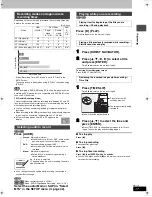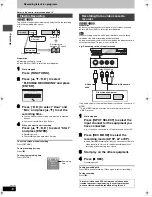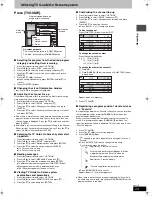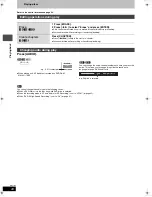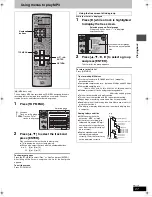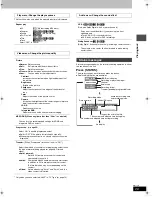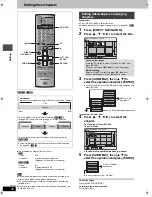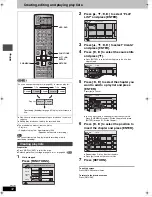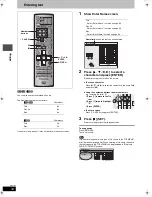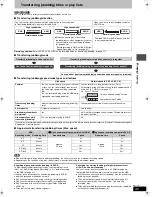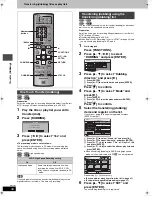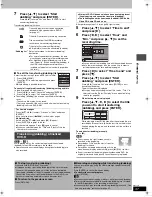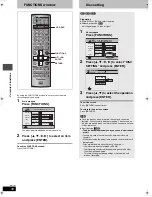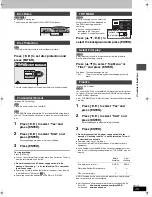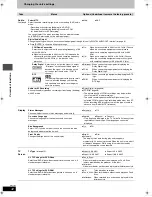28
RQT7305
Pla
y
ing ba
c
k
Using on-screen menus and Status messages
1
Press [DISPLAY].
≥
Depending on the condition of the unit (playing, stopped,
etc.) and disc contents, there are some items that you
cannot select or change.
2
Press [
3
,
4
] to select the menu and
press [
1
].
3
Press [
3
,
4
] to select the item and
press [
1
].
4
Press [
3
,
4
] to select the setting.
≥
Some items can be changed by pressing [ENTER].
To clear the on-screen menus
Press [DISPLAY].
§
You may have to use the menus (
➡
page 24) on the disc to make
changes.
≥
The display changes according to the disc content. You cannot
change when there is no recording.
Audio attribute
Language
On-screen menus
POWER
VOLUME
CH
INPUT SELECT
DVD POWER
TV
TV/VIDEO
1
HDD
DVD
2
3
4
5
6
7
8
0
9
CM SKIP
AUDIO
PAGE
DRIVE SELECT
CH
CANCEL
VCR Plus+
SKIP
STOP
PAUSE
PLAY/x1.3
SLOW/SEARCH
FUNCTIONS
ENTER
DIRECT NAVIGATOR
TOP MENU
RETURN
SUB MENU
CHAPTER
SETUP
Info
PROG/CHECK
TV GUIDE
REC MODE
ERASE
REC
STATUS
TIME SLIP
DISPLAY
DUBBING
DISPLAY
3
4
2
1
ENTER
STATUS
Disc
Video
Audio
Play
Sound track
Subtitle
1
Audio channel
OFF
L R
Î
Digital 2/0 ch
Menu
Item
Setting
Disc menu–Setting the disc content
Sound track
§
[HDD]
[RAM]
[DVD-R]
The disc’s audio attributes appear.
[DVD-A]
[DVD-V]
Select the audio and language (
➡
below, Audio attribute,
Language).
Subtitle
§
[HDD]
[RAM]
[DVD-R]
(Only discs that contain subtitle on/off
information)
[DVD-A]
[DVD-V]
Turn the subtitle on/off and select the language (
➡
below,
Language).
≥
Subtitle on/off information cannot be recorded using this
unit.
[HDD]
[RAM]
[DVD-R]
≥
If the subtitles overlap closed captions recorded on discs,
turn the subtitles off.
Audio channel
[HDD]
[RAM]
[VCD]
➡
page 26, Changing audio during play
Angle
§
[DVD-A]
[DVD-V]
STILL-P (Still picture)
[DVD-A]
Selects the play method for still pictures.
Slide Show:Plays according to the default order on the disc.
Page:
Select the still picture number and play.
≥
RANDOM: Plays in random order.
≥
Return:
Returns to the default still picture on the disc.
PBC (Playback control
➡
page 46)
[VCD]
Indicates whether menu play (playback control) is on or off.
LPCM/PPCM/
Î
Digital/DTS/MPEG:
Signal type
k (kHz):
Sampling frequency
b (bit):
Number of bits
ch (channel):
Number of channels
ENG: English
FRA: French
DEU: German
ITA:
Italian
ESP: Spanish
NLD: Dutch
SVE: Swedish
NOR: Norwegian
DAN: Danish
POR: Portuguese
RUS: Russian
JPN: Japanese
CHI: Chinese
KOR: Korean
MAL: Malay
VIE:
Vietnamese
THA: Thai
¢
:
Others
7305en.book 28 ページ 2004年3月4日 木曜日 午後7時39分