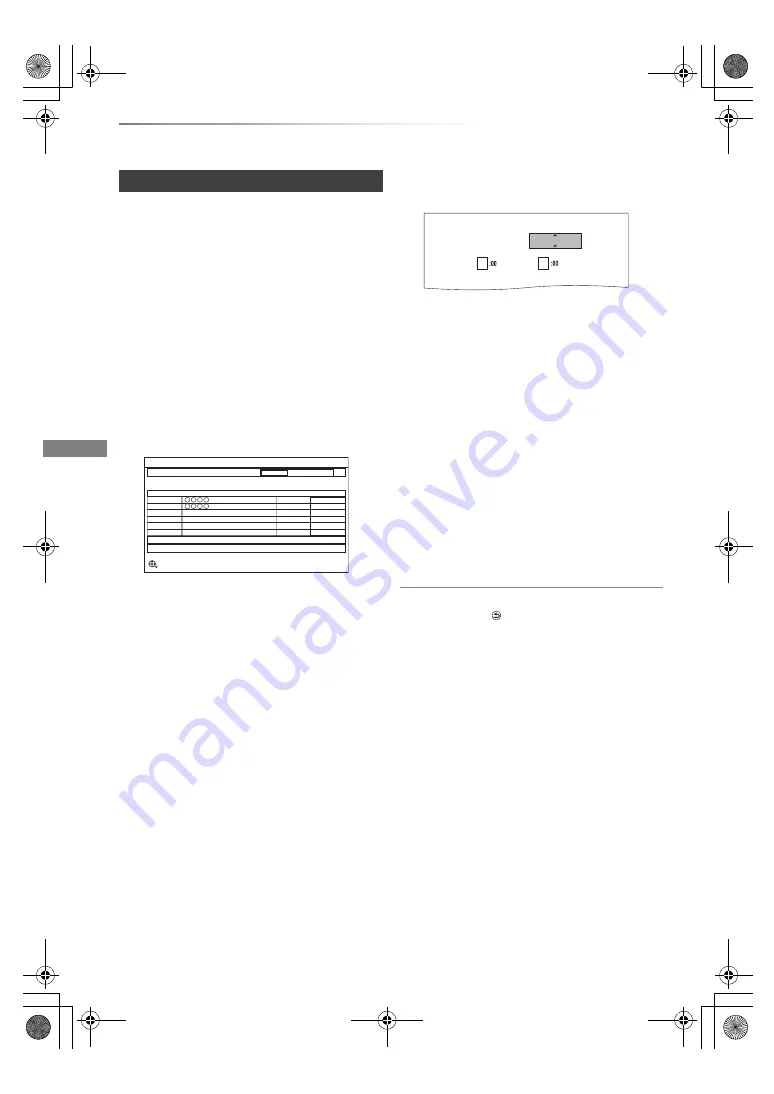
Getting started
VQT4C68
20
Settings
1
Turn on the TV, then select the appropriate
AV input to suit the connections to this unit.
2
Press [
Í
] on the remote control or [
Í
/I] on
this unit.
• The Easy Setting will start at the initial
power on.
3
Follow the on-screen instructions and
perform the settings.
• When the Download from TV screen
appears, the setting information on the TV
is acquired by this unit. (
>
74)
• When the Auto Setup screen appears, the
unit searches for the terrestrial digital
channels. It takes about 3 minutes.
After tuning has been completed, clock will
be set automatically.
If the clock setting screen appears, set the
time manually (
>
92, Clock).
4
Set “Power Save” to “On”, “On Timer” or
“Off”, then press [OK].
• On
It will go into the Power Save in Standby
mode.
• On Timer
Set the start and stop time and then press
[OK].
• “Power Save in Standby” is activated
when the set time comes.
• Off
It is possible to start quickly from standby
mode. (Quick Start mode)
• If you use Home Network function (
>
90),
select “Off”. This function is not available
with other settings.
When “Easy Setting has been completed.”
appears, Easy Setting is complete.
To stop partway
Press [RETURN
].
To restart setup
1 Press [FUNCTION MENU]. (
>
19)
2 Select “Setup” in “Others”, then press [OK].
3 Select “Auto Setup” in “Digital TV Tuning”,
then press [OK].
4 Select “Yes”, then press [OK].
If the TV aspect setting screen appears
Refer to “TV Aspect”. (
>
88)
To confirm that channels have been tuned
correctly
Refer to “Using Channel List”. (
>
24)
• If tuning is cancelled partway through, it may not be
possible to receive the channels. Restart setup again.
Easy Setting
Progress
Digital TV Auto Tuning
CH 6
69
RF Ch
Digital TV: 2
Searching
Quality
Type
Channel Name
RETURN
This will take about 3 minutes.
35
10
10
35
Digital TV
Digital TV
Power Save in Standby
From
To
Power Save
On
12
AM
AM
6
DMRBWT820720GL_eng.book 20 ページ 2012年2月28日 火曜日 午後1時11分






























