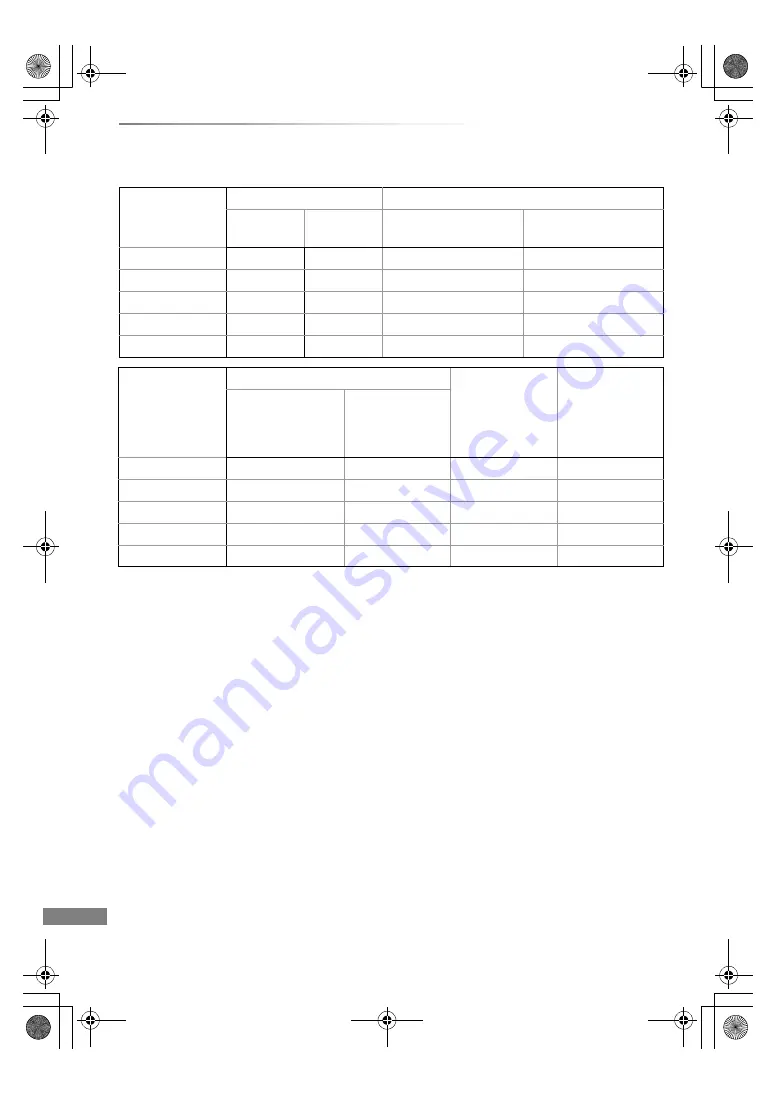
Reference
VQT4C68
112
Specifications
∫
XP, SP, LP, EP modes
§
When “Recording time in EP mode” is set to “6 hours” (
>
84)
• Regarding recording time remaining:
This unit records using a VBR (Variable bit rate) data compression system to vary recorded data
segments to match video data segments which may cause differences in the displayed amount of
time and space remaining for recording.
Recording Mode
HDD
BD-RE, BD-R
[BWT820]
(1 TB)
[BWT720]
(500 GB)
Single Layer
(25 GB)
Dual Layer
(50 GB)
XP
215 hours
107 hours
5 hours 15 min.
10 hours 30 min.
SP
431 hours
215 hours
10 hours 30 min.
21 hours
LP
862 hours
430 hours
21 hours
42 hours
EP (6 hours)
§
1293 hours
645 hours
31 hours 30 min.
63 hours
EP (8 hours)
1724 hours
860 hours
42 hours
84 hours
Recording Mode
DVD-RAM
DVD-R,
DVD-RW,
+R,
+RW
(4.7 GB)
DVD-R DL,
+R DL
(8.5 GB)
Single-sided
(4.7 GB)
Double-sided
(9.4 GB)
XP
1 hour
2 hours
1 hour
1 hour 45 min.
SP
2 hours
4 hours
2 hours
3 hours 35 min.
LP
4 hours
8 hours
4 hours
7 hours 10 min.
EP (6 hours)
§
6 hours
12 hours
6 hours
10 hours 45 min.
EP (8 hours)
8 hours
16 hours
8 hours
14 hours 20 min.
DMRBWT820720GL_eng.book 112 ページ 2012年2月28日 火曜日 午後1時11分























