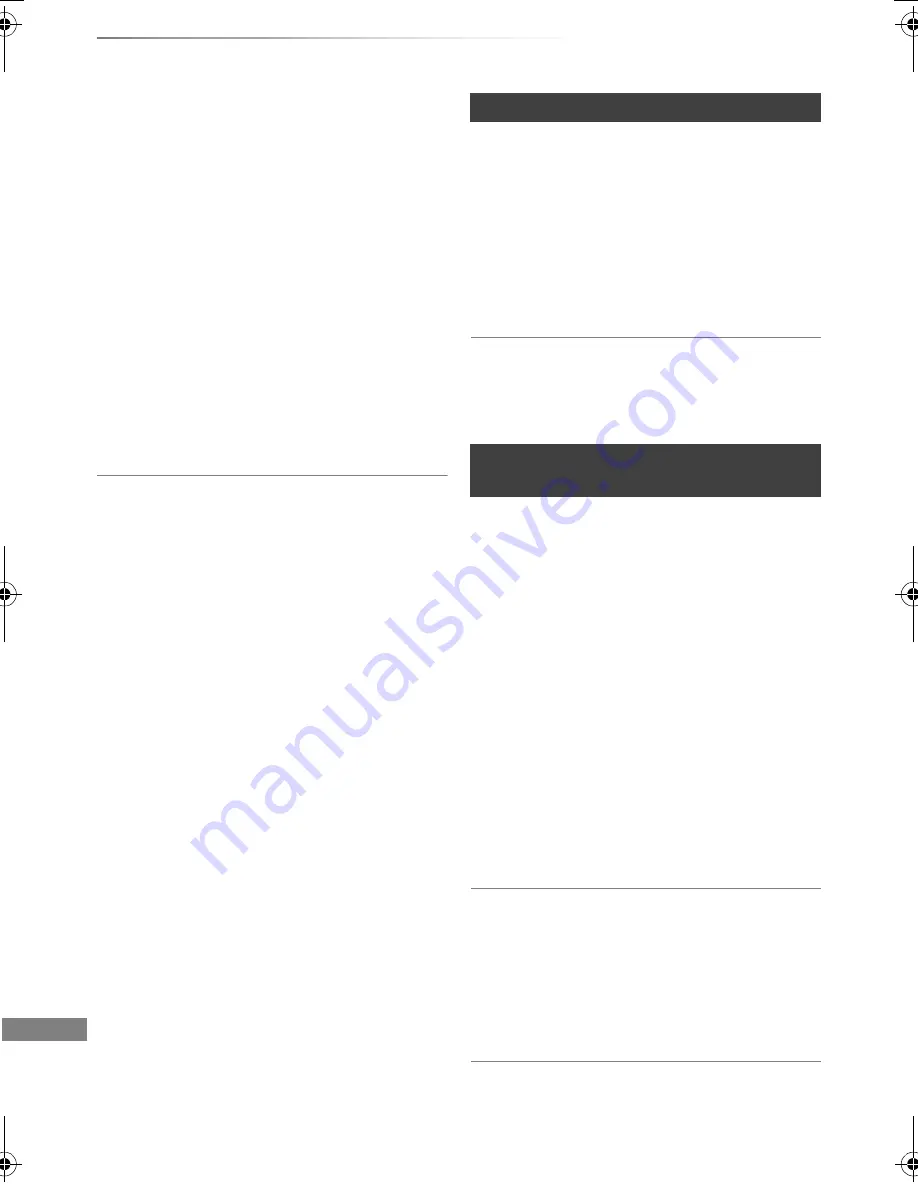
Troubleshooting
SQT0292
110
Troubleshooting guide
3D video is not output correctly.
• 3D video may be output correctly by changing
the following settings:
- “3D Type” of “3D Settings” (
>
98)
- “Signal Format” (
>
53, 3D settings during
playback)
• Check the settings of the connected TV.
• When a non-3D compatible amplifier/receiver is
connected between this unit and a TV, 3D video
is not output. (
>
19)
• When the amplifier/receiver which is connected
between this unit and a TV is off, 3D video is not
output. (
>
19)
• 3D discs may not be played back correctly due
to the settings of the TV.
• When “HDMI Audio Output” is set to “Off”, 3D
video may not be output correctly. (
>
98)
No sound.
Distorted sound.
• Check the connections. (
>
16)
• Check the settings of the connected TV, etc.
• Press [AUDIO] to select the audio. (
>
31, 52)
• To output audio from a device connected with an
HDMI cable, set “HDMI Audio Output” to “On”.
(
>
87, 98)
Cannot change audio channel.
• You cannot change the audio channel if “Digital
Audio Output” is set to “Bitstream” (
>
96)
Cannot record.
Cannot copy.
• Some broadcasts are copyright protected.
• You cannot record to the disc by pressing the
[REC
¥
] or timer recording.
• The disc is protected. (
>
105)
•
[DVD-R]
[DVD-RW]
[+R]
[+RW]
Since it will copy to
HDD temporarily, copying is not possible if there
is insufficient available capacity on the HDD.
•
[DVD-R]
[DVD-RW]
[+R]
[+RW]
Copying or editing
may not be possible on these discs after
ejecting and loading the disc or switching the
unit on or to standby mode for approximately
30 times after being copied to.
• This unit cannot record/copy NTSC signals to
discs that already have PAL signal recordings.
A part or whole of a recorded title has been
lost.
If there is a power failure or the AC mains lead is
disconnected from the household mains socket
while recording or editing, the title may be lost or
the HDD may become unusable. We cannot
offer any guarantee regarding lost programmes.
The same video is displayed in each left and
right half of the screen.
• This is a 3D programme of the Side-by-Side
type.
Change the setting as follows if connecting with
a 3D compatible TV:
1 Press [OPTION].
2 Select “Playback Settings” in “Playback
Menu”, then press [OK].
3 Select “3D Settings”, then press [OK].
4 Select “Side by side” in “Signal Format”, then
press [OK].
Sound
Recording, timer recording and
copying
DMR-BST_BCT940EG_eng.book 110 ページ 2014年7月2日 水曜日 午後5時40分






























