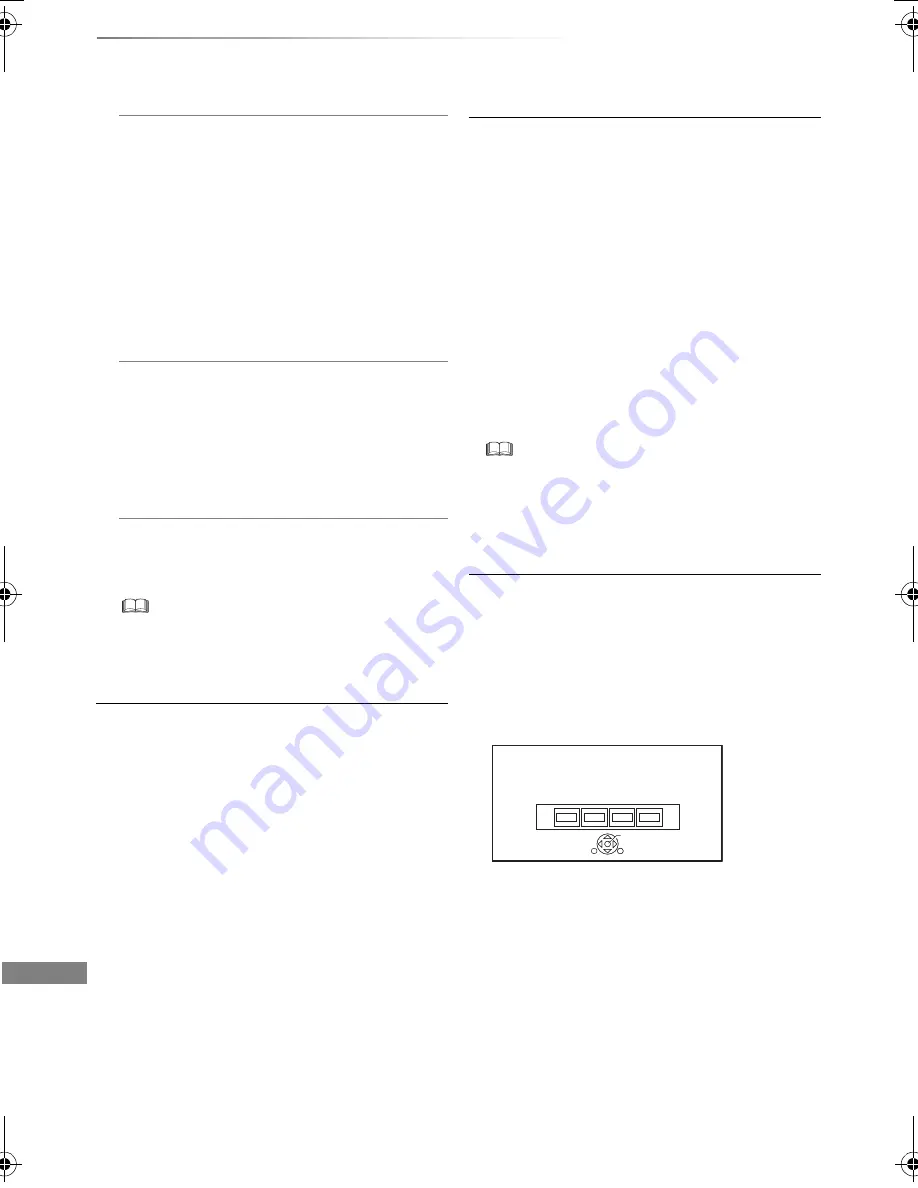
Convenient functions
SQT0292
102
Basic Settings
Automatic Standby after Copy
• On:
This unit is turned to standby mode when it
is not operated for approximately 5 minutes
after completing copy (
>
61, Copying from
media other than HDD with DIRECT
NAVIGATOR, Copying titles with copying
list).
[BCT940]
[DVB-C]
RF OUT ( CATV Signal )
[DVB-T]
RF OUT ( Aerial Signal )
Set whether to output the broadcasting signal
from RF OUT or not while in standby mode
(When “Quick Start” is not activated).
• If “On” is selected, the broadcasting signal
is output from this unit.
Power Save for Network Standby
You can minimize power consumption in
standby mode even when the “Quick Start”
function is activated. (
>
118)
• When this is set to “On”, startup time when operating
[GUIDE] and [DIRECT NAVIGATOR] from standby
mode will be longer.
Remote Control
Change the remote control code on the main unit
and the remote control if you place other
Panasonic products close together.
• Use “Set Code 1”, the factory set code, under
normal circumstances.
1 Select the code, then press [OK].
2 While pressing [OK], press and hold the
number button ([1] to [6]) for more than
5 seconds.
3 Press and hold [OK] for more than 5 seconds.
4 Press [OK].
Clock
If the time is not set correctly, use the settings
listed in the method below.
• Automatic
This unit usually obtains time and date
information from digital broadcasts.
• Time Zone
When the time is not correct, set “Time Zone”.
(GMT - 6 to + 6)
• Manual Setting
1 Select “Off” of “Automatic”, then press [OK].
2 Select the item you want to change.
3 Change the setting.
4 Press [OK] when you have finished the
settings.
• When the clock is set manually, you cannot perform
playing/recording/PAUSE LIVE TV/REWIND LIVE TV of
the programmes that are copy protected (Retention
limit). (
>
15)
PIN Entry
You can set/change the PIN for parental control.
1 Enter your 4-digit PIN with the number
buttons.
2 Enter the new 4-digit PIN with the number
buttons.
• Make a note of PIN in case you forget it.
e.g.,
3 Press [OK].
OK
Remember the PIN.
PIN Entry
0
0
0
0
DMR-BST_BCT940EG_eng.book 102 ページ 2014年7月2日 水曜日 午後5時40分






























