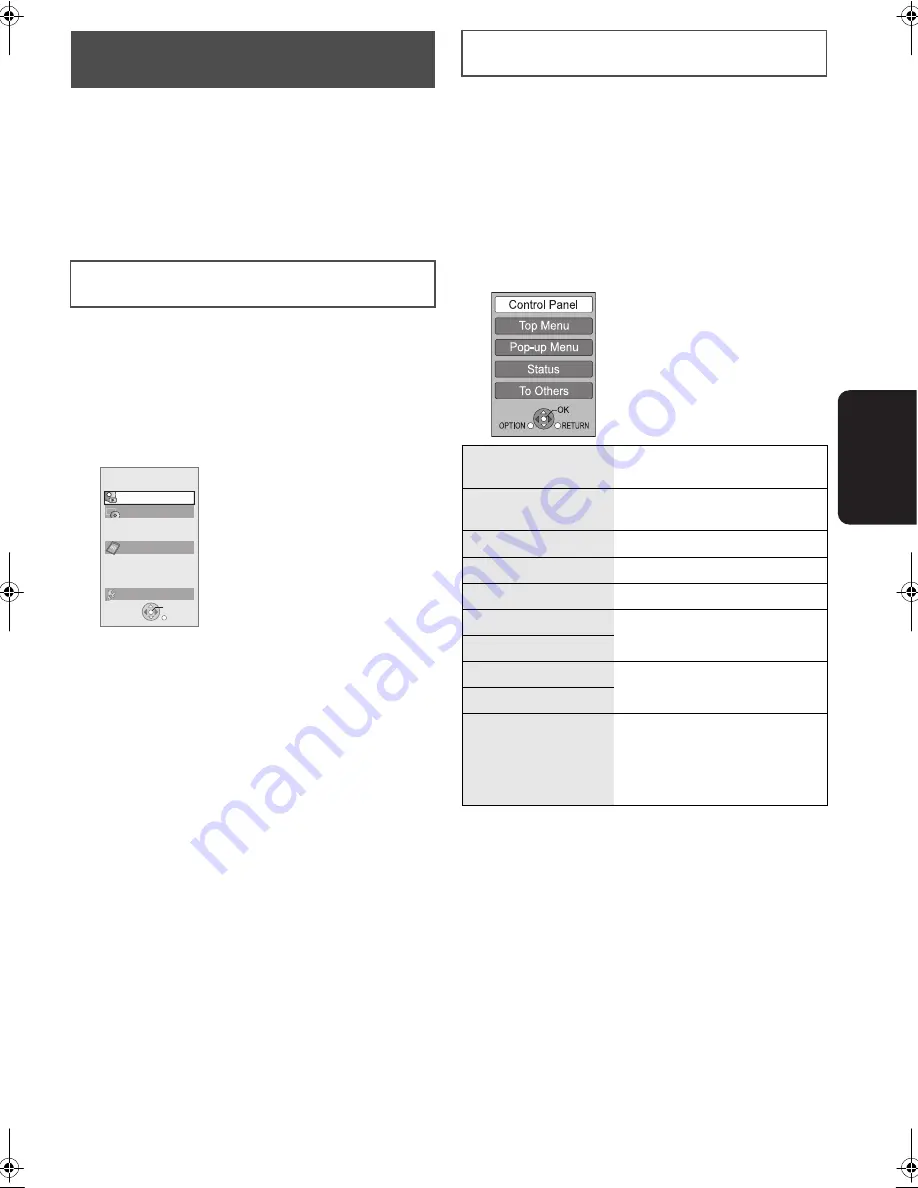
27
VQT2H73
P
lay
b
a
ck
If you connect this unit to the TV that supports
“HDAVI Control 2” or later with an HDMI cable, you can operate
this unit using buttons on the TV remote control.
The buttons that you can use for this unit vary depending on
the TV. For details, refer to the operating instructions of the TV.
Use the remote control supplied with this unit if you cannot
operate this unit using buttons on the TV remote control.
≥
The operation of this unit may be interrupted when you press
incompatible buttons on the TV remote control.
By using the TV remote control, you can play media using the
FUNCTION MENU.
1
Press the button for VIERA Link on the
remote control.
2
Select the player.
≥
The FUNCTION MENU is displayed.
When the AC adaptor is connected while the unit is turned
off, the unit will automatically turn on. For details, please
refer to the TV user manual.
By using the TV remote control, you can play discs using the
“Control Panel” and display the Top Menu (for BD-Video and
DVD-Video) or Pop-up Menu (for BD-Video), etc.
1
Press [OPTION].
≥
This can also be displayed by using the VIERA menu
screen.
≥
The OPTION menu may not appear while the Top Menu
for BD-Video or DVD-Video is displayed.
2
Select an item, then press [OK].
Easy control only with VIERA
remote control
Using the FUNCTION MENU to operate this
unit
e.g.,
OK
RETURN
Playback
Top Menu
To Others
SD card
DISC
Blu-ra
y
Disc Pla
y
er
Using the OPTION menu to operate this
unit
Control Panel
Control Panel is displayed. Follow
the indications on the screen.
Top Menu
[BD-V]
[AVCHD]
[DVD-V]
Top menu is displayed.
Menu
[DVD-V]
Menu is displayed.
Pop-up Menu
[BD-V]
Pop-up menu is displayed.
Status
(
>
18)
Rotate RIGHT
[JPEG]
Rotate the still picture.
Rotate LEFT
[JPEG]
Zoom in
[JPEG]
Enlarge or reduce the still picture.
Zoom out
[JPEG]
To Others
j
LCD Menu (
>
15)
j
Audio (
>
18)
j
Settings for Playback (
>
28)
j
Screen Aspect (
>
18)
j
Setup (
>
30)
e.g.,
VQT2H73~Body1_mst.fm 27 ページ 2010年1月21日 木曜日 午後6時54分






























