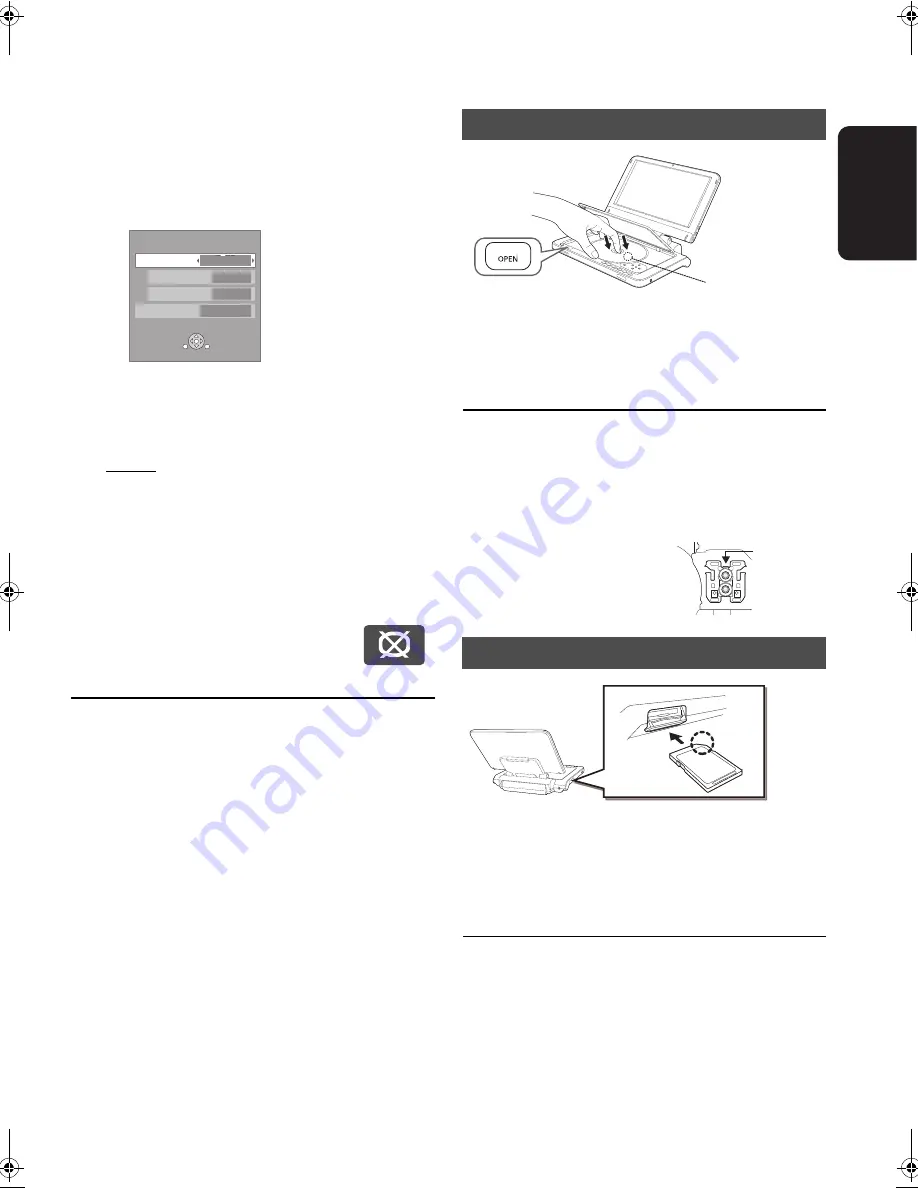
15
VQT2H73
G
etti
n
g
s
ta
rte
d
Adjusting the pictures on
the LCD screen
1
Press [LCD MENU].
≥
It is also possible to display with the following
procedures.
2
Select the item with [
3
,
4
].
3
Change the setting with [
3
,
4
,
2
,
1
].
Picture:Adjusting image quality
Monitor:Displaying images
≥
Underlined items are the factory presets.
≥
If you are not using the LCD on this unit,
select “Off”. No image mark is displayed on
the lower left of the screen when it is set to
“Off”.
To exit the screen
Press [EXIT].
To display images when the “Monitor” is set to “Off ”
Press [LCD MENU], [OPTION] or [DISC/SD].
Loading the disc or SD
card
1
Press [OPEN].
2
Set the disc and close the lid.
≥
Set the disc securely until you hear a "click", with the
label side up. (Double-sided disc: place the label side up
that you want to play back)
≥
Some discs may start playing when it is loaded with the unit
turned on.
≥
About discs with a cartridge
j
DVD-RAM, DVD-R: Remove the disc from the cartridge
and set the disc in the tray. Cartridge discs cannot be used.
j
Place the disc back into the cartridge for storage to prevent
dirt and scratches after use.
≥
Do not touch the lens as it may
make it dirty.
1
Open the cover at the side of the unit.
2
Insert the SD card into the SD card slot.
≥
With the label side up, insert the card straight in the
direction shown in the figure, until you hear a sound.
3
Close the cover.
To remove the card
In step 2 above, press the centre of the card until it “clicks”, and
pull the card out straight.
1
Press [OPTION].
2
Select “To Others” with [
3
,
4
], and select [OK].
3
Select “LCD Menu” with [
3
,
4
], and select [OK].
!
Standard: Standard
!
Dynamic:
Picture with high contrast
!
Night:
Picture suitable for viewing in dark places
!
User
j
Brightness:
s
5 to
r
5
j
Colour:
s
5 to
r
5
!
On:
!
Off:
Image display
No image
LCD Menu
Picture
Dynamic
Monitor
On
Brightness
Colour
RETURN
OPTION
Disc
SD card
Lens (
A
)
DMPB100EB-VQT2H73_eng.book 15 ページ 2010年1月15日 金曜日 午後9時19分






























