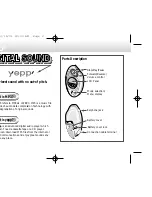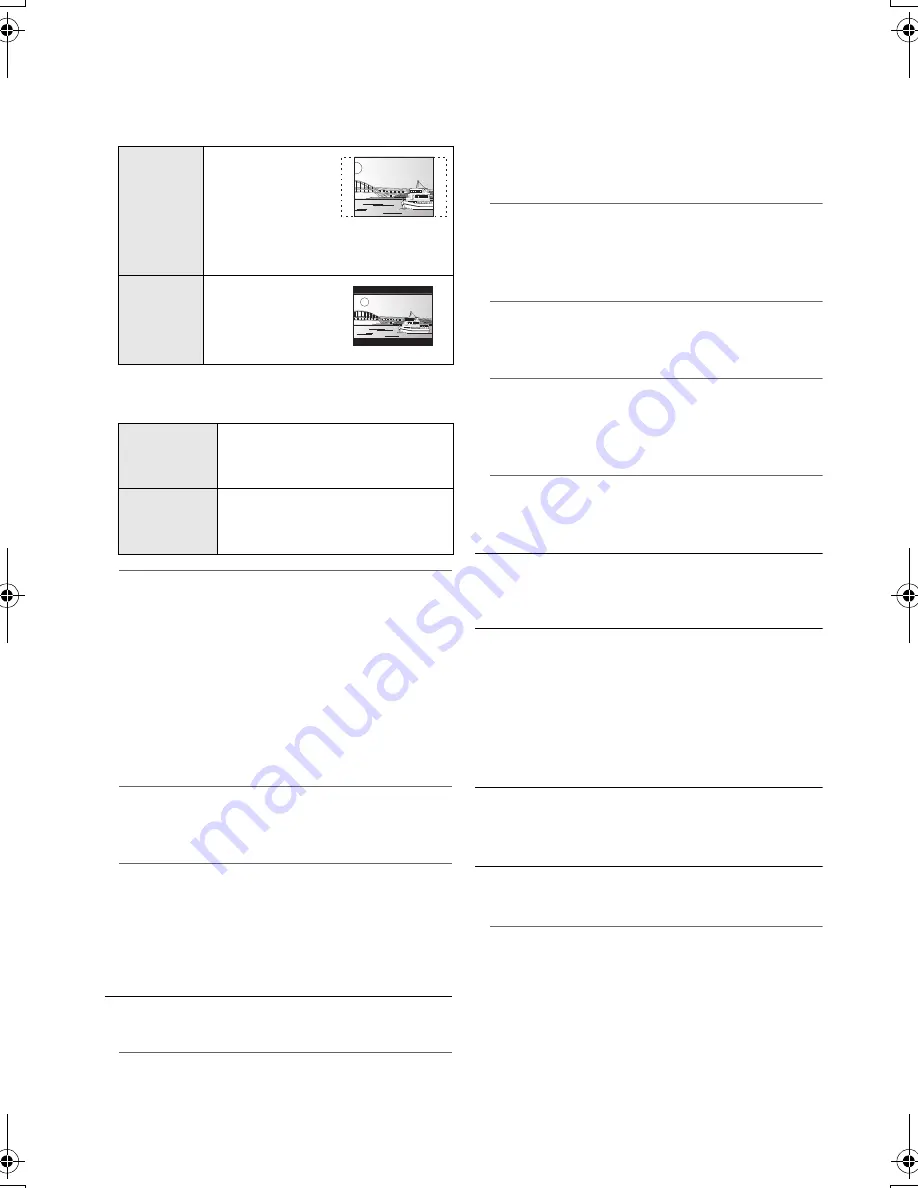
28
SQT0080
¾
TV Aspect
Set to match the type of TV connected.
When connected to a 4:3 aspect TV and playing
16:9 ratio image:
When connected to a 16:9 widescreen TV and
playing 4:3 ratio image:
¾
Screen Saver Function
This is to prevent image retention on the
screen.
≥
When this is set to “On”:
If a list of playback content is displayed and
there is no operation for 10 minutes or more,
the screen switches to HOME menu
automatically.
≥
While playing and pausing, etc., this function
is not available.
¾
Status Messages
Choose whether to show status messages
automatically.
¾
HDMI CEC
Set to use “HDMI CEC” function when
connected via HDMI cable to a device that
supports “HDMI CEC”.
≥
Select “Off” when you do not want to use
“HDMI CEC”.
∫
Unit Settings
Press [OK] to show the following settings:
¾
Mixed Data Disc Option
Select the playback contents on discs with both
data files and Video.
≥
If “MP3/JPEG/MKV” is selected, data file can
be played back.
≥
If “BDAV/AVCHD” is selected, BDAV and
AVCHD can be played back.
¾
Front Panel Display
Changes the brightness of the unit’s display.
≥
If “Auto” is selected, the display is set to bright
and only dimmed during playback.
¾
Blue LED
[BDT460]
[BDT361/360_for_U.S.A.]
Set whether to light the blue LED in the center
of this unit when turned ON.
¾
HDMI(SUB) V.OFF LED Control
[BDT460]
Set to light the HDMI (SUB) V.OFF LED or not.
≥
This will light when “HDMI(SUB) Output
Mode” (
>
25) is set to “V.OFF”.
¾
Edit User Information
Change the user information registered in the
HOME menu.
∫
Start-up Banner
Select whether to display the banner after turning
on this unit. (
>
15)
∫
Quick Start
Speed of start-up from standby mode is
increased.
≥
When set to “On”, the internal control unit will be
powered and the idle power consumption will
increase so compared to when set to “Off”.
(Power consumption
>
34)
∫
Remote Control Code
Change the remote control code if other
Panasonic products react to this remote control.
∫
Firmware Update (
>
13)
Press [OK] to show the following settings:
4:3 Pan &
Scan
The sides are cut
off so the picture
fills the screen.
When playing
BD-Video, video is output as “4:3
Letterbox”.
4:3
Letterbox
Black bands
appear at the top
and bottom of the
picture.
16:9
Video is displayed as a 4:3 ratio
image in the center of the
screen.
16:9 Full
Video is displayed as a
horizontally stretched 16:9
image.
DMP-BDT460_360_SQT0080_eng.book 28 ページ 2013年12月19日 木曜日 午後3時0分