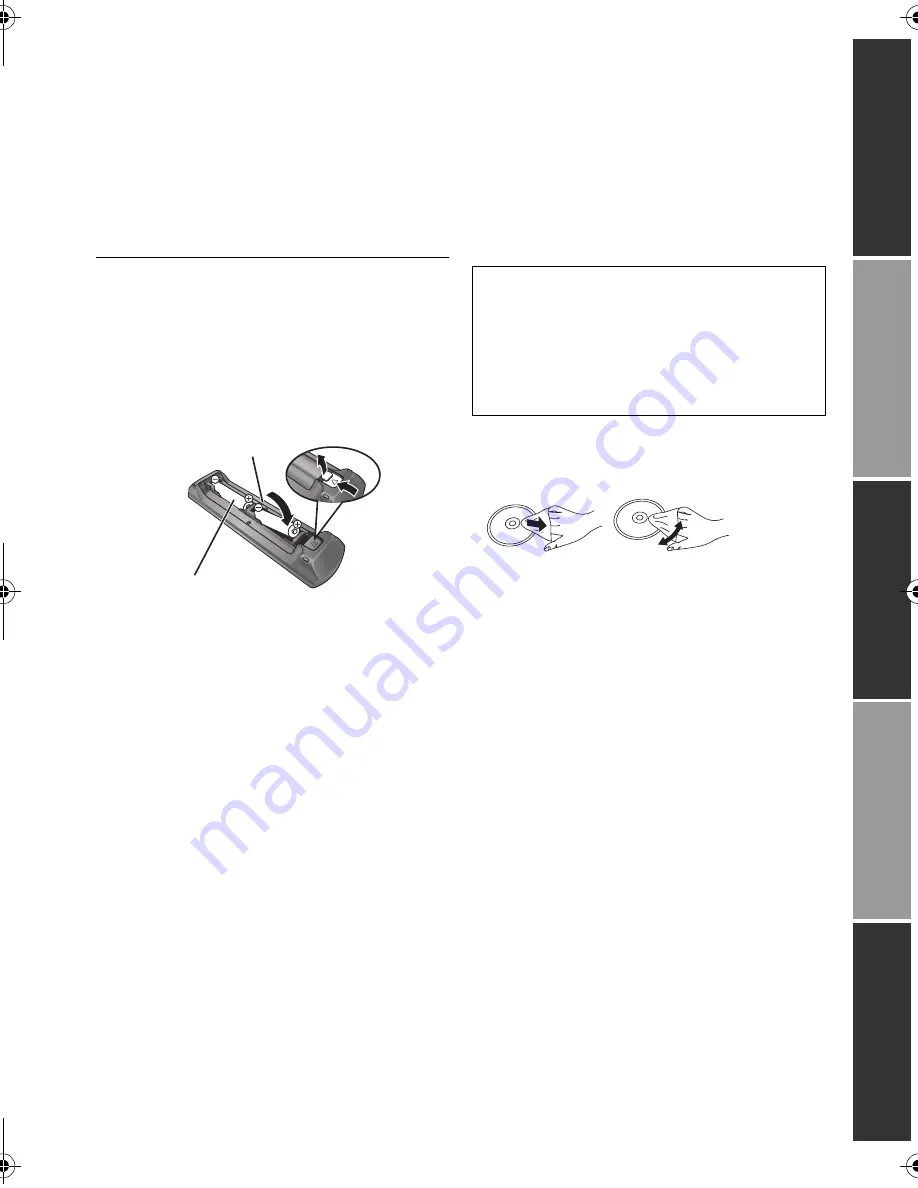
G
e
tti
n
g
started
C
onne
c
ti
ons
a
nd s
e
tt
ings
P
la
yb
ack
S
e
tt
ings
Referen
ce
5
VQT4V74
Getting started
Accessories
Check the supplied accessories before using this
unit.
≥
Do not use AC mains lead with other equipment.
∫
Using the remote control
Insert so the poles (
i
and
j
) match those in the
remote control.
Point it at the remote control signal sensor on this
unit. (
>
9)
Unit and media care
∫
Clean this unit with a soft, dry
cloth
≥
Never use alcohol, paint thinner or benzine to
clean this unit.
≥
Before using chemically treated cloth, carefully
read the instructions that came with the cloth.
∫
This unit’s lens
∫
Clean discs
Wipe with a damp cloth and then wipe dry.
≥
Handle discs by the edges to avoid inadvertent
scratches or fingerprints on the disc.
≥
Do not attach labels or stickers to discs.
≥
Do not use disc cleaning sprays, benzine,
thinner, static electricity prevention liquids or
any other solvent.
≥
Do not use the following discs:
– Discs with exposed adhesive from removed
stickers or labels (rented discs, etc.).
– Discs that are badly warped or cracked.
– Irregularly shaped discs, such as heart
shapes.
1
Remote control
[BDT330]
[BDT230]
(N2QAYB000877)
[BDT130]
(N2QAYB000881)
2
Batteries for remote control
1
AC mains lead
(K2CT2YY00098)
≥
Product numbers provided in these operating instructions
correct as of January 2013. These may be subject to
change.
R6/LR6, AA
(Alkaline or manganese batteries)
Lens cleaner: RP-CL720AE
≥
This lens cleaner may not be available for
sale in all countries, e.g. not available in
Germany, please consult your Panasonic
dealer for advice.
≥
This lens cleaner is sold as specific for DIGA,
but can be used on this unit as well.
∫
Disc and card handling
precautions
≥
Clean any dust, water, or foreign matter from
the terminals on the rear side of the card.
DO
DO NOT
DMP-BDT330&230&130_EB-VQT4V74_mst.book 5 ページ 2013年1月31日 木曜日 午後6時40分






































