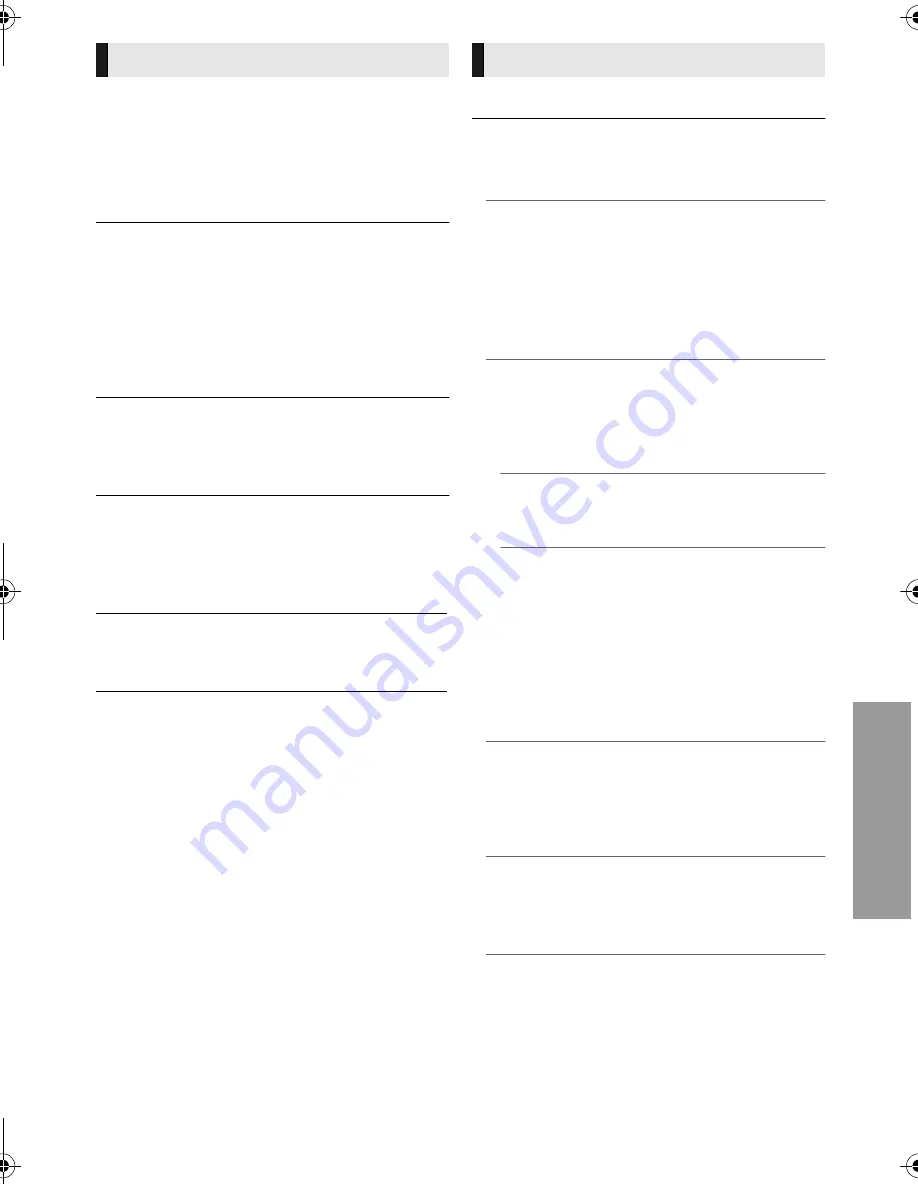
S
e
tt
ings
33
VQT4V74
∫
Soundtrack Preference
Choose the language for audio.
≥
If “Original” is selected, the original language of
each disc will be selected.
≥
Enter a code (
>
45) when you select “Other
¢¢¢¢
”.
∫
Subtitle Preference
Choose the language for the subtitle.
≥
If “Automatic” is selected and the language
selected for “Soundtrack Preference” is not
available, subtitles of that language will
automatically appear if available on that disc.
≥
Enter a code (
>
45) when you select “Other
¢¢¢¢
”.
∫
Menu Preference
Choose the language for the disc menus.
≥
Enter a code (
>
45) when you select “Other
¢¢¢¢
”.
∫
Easy Network Setting (
>
14)
∫
Network Settings
Perform network-related settings individually.
Press [OK] to show the following settings:
¾
LAN Connection Mode
Select the LAN connection method.
¾
Wireless Settings
This allows the wireless router and connection
settings to be set. Current connection settings
and connection state can be checked.
Press [OK] to show the following settings:
Connection Setting
The wireless router connection wizard will be
displayed.
Double Speed Mode Setting (2.4GHz)
Set the connection speed for a 2.4 GHz
wireless format.
≥
If you connect using the “Double Speed
Mode (40MHz)”, 2 channels use the same
frequency band, and there is consequently
a greater risk of reception interference. This
can cause the connection speed to drop or
become unstable.
¾
IP Address / DNS Settings
This is for checking the state of the network
connection and setting the IP address and
DNS-related.
Press [OK] to show the respective setting.
¾
Proxy Server Settings
This is for checking the state of connection with
the Proxy server and performing settings.
Press [OK] to show the respective setting.
Language
∫
Subtitle Text
Select a suitable item according to the language
used for MKV/Xvid subtitles text.
≥
This item is displayed only after playing back a
file.
∫
On-Screen Language
Choose the language for menus and on-screen
messages.
Network
≥
[BDT330]
[BDT230]
Select “Wireless Master”
when you make a direct wireless connection
between this unit and a Home Network
device. Internet connection is not available
when this item is selected.
DMP-BDT330&230&130_EB-VQT4V74_mst.book 33 ページ 2013年1月31日 木曜日 午後6時40分
















































