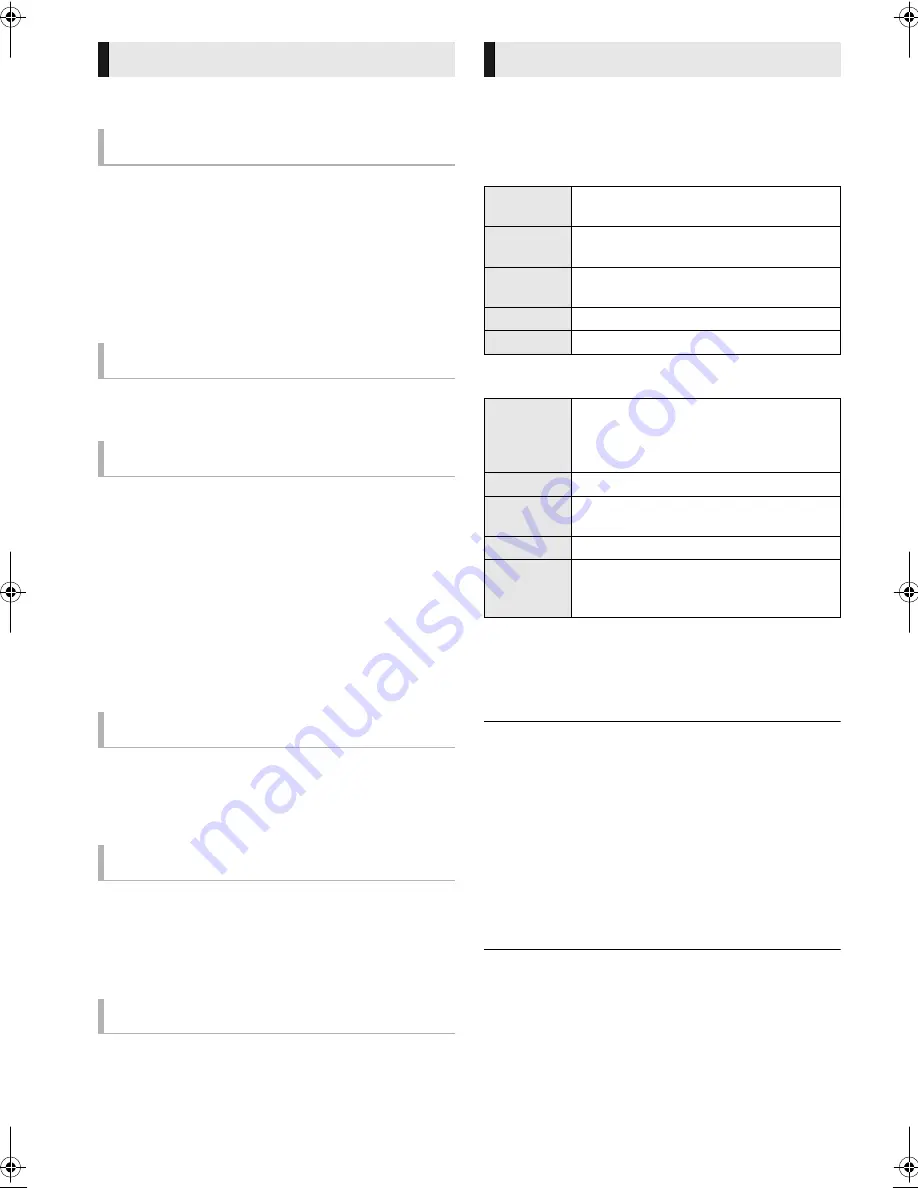
18
VQT3B75
These functions may not work depending on the media and
contents.
Press [
∫
STOP].
The stopped position is memorized.
Resume play function
Press [
1
PLAY] to restart from this position.
≥
The position is cleared if the tray is opened or you press
[
∫
STOP] several times to display “STOP” on the unit’s
display.
≥
On BD-Video discs including BD-J, the resume play
function does not work.
Press [
;
PAUSE].
≥
Press [
;
PAUSE] again or [
1
PLAY] to restart play.
Search
While playing, press [SEARCH
6
] or
[SEARCH
5
].
≥
Music and MP3: The speed is fixed to a single step.
Slow-motion
While paused, press [SEARCH
6
] or
[SEARCH
5
].
≥
BD-Video and AVCHD: Forward direction [SEARCH
5
]
only.
The speed increases up to 5 steps.
≥
Press [
1
PLAY] to revert to normal playback speed.
While playing or paused, press [
:
] or
[
9
].
Skip to the title, chapter or track you want to play.
≥
Each press increases the number of skips.
While paused, press [
2
] (
2;
) or [
1
]
(
;1
).
≥
Press and hold to change in succession forward or
backward.
≥
Press [
1
PLAY] to revert to normal playback speed.
≥
BD-Video and AVCHD: Forward direction [
1
] (
;1
) only.
Press [AUDIO].
You can change the audio channel number or soundtrack
language, etc.
1
Press [OPTION].
2
Select an item, then press [OK].
While DIRECT NAVIGATOR screen is displayed
While playing
≥
Depending on the played contents if you perform “Screen
Aspect”, there may be no effect.
≥
When “TV Aspect” (
>
32) is set to “4:3 Pan & Scan” or
“4:3 Letterbox”, the “Zoom” effect in “Screen Aspect” is
disabled.
≥
Depending on the media and contents, displayed items are different.
∫
Displaying subtitle text
You can display subtitle text on the DivX and MKV video disc
with this unit.
The operation might be different or it may not operate
properly depending on the way the file was made or the
state of this unit (playing, stopped, etc.).
Set “Subtitle” in “Disc” (
>
28)
≥
DivX and MKV video files that do not display “Text” do not contain
subtitle text.
≥
If the subtitle text is not displayed correctly, try changing the language
settings. (
>
30)
≥
This function has no relation to the subtitles specified in DivX standard
specifications and has no clear standard.
Other operations during play
Stop
Pause
Search/Slow-motion
Skip
Frame-by-frame
Changing audio
Useful functions
Properties
To display the title properties (recording
date, etc.).
Chapter
View
To select the chapter.
View
Playlists
To play playlists.
View Titles
To select the title.
Folder
To switch to another folder.
Screen
Aspect
When black bars are shown at the top,
bottom, left and right sides of the screen,
you can enlarge the image to fill the
screen.
Top Menu
To display Top Menu.
Pop-up
Menu
To display Pop-up Menu.
Menu
To display Menu.
3D
Settings
2D video can be virtually output as 3D, or
output effect of the 3D video can be setup.
(
>
21)
DMP-BDT310_110EB-VQT3B75.book 18 ページ 2011年2月21日 月曜日 午後5時17分






























