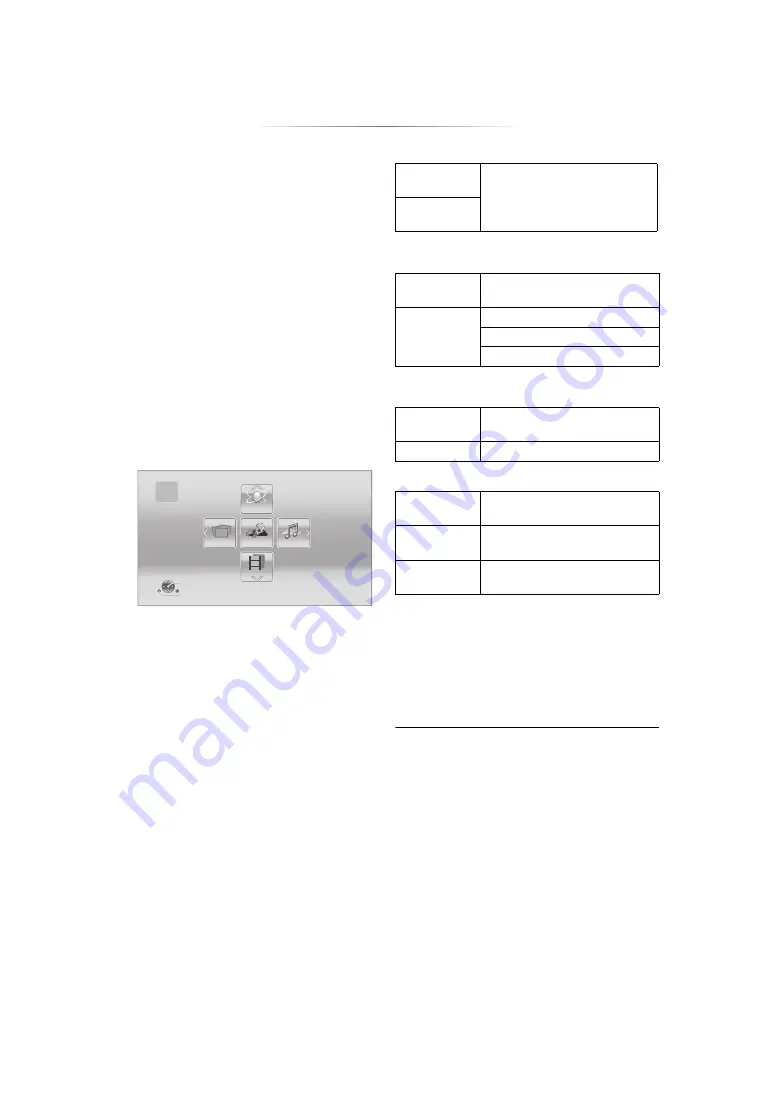
- 15 -
HOME menu
Major functions of this unit can be operated from
the HOME menu.
Preparation
Turn on the TV and select the appropriate video
input.
1
Press [
Í
] to turn on the unit.
≥
After network service introduction banner is
shown, the HOME menu is displayed.
–When connected to the network, the
banner content may be changed.
–You can disable the “Start-up Banner”
2
Press [OK] or [
3
,
4
,
2
,
1
] to select the item.
≥
If there are any other items, repeat this
step.
[BDT280]
Videos/Photos/Music
[BDT280]
Network
[BD94]
Network
Setup
[BDT280]
Notice
Displays the terms of service for the cloud
services.
To show the HOME
menu
Press [HOME].
≥
Items to be displayed may vary with the media.
Videos
Music
Photos
Setup
Network
HOME
Blu-ray Disc Player
Setup
Notice
Disc
Play back the contents. (
≥
When multiple contents are
recorded, select the types of
contents or the title.
USB
Network
Service
Displays the Home Screen of
Network Service. (
Home
Network
DLNA Client
Miracast
Network
Service
Displays the Home Screen of
Network Service. (
Miracast
Player
Settings
USB
Management
Wallpaper
Changes the background of
HOME menu.






























