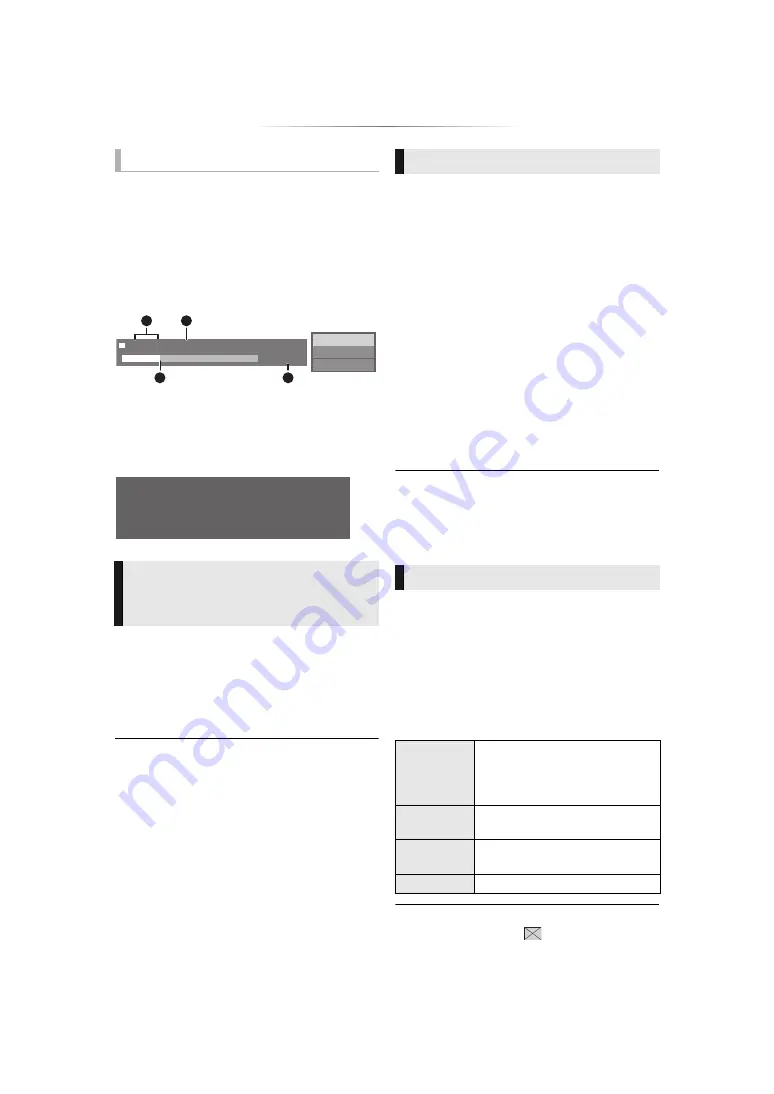
- 17 -
While playing, press [STATUS].
The status messages give you information about
what is currently being played. Each time you
press [STATUS], the display information may
change or disappear from the screen.
≥
Depending on media and contents, the display
may change or not appear.
e.g., BD-Video
A
T: Title, C: Chapter, PL: Playlist
B
Elapsed time in the title
C
Current position
D
Total time
e.g., JPEG
Preparation
Connect this unit to a 3D compatible TV. (
≥
Perform the necessary preparations for the TV.
≥
Play back following the instructions displayed
on the screen.
≥
3D Settings (
≥
Please refrain from viewing 3D images if you do not feel
well or are experiencing visual fatigue.
In the event that you experience dizziness, nausea, or
other discomfort while viewing 3D images, discontinue use
and rest your eyes.
≥
3D video might not output the way it is set in “HDMI
Resolution” and “24p(4K)/24p Output” (
≥
When playing back 3D photos from “Photos” screen, select
from the “3D” list. (Still pictures in “2D” are played back in
2D.)
If “2D” and “3D” indications are not displayed, press the red
button on the remote control to switch the view of playback
contents.
With “BD-Live” discs, you can enjoy bonus
contents that use Internet access.
For this BD-Live function, connection of a USB
device is necessary along with Internet connection.
1
Perform network connection and settings.
(
2
Connect a USB device with 1 GB or more
free space.
≥
The USB device is used as the local storage.
3
Insert the disc.
∫
Deleting data on the USB device
Select “USB Management” in the HOME menu
(
15), then select “BD-Video Data Erase” and
press [OK].
≥
The usable functions and the operating method may vary
with each disc, please refer to the instructions on the disc
and/or visit their website.
≥
“BD-Live Internet Access” may need to be changed for
certain discs (
Play a slideshow of photos and adjust various
settings during the playback.
1
Insert the media.
2
Select “Photos”.
3
Select an item and press the green button.
The following items can be set.
≥
Still pictures displayed as “
” cannot be played back
with this unit.
Show the status messages
[BDT280]
Enjoying 3D video and
photos
Play
BD-Video
T1 C1 0:05.14
0:20.52
A
C
D
B
Date
Size
Manufacturer
Equipment
1 / 26
11/12/2007
500 X 375
Enjoying BD-Live
Slideshow
Start
Slideshow
Start the slideshow.
You can display still pictures in
the selected folder one by one at
a constant interval.
Display
Interval
Change the display interval.
Transition
Effect
Select the effect when sliding
pictures.
Repeat Play
Set whether to repeat the slideshow.
















































