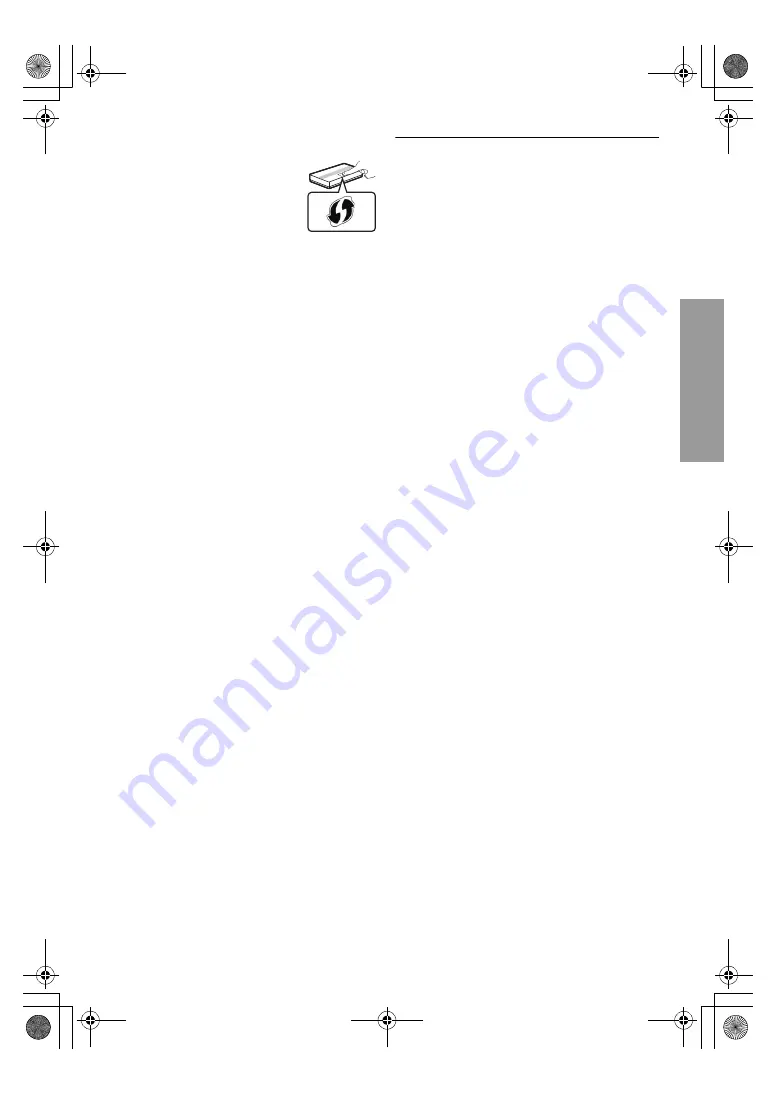
C
onne
c
ti
ons
a
nd s
e
tt
ings
15
VQT4V74
WPS (PUSH button):
If your wireless router supports
WPS (PUSH button), you can
easily perform the settings by
pressing WPS button on it.
WPS (Wi-Fi Protected Setup
TM
)
is a standard that facilitates settings relating to the
connection and security of wireless LAN devices.
1
Press WPS button or corresponding button of
the wireless router until the lamp starts
flashing.
≥
For details, refer to the operating instruction
of the wireless router.
2
Press [OK].
Search for wireless network:
≥
When you select “Search for wireless network”,
the available wireless networks will be
displayed. Select your network name and press
[OK].
– If your network name is not displayed, search
again by pressing the red button on the
remote control.
– Stealth SSID will not be displayed when you
select “Search for wireless network”. Enter
manually by using “Manual setting”.
Press [HOME]
>
press [OK] to select “Setup”
>
select “Player Settings”
>
select “Network” and press [OK]
>
select “Network Settings” and press [OK]
>
select “Wireless Settings” and press [OK]
>
select “Connection Setting” and press [OK]
>
select “Manual setting” and press [OK]
≥
If your wireless network is encrypted,
Encryption Key input screen will be displayed.
Input the encryption key of your network.
≥
Refer to the operating instructions of the hub or router.
≥
You can perform this setup anytime by selecting “Easy
Network Setting” in the Setup menu. (
>
33)
≥
You can redo these settings individually using “Network
Settings”. (
>
33)
≥
Do not use this unit to connect to any wireless network for
which you do not have usage rights.
During automatic searches in a wireless network
environment, wireless networks (SSID) for which you do
not have usage rights may be displayed; however, using
these networks may be regarded as illegal access.
≥
After performing network settings on this unit, the settings
(encryption level, etc.) of the wireless router might change.
When you have trouble getting online on your PC, perform
the network settings on your PC in accordance with the
settings of the wireless router.
≥
Please be aware that connecting to a network without
encryption may result in the content of the communication
being illegitimately viewed by a third party, or the leaking of
data such as personal or secret information.
*1
SSID:
An SSID (Service Set IDentification) is a name used by
wireless LAN to identify a particular network. Transmission
is possible if the SSID matches for both devices.
*2
The wireless router compatible with Wi-Fi Protected
Setup
TM
may have the mark.
*
2
e.g.
DMP-BDT330&230&130_EB-VQT4V74_mst.book 15 ページ 2013年1月31日 木曜日 午後6時40分
















































