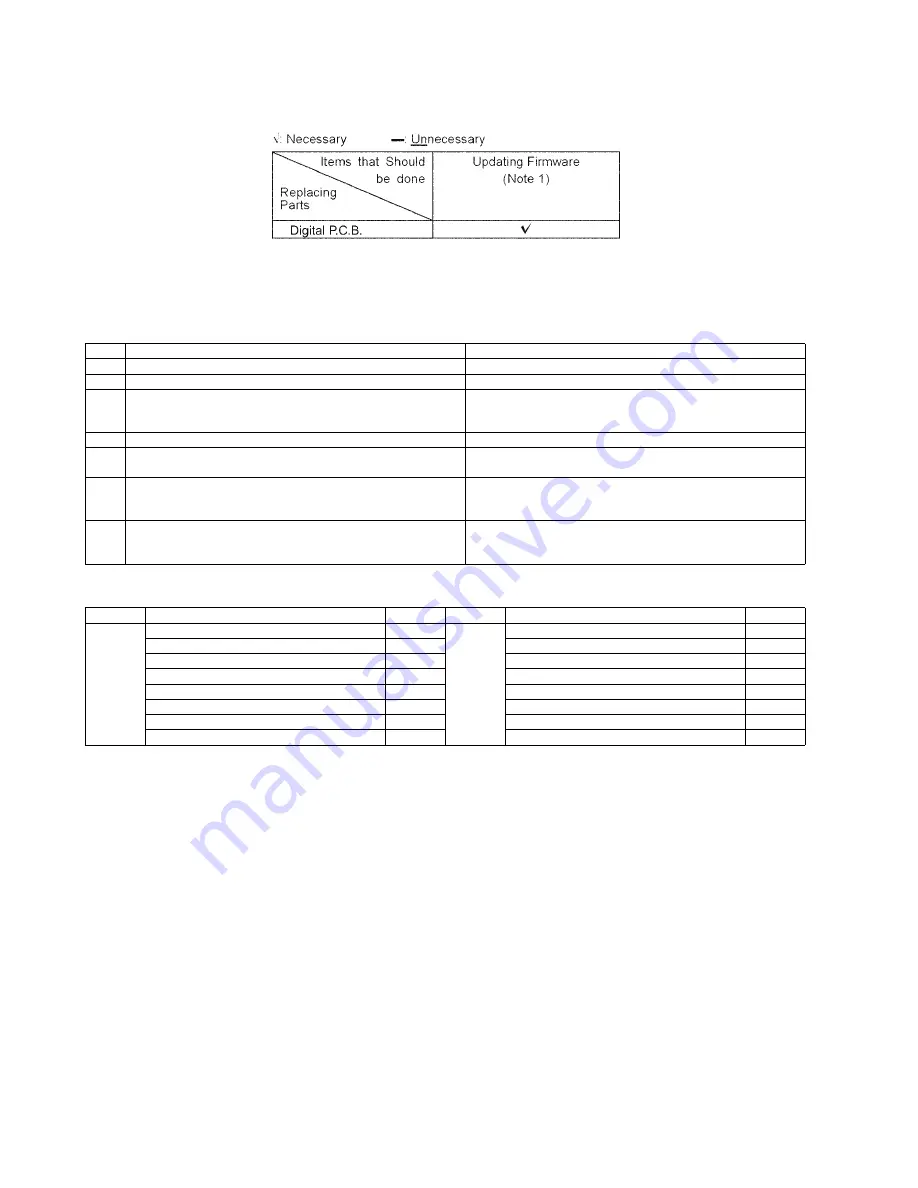
50
10.2. Caution for Replacing Parts
10.2.1. Items that should be done after replacing parts
Note 1:
Download latest Firmware and burn it on CD-R or CD-RW, and update Firmware.
10.2.2. Standard Inspection Specifications after Making Repairs
After making repairs, we recommend performing the following inspection, to check normal operation.
Use the following checklist to establish the judgement criteria for the picture and sound.
No.
Procedure
Item to Check
1
Turn on the power, and confirm items pointed out.
Items pointed out should reappear.
2
Insert RAM disc.
The Panasonic RAM disc should be recognized.
3
Perform playback for one minute using the RAM disc.
No abnormality should be seen in the picture, sound or operation.
*Panasonic DVD-RAM disc should be used when recording and
playback.
4
Perform playback for one minute using the BD-Video disc.
No abnormality should be seen in the picture, sound or operation.
5
If a problem is caused by a BD-Video disc, VCD, DVD-R,
DVD-Video, Audio-CD, or MP3, playback the test disc.
No abnormality should be seen in the picture, sound or operation.
6
After checking and making repairs, upgrade the firmware to the
latest version.
Make sure that [UPD OK] appears in the FL displays.
*[UNSUPPORT] display means the unit is already updated to
newest same version. Then version up is not necessary.
7
Transfer [9][9] in the service mode setting, and initialize the service
settings (return various settings and error information to their
default values. The laser time is not included in this initialization).
Make sure that [CLR] appears in the FL display.
After checking it, turn the power off.
Item
Contents
Check
Item
Contents
Check
Picture
Block noise
Sound
Distorted sound
Crosscut noise
Noise (static, background noise, etc.)
Dot noise
The sound level is too low.
Picture disruption
The sound level is too high.
Not bright enough
The sound level changes.
Too bright
Flickering colour
Colour fading
Summary of Contents for DMP-BDT110GC
Page 2: ...2 ...
Page 6: ...6 1 3 Caution for AC cord Only for BDT110GC ...
Page 8: ...8 2 2 Precaution of Laser Diode ...
Page 10: ...10 3 Service Navigation 3 1 Service Information ...
Page 15: ...15 5 Location of Controls and Components ...
Page 16: ...16 ...
Page 42: ...42 4 Apply the lubricants to the 7 points as shown in Figure ...
Page 43: ...43 9 3 3 How to Clean the Lens of Optical Pick UP ...
Page 44: ...44 9 4 Adjustment of BD Drive 9 4 1 Repair Flowchart ...
Page 45: ...45 9 4 2 Distinction Analysis 9 4 2 1 Distinction Analysis Flowchart ...
Page 49: ...49 10 1 2 Checking and Repairing of Digital P C B ...
Page 71: ...71 16 Schematic Diagram for printing with A4 size ...
















































