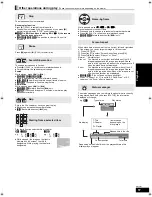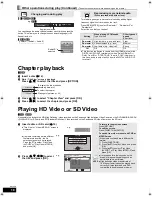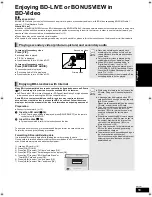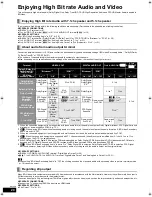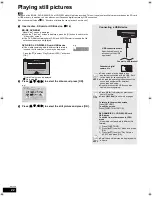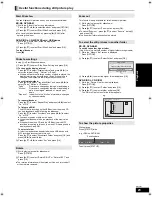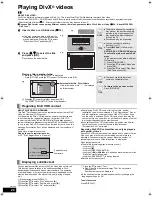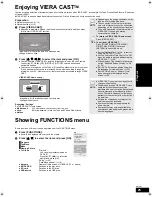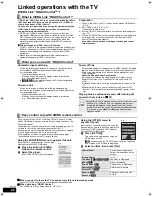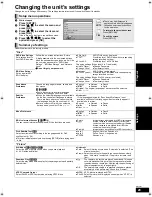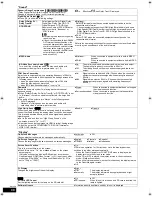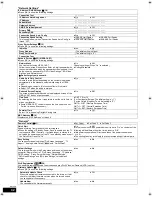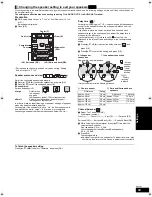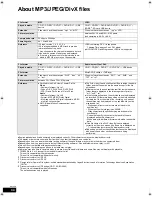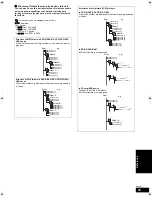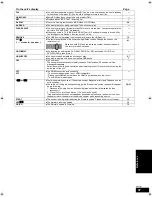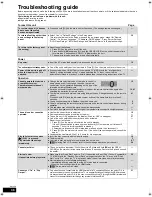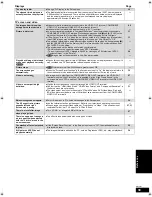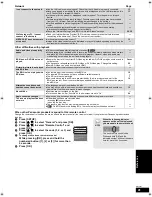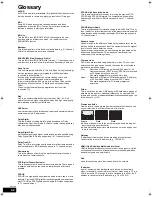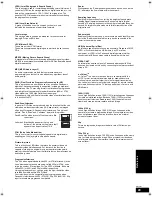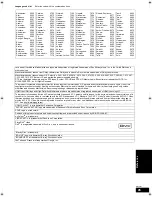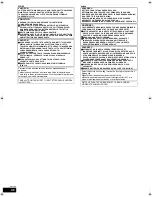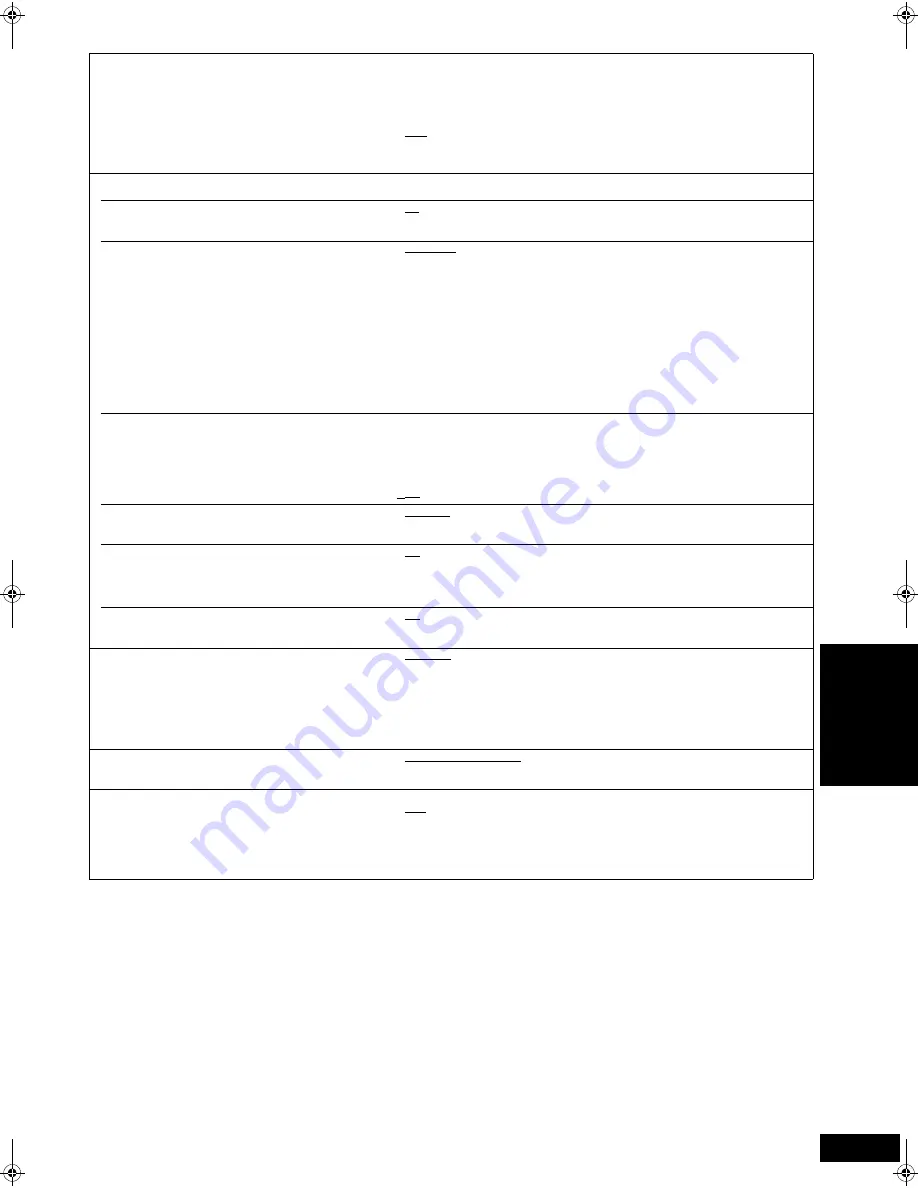
31
RQT9401
§
In this unit, a P4HD (
43) video processor is used to provide video of optimal resolution to the connected TV.
“TV/Device Connection”
TV Aspect
Set to match the type of television connected.
When connected to a 4:3 aspect television:
≥
4:3 Pan & Scan: Video recorded for a widescreen is played as Pan & Scan
(unless prohibited by the producer of the disc). When playing
BD-Video, video is output as “4:3 Letterbox”.
≥
4:3 Letterbox:
Video recorded for a widescreen is played in the letterbox style.
When connected to a 16:9 widescreen television:
≥
16:9:
Video recorded for 4:3 aspect screen is displayed as a 4:3
ratio image in the center of the screen.
≥
16:9 full:
Video recorded for 4:3 aspect screen is displayed as a
horizontally stretched 16:9 image.
HDMI Connection
≥
Press [OK] to show the following settings.
HDMI Video Mode
Select “On” when video is output from HDMI AV OUT
terminal.
≥
On:
Images are output from the HDMI terminal in the resolution set in “HDMI Video
Format”. Video from COMPONENT VIDEO OUT terminal is output as “576i/480i”.
≥
Off
Images are output in the resolution set in “Component Resolution”.
HDMI Video Format
§
The items supported by the connected devices are
indicated on the screen as “
¢
”. When any item without
“
¢
” is selected, the images may be distorted.
≥
Automatic:
Automatically selects the output resolution best suited to the
connected television (1080p, 1080i, 720p or 576p/480p).
≥
576p/480p
≥
720p
≥
1080i
≥
1080p
– When outputting 1080p signal, we recommend using High Speed HDMI Cables
that have the HDMI logo (as shown on the cover) and are less than 5.0 meters to
prevent video distortion etc.
– When the unit is connected to an amplifier/receiver that does not support the
resolution set on the unit, the video cannot be output properly. In this case, use
the HDMI cable to connect the unit to the TV and then connect the unit to the
amplifier/receiver using a cable other than HDMI.
– To enjoy high definition video up-converted to 1080p, you need to connect the unit directly
to 1080p compatible HDTV (High Definition Television). If this unit is connected to an
HDTV through other equipment, it must also be 1080p compatible.
24p Output
[BD-V]
[DVD-V]
When this unit is connected to a TV supporting 1080/24p
output via an HDMI cable, this unit displays each frame at
1/24 second intervals – the same interval originally shot
with the film camera.
≥
When playing DVD-Video, set to “On” and then set
“24p” in “Picture” (
27) to “On”
≥
On:
Images in 24p are output in 24p as they are.
However,
–when video is being output at 24 frames, images from any other
terminal than the HDMI terminal may not be output properly.
–
[BD-V]
:
when images other than 24p are played, images are output at
60p.
≥
Off
HDMI Output Range
Effective when connected to a device that only supports
RGB output.
≥
Standard:
The video is output as it is.
≥
Enhanced:
When the black and white contrast of a video is low, the signal
is enhanced to reproduce clear video.
HDMI Audio Output
This setting selects whether or not to output audio from
HDMI.
≥
On:
≥
Off:
When the TV is connected to this unit using an HDMI cable, and this unit
is also connected to other devices, such as an amplifier/receiver using an
optical digital audio cable or a coaxial cable (
[BD80]
).
VIERA Link
Set to use “HDAVI Control” function when connected with
an HDMI cable to a device that supports “HDAVI Control”.
≥
On:
≥
Off:
Select when you do not want to use “HDAVI Control”.
Component Resolution
§
This sets the video output resolution when using the
component video terminal.
≥
576i/480i
≥
576p/480p
≥
720p
≥
1080i
480i, 480p: When playing NTSC discs
576i, 576p: When playing PAL discs
Even if you select “720p” or “1080i”, the video output resolution is restricted to
“576p/480p” when DVD-Video discs, DivX and BD-Video discs recorded at a rate
of 50 field per second are output from the COMPONENT VIDEO OUT terminals.
Analog Audio Output
[BD80]
When connected with AUDIO OUT terminals, you can set
the unit to output the best possible sound for your speakers.
≥
2ch (Downmix) + 5.1ch:
When connecting to 2ch AUDIO OUT or 5.1ch
AUDIO OUT. (
33)
≥
7.1ch:
When connecting to 7.1ch AUDIO OUT. (
33)
TV System
Change the setting to match the equipment you are
connecting with.
≥
If picture output is not smooth, change the setting.
≥
When NTSC contents are played, they are outputted in
the signal format specified in the “NTSC Contents Output”,
irrespective of the settings here.
≥
NTSC:
Select when connecting to a NTSC television.
≥
PAL:
Select when connecting to a PAL or multi-system television.
Se
tt
in
gs
DMP-BD80&60EB&EG&EF&GN-RQT9401_eng.book 31 ページ 2009年2月6日 金曜日 午後5時22分
Summary of Contents for DMP-BD80
Page 47: ...47 RQT9401 Memo Reference ...