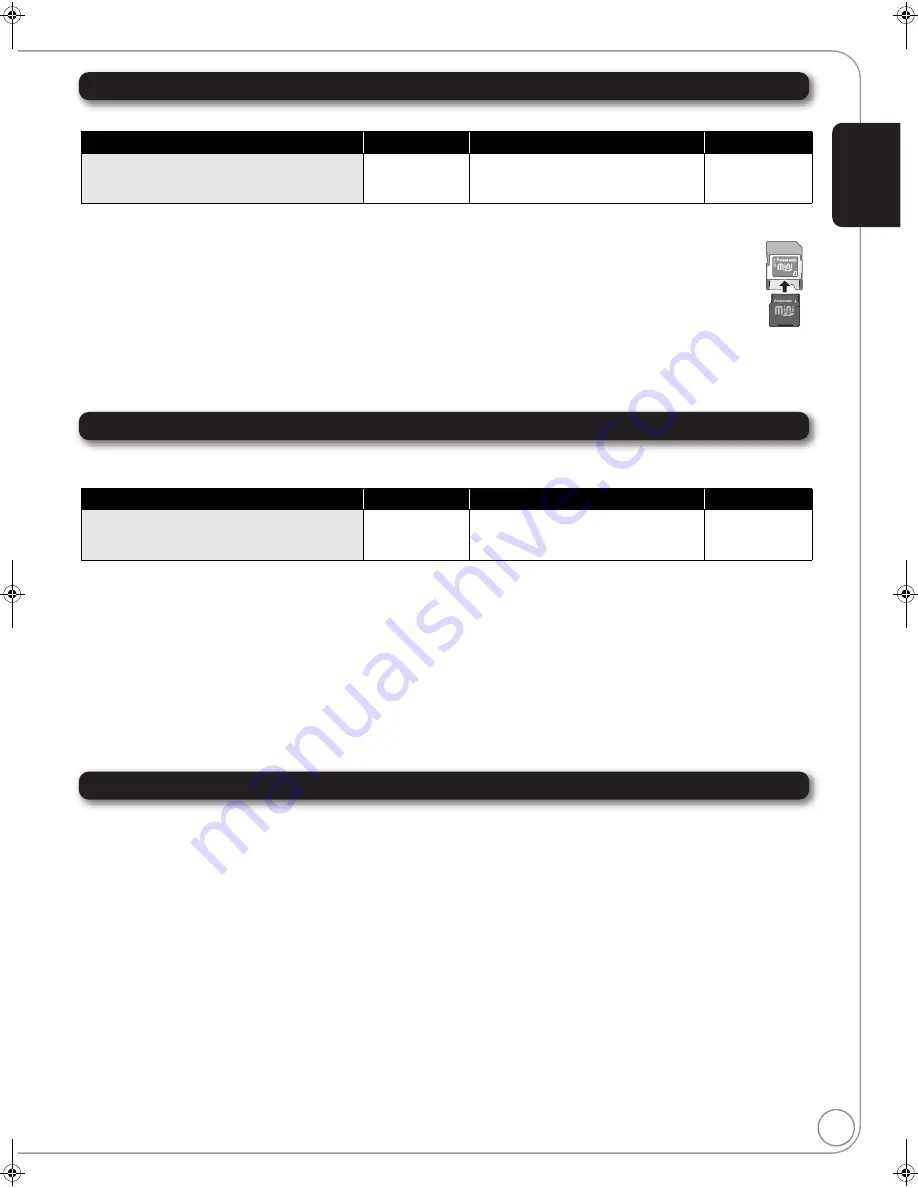
RQT9378
7
SD cards
This chart shows the different type of cards recorded with other devices that you can use.
* Includes miniSD Card and microSD Card
The card types mentioned above will be referred to as “SD card” in these operating instructions.
≥
MiniSD Cards and microSD Cards can be used, but must be used with an adaptor card. These are usually supplied with such cards,
or otherwise customer provided.
≥
We recommend using a Panasonic SD card. Please confirm the latest information on the following website.
http://panasonic.co.jp/pavc/global/cs
(This site is in English only.)
≥
This unit is compatible with SD Memory Cards that meet SD Card Specifications FAT12 and FAT16 formats, as well as SDHC
Memory Cards in FAT32 format.
≥
When using cards from 4 GB to 32 GB, only SD cards using the SDHC logo can be used.
≥
Useable memory is slightly less than the card capacity.
≥
If the SD card you are attempting to use was formatted on a PC, it is possible that the card may not work properly.
≥
Keep the Memory Card out of reach of children to prevent swallowing.
≥
When a card recorded in the AVCHD format is being played, the video may momentarily pause, especially where one recording ends and the next
one begins. This is normal and does not indicate a problem.
≥
To protect the card’s contents, move the record prevention tab (on the SD card) to “LOCK”.
USB devices
This unit can playback pictures by connecting the USB memory recorded with a PC or similar in following formats, and Panasonic digital cameras
connected via USB cable.
Compatible USB devices
≥
USB de
v
ices
w
hich are defined as USB mass storage class.
– USB de
v
ices that s
u
pport USB 1.0/1.1 and USB 2.0 F
u
ll Speed/High Speed.
≥
USB de
v
ices of
u
p to 128 GB can
b
e
u
sed.
≥
USB de
v
ices that s
u
pport
bu
lk only transfer.
CBI (Control/B
u
lk/Interr
u
pt) is not s
u
pported.
≥
Digital Cameras
w
hich re
qu
ire additional program installation
w
hen connected to a PC are not s
u
pported.
≥
MTP (Media Transport Protocol) de
v
ice is not s
u
pported.
≥
A m
u
lti-port USB card reader is not s
u
pported.
File system
≥
FAT12, FAT16 and FAT32 file systems are s
u
pported.
≥
UDF/
N
TFS/exFAT file system is not s
u
pported.
≥
Depending on the sector size, some files may not
w
ork.
≥
Only the first partition on USB de
v
ices
w
ith m
u
lti-partition is s
u
pported.
Despite meeting the conditions mentioned a
b
o
v
e, there may
b
e USB de
v
ice that cannot
b
e
u
sed
w
ith this
u
nit.
This unit does not support USB device charging.
Discs that cannot be played in this unit
≥
BD-RE discs (with cartridge)
≥
2.6 GB and 5.2 GB DVD-RAM
≥
DVD-RAM that cannot be removed from cartridge
≥
3.95 GB and 4.7 GB DVD-R (Authoring)
≥
Version 1.0 DVD-RW
≥
DVD-ROM, CD-ROM, CDV, SACD, Photo CD, MV-Disc and PD
≥
DVD-Audio
≥
Video CD and SVCD
≥
WMA discs
≥
[BD60]
[BD601]
[BD605]
: DivX discs
≥
PAL Discs
≥
HD DVD
≥
BD-Video discs recorded at a rate of 50 fields/sec
≥
Any other disc that is not specifically supported
Type of media
Logo
Formats
Indicated as
SD Memory Card* (
from 8 MB to 2 GB)
SDHC Memory Card
(from 4 GB to 32 GB)
—
≥
JPEG format
≥
AVCHD format
≥
MPEG2 format
[JPEG]
[AVCHD]
[MPEG2]
Type of media
Logo
Formats
Indicated as
USB devices
—
≥
MP3 format
≥
JPEG format
≥
[BD80]
:
Di
v
X format
[MP3]
[JPEG]
[DivX]
ADAPTER
G
e
tti
n
g
star
te
d
DMP-BD80_60_601_605PP-RQT9378_ENG.book 7 ページ 2009年2月19日 木曜日 午後4時48分








































