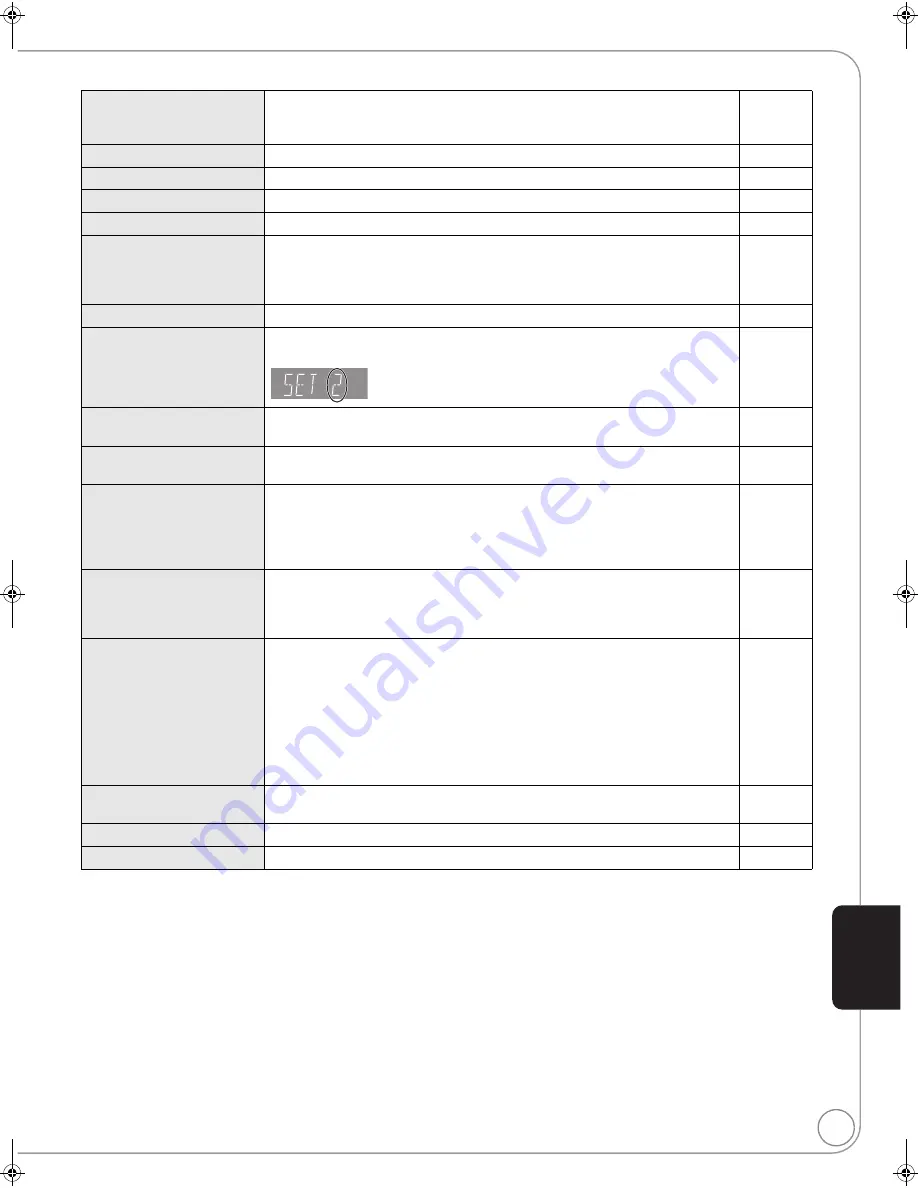
RQT9378
41
On the unit’s display
Page
F99
≥
The unit fails to operate properly. Press [POWER
Í
/I] on the main unit to switch
the unit to standby for 3 seconds. Now press [POWER
Í
/I] on the main unit
again to turn the unit on.
—
HDMI ONLY
≥
Some BD-Video discs can only be output with HDMI.
—
NET
≥
Displays while VIERA CAST is starting up.
—
No PLAY
≥
There is a viewing restriction on a BD-Video or DVD-Video.
32
No READ
≥
The media is dirty or badly scratched. The unit cannot play.
—
PLEASE WAIT
≥
The unit is carrying out internal process. This is not a malfunction. You cannot
operate the unit while “PLEASE WAIT” is displayed.
≥
When connected to TV(VIERA) with HDAVI Control 4, and power supply is turned
off by the “Auto power stand-by” function on the TV side.
—
—
REMOVE
≥
The USB device is drawing too much power. Remove the USB device.
19
SET
(“
” stands for a number.)
≥
The remote control and main unit are using different codes. Change the code on
the remote control.
Press and hold [OK] and the indicated number button at the
same time for more than 5 seconds.
36
UNFORMAT
≥
You inserted an unformatted DVD-RAM, DVD-RW, +RW, an R, +R DL
or DVD-RW (DVD-Video format).
—
UNSUPPORT
≥
You have inserted a media the unit cannot play.
≥
You tried to operate with a non-compatible USB device.
6, 7
7
U59
≥
The unit is hot.
The unit switches to standby for safety reasons. Wait for about 30 minutes until
the message disappears.
Select a position with good ventilation when installing the unit. Do not block the
cooling fan on the rear of the unit.
—
U72
U73
≥
The HDMI connection acts unusually.
–The connected equipment is not HDMI compatible.
–Please use HDMI cables that have the HDMI logo (as shown on the cover).
–The HDMI cable is damaged.
—
H
or F
≥
There is something unusual. (The service number displayed after H and F
depends on the unit’s condition.)
≥
Check the unit using the troubleshooting guide. If the service number does not
disappear, do the following.
1 Disconnect the plug from the AC outlet, wait a few seconds, then reconnect it.
2 Press [POWER
Í
/I] to turn the power on. (The unit may be fixed.)
If the service number does not disappear despite doing the above, request
service from the dealer. Inform the dealer of the service number when requesting
service.
—
42–44
START
≥
The system is being restarted during the firmware update. Please do not turn off
power.
16
UPD
/
≥
The firmware is being updated.
16
FINISH
≥
The firmware update is complete.
16
Ref
e
rence
RQT9378~Body_mst.fm 41 ページ 2008年12月25日 木曜日 午後3時24分












































