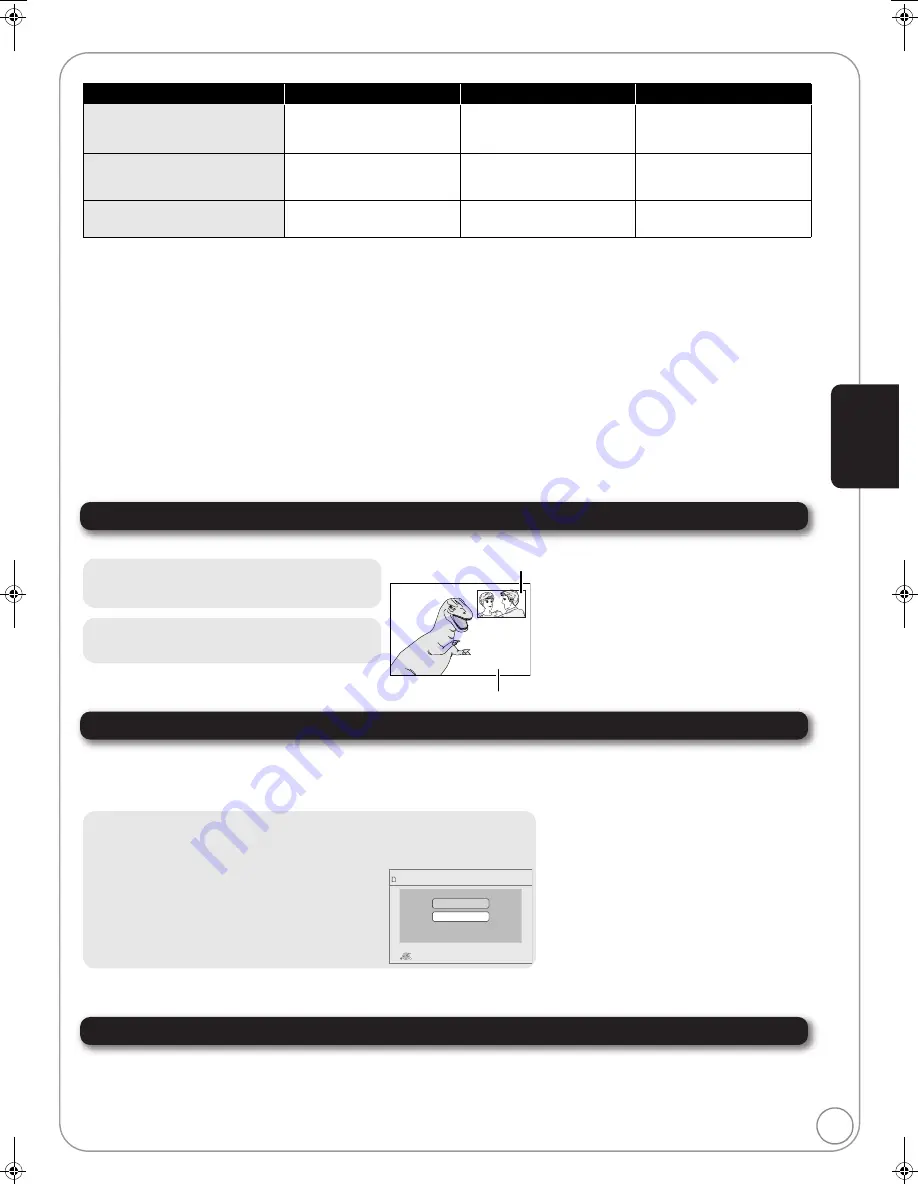
RQT9243 or RQT9350
21
Enjoying the advanced functions on BD-Video discs
[BD-V]
Some BD-Video discs are equipped with an advanced function added to the BD-Video standard to provide various interactive features.
≥
This unit supports through BD-ROM version 2 Profile 2.
≥
The usable functions and the operating method may vary with each disc. For details, refer to the instructions for the disc.
≥
These discs may not be on sale in certain regions.
What is secondary video/audio?
This is a function of BD-Video that plays the primary video and secondary video simultaneously. For instance, the function is capable of playing the
original movie as the primary video while playing video commentary from the film director on a small screen as a secondary video.
What is Virtual package?
This is a function of BD-Video that plays discs and other media (
>
46, Local storage) simultaneously. For instance, the function is capable of
playing sub contents (secondary video, secondary audio, and subtitles) which are automatically recorded to other media from the Internet or disc.
In order to use the Internet feature, you must have this unit connected to a broadband network. (
>
14)
What is Internet connectivity?
BD-Live lets users connect this player to the Internet to download data such as images and subtitles, and to join in quizzes and multi-player
interactive games that are linked to bonus movie content contained on BD-Video discs.
In order to use the Internet feature, you must have this unit connected to a broadband network. (
>
14)
Playing secondary video (picture-in-picture) and secondary audio
Virtual package
For this unit, data is copied to an SD card.
The required available capacity on the card may vary with the disc. For details, refer to the instructions for the disc.
Formatting SD cards/Deleting data
Internet connectivity
When discs supporting BD-Live are played back, the player or disc IDs may be sent to the content provider via the Internet.
≥
You can restrict Internet access. (
>
30)
Feature
Secondary video/audio (PIP)
Virtual package
Internet connectivity
BD-Video
BD-ROM version 2 Profile 1 version
1.0
—
—
—
BONUSVIEW
BD-ROM version 2 Profile 1 version
1.1/ Final Standard Profile
≤
≤
—
BD-Live
BD-ROM version 2 Profile 2
≤
≤
≤
To turn on/off secondary video
Press [PIP].
To turn on/off audio with the secondary video
Press [SECONDARY AUDIO].
≥
During search/slow-motion or frame-by-frame, only
the primary video is displayed.
≥
When the “BD-Video Secondary Audio” setting in the
“Digital Audio Output” menu is set to “Off”,
secondary audio will not be played, even when the
[SECONDARY AUDIO] button is pressed. Please be
sure “BD-Video Secondary Audio” is set to “On”.
(
>
31)
Secondary video
Primary video
1) Insert an SD card (
>
22).
2) Press [FUNCTIONS].
3) Press [
3
,
4
] to select “Other Functions” and press
[OK].
4) Press [
3
,
4
] to select “Card Management” and press
[OK].
5) Press [
3
,
4
] to select “BD-Video Data Erase” or
“Format SD Card” and press [OK].
6) Press [
2
,
1
] to select “Yes” and press [OK].
7) Press [
2
,
1
] to select “Start” and press [OK].
≥
Data cannot be copied in the following cases.
– The card is protected.
– Available capacity on the card is too small.
Delete unnecessary data or use a new card.
≥
If you are using an SD card that was just purchased,
it is a good idea to format the card in this unit before
using it.
≥
If the SD card you use is formatted, all data on the
card will be erased. It cannot be recovered.
≥
While using this feature, do not remove the SD card.
Doing so will cause playback to stop.
≥
If you experience any problems, first, try formatting
the SD card in this unit.
Card Management
No. of Files 6
Free space 300 MB
SD card
Format this SD Card.
OK
RETURN
BD-Video Data Erase
Format SD Card
Pl
a
y
ba
c
k
DMP-BD55_35PP-RQT9243_ENG.book 21 ページ 2008年8月29日 金曜日 午前10時28分






























