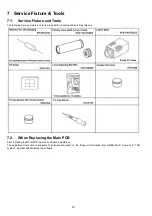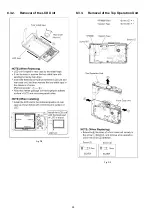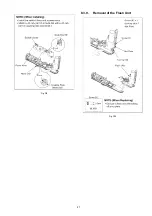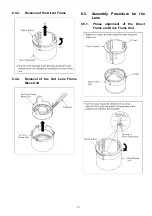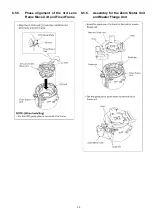19
6.2.
Confirmation of Firmware Version
The Firmware version can be confirmed by ordering the following steps:.
•
Step 1. The temporary cancellation of factory setting:
Set the mode dial to “[ P ]”.
While keep pressing [ Optical Image Stabilizer ] and “[ UP ] of Cross key” simultaneously. turn the power on with inserting the SD
memory card which has a few photo data.
•
Step 2. Confirm the version:
Set the mode dial to “[ Playback ]” and then press [ DISPLAY ] to switch to LCD with indication. (Fig. A)
Press [ Optical Image Stabilizer ] and “[ DOWN ] of Cross key” simultaneously. (No need to keep pressing.)
(The version information is displayed on the LCD with light blue colour letters.) (Fig. B)
CAUTION:
The version information does not display if the LCD has switched to LCD with indication already.
In this case, press [ DISPLAY ] to switch to LCD with indication.
<Point>
• The firmware version and EEPROM version can be confirmed with the information (1).
• The information (2), (3) are just reference.
Summary of Contents for DMCLX1PP - DIGITAL STILL CAMERA
Page 8: ...8 NOTE Above caution is applicable for a battery pack which is for DMC LX1 series as well ...
Page 12: ...12 4 Specifications ...
Page 13: ...13 5 Location of Controls and Components ...
Page 14: ...14 ...
Page 15: ...15 ...
Page 22: ...22 8 Disassembly and Assembly Instructions 8 1 Disassembly Flow Chart 8 2 PCB Location ...
Page 24: ...24 8 3 2 Removal of the LCD Unit Fig D2 8 3 3 Removal of the Top Operation Unit Fig D3 ...
Page 26: ...26 8 3 7 Removal of the Battery Case Fig D7 8 3 8 Removal of the Top Operation PCB Fig D8 ...
Page 27: ...27 Fig D9 8 3 9 Removal of the Flash Unit Fig D10 ...
Page 36: ......
Page 52: ...S 16 ...