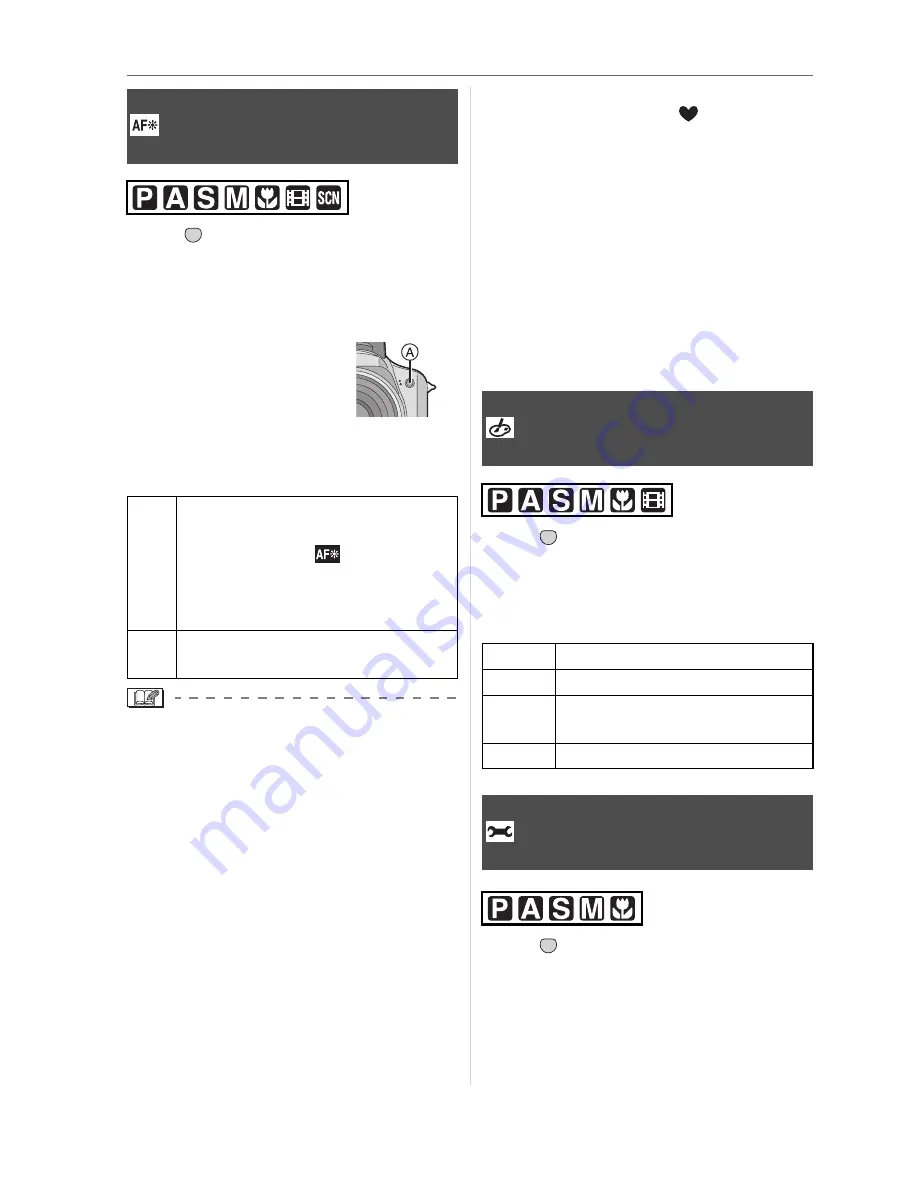
Menu Settings
82
VQT0V63
Press [
] to display the [REC] mode
menu and select the item to set. (P74)
Illuminating the subject makes it easier for
the camera to focus when recording in low
light conditions that make focusing difficult.
If the AF assist lamp is set
to [ON], an AF area with a
size wider than usual is
displayed and the AF
assist lamp
A
turns on
when you press the shutter button halfway
in dark places etc.
• Be careful about the following when using
the AF assist lamp.
– Do not look at the AF assist lamp from
close up.
– Detach the lens hood.
– Do not cover the AF assist lamp with
your fingers or other objects.
• When the AF assist lamp is turned on, the
AF area on the center of the screen is
displayed and it is bigger than usual.
(P81)
• When you do not want to use the AF
assist lamp (e.g. when taking pictures of
animals in dark places), set the
[AF ASSIST LAMP] to [OFF]. In this case,
it will become more difficult to focus on the
subject.
• The setting for [AF ASSIST LAMP] is fixed
to [ON] in simple mode [
].
• A vignetting effect may appear on the
circumference of the AF assist lamp
because the AF assist lamp may be
obscured by the lens, however, this does
not cause a problem with the performance
of the camera.
• The setting for the [AF ASSIST LAMP] is
fixed to [OFF] in [SCENERY] (P60),
[NIGHT SCENERY] (P61) [PANNING]
(P61) and [FIREWORKS] (P63) in scene
mode.
Press [
] to display the [REC] mode
menu and select the item to set. (P74)
Select a color effect that matches the
recording conditions and your image of the
recording.
Press [
] to display the [REC] mode
menu and select the item to set. (P74)
Select an effect that matches the recording
situation and your image of the recording.
[AF ASSIST LAMP]
Focusing in low light conditions
becomes easier
ON
The AF assist lamp turns on in low
light conditions. At this time, the AF
assist lamp icon [
] appears on
the screen. The effective range of
the AF assist lamp is 1.5 m
(4.92 feet).
OFF
The AF assist lamp does not turn
on.
MENU
SET
[COL.EFFECT]
Setting color effects for the
recorded pictures
COOL
The picture becomes bluish.
WARM
The picture becomes reddish.
B/W
The picture becomes black and
white.
SEPIA
The picture becomes sepia.
[PICT.ADJ.]
Adjusting the picture quality for
the recorded pictures
MENU
SET
MENU
SET
Summary of Contents for DMCFZ7 - DIGITAL STILL CAMERA
Page 131: ...131 VQT0V63 MEMO ...






























