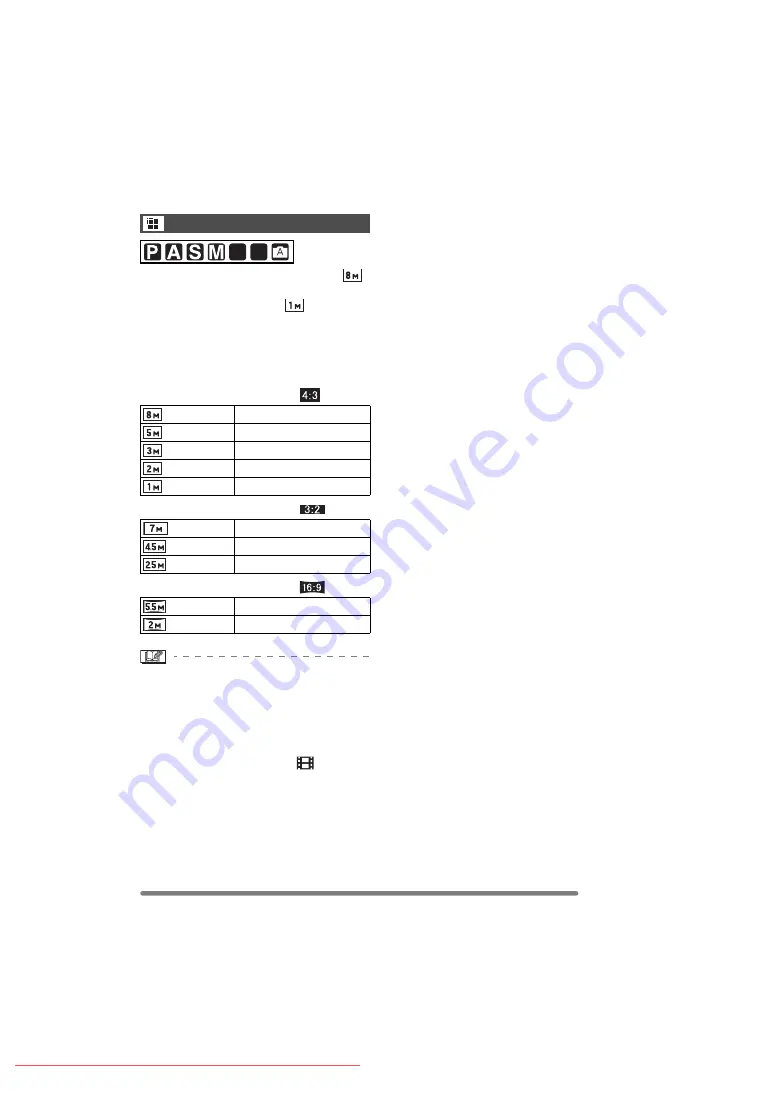
Recording Menu Settings
85
VQT0R81
[REC] mode menu (Refer to P81 for the setting method.)
When you select a larger picture size [
]
(8M), you can print pictures clearly.
If a small number of pixels [
] (1M EZ) is
selected, the size of the data will be small,
so more images can be recorded. When
attaching pictures to e-mail or using them
on websites, resize the picture with
[RESIZE] (P110).
∫
When the aspect ratio is [
].
∫
When the aspect ratio is [
].
∫
When the aspect ratio is [
].
• EZ is an abbreviation for [Extended
Optical Zoom]. Selecting a picture size
with EZ displayed, allows you to magnify
the subject up to a maximum of 19.1 times
when the digital zoom is set to [OFF].
(P34)
• In the motion picture mode [
], the
picture size is fixed to 640
k
480 pixels
(VGA) or 320
k
240 pixels (QVGA).
• When a flip animation is created, the
picture size is fixed to 320
k
240 pixels.
• Pictures may appear like a mosaic
depending on the subject or the recording
condition.
• The number of recordable pictures
depends on the subject.
• The number of remaining pictures
displayed on the screen may not
correspond with recorded frames.
• Refer to P31 for the number of recordable
pictures.
Picture Size
[PICT.SIZE]
(8M)
3264
k
2448 pixels
(5M EZ)
2560
k
1920 pixels
(3M EZ)
2048
k
1536 pixels
(2M EZ)
1600
k
1200 pixels
(1M EZ)
1280
k
960 pixels
(7M)
3248
k
2160 pixels
(4.5M EZ) 2560
k
1712 pixels
(2.5M EZ) 2048
k
1360 pixels
(5.5M)
3072
k
1728 pixels
(2M EZ)
1920
k
1080 pixels
SCN
1
SCN
2






























