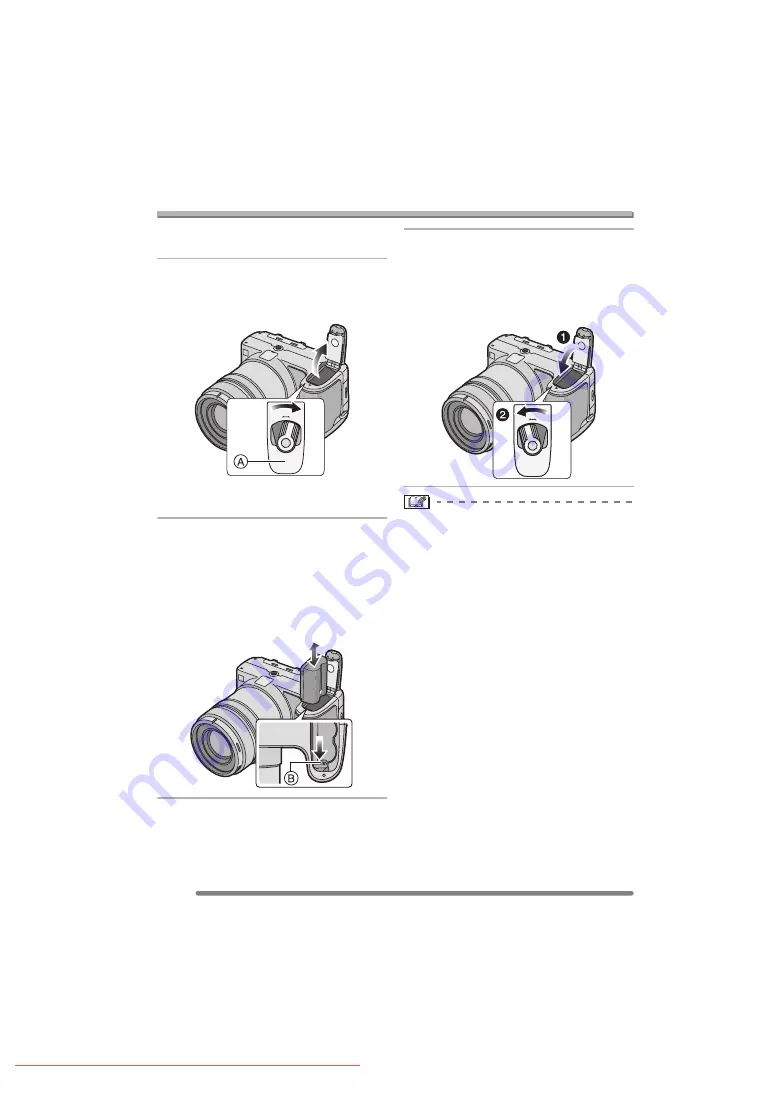
Preparation
14
VQT0R81
Inserting/Removing the Battery
• Check that the camera is turned off.
• Close the flash.
1
Slide the release lever in the
direction of the arrow to open the
battery door
A
.
• Please be sure to use genuine
Panasonic batteries (CGR-S006A).
2
Insert:
Insert the charged battery until it
clicks.
Remove:
Slide the lock
B
to remove the
battery.
3
1
Close the battery door.
2
Slide the release lever as far as
it will go in the direction of the
arrow to close the battery door
firmly.
• If you will not be using the camera for a
long time, remove the battery.
• When a fully charged battery has been
inserted for more than 24 hours, the clock
setting is stored (in the camera) for at
least 3 months even if the battery is
removed. (The storing time may be
shorter if the battery is not charged
sufficiently.)
If more than 3 months has passed, the
clock setting will be lost. In this case, set
the clock again. (P20)
• Do not remove the card and the battery
while the card is being accessed. The
data on the card may be damaged.
(P16)
• Do not remove the battery with the
camera turned on since the settings on
the camera may not be stored properly.
• The supplied battery is designed only
for the camera. Do not use it with any
other equipment.
OPEN
CL
OSE
OPEN
CL
OSE
OPEN
CL
OSE





























