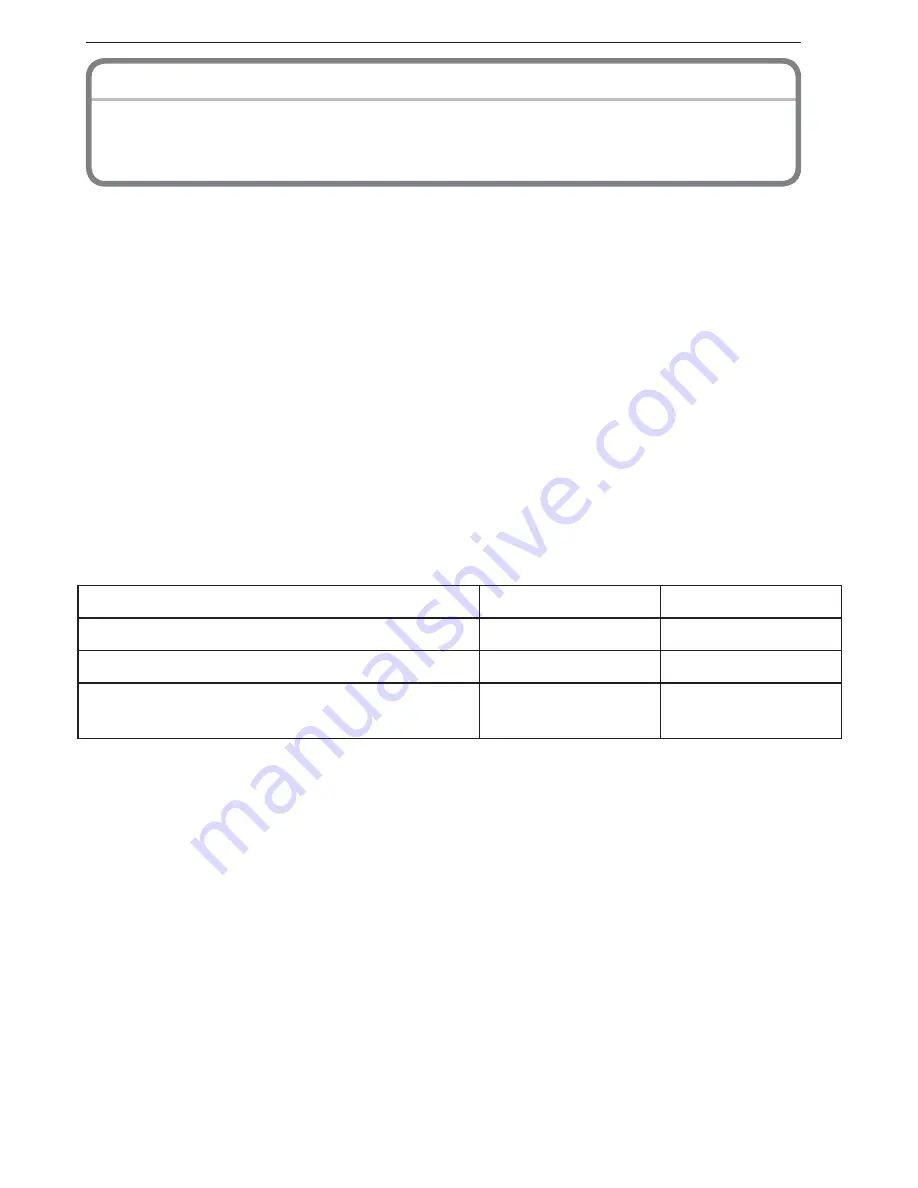
29
(ENG) VQT2K90
Others
Panasonic Consumer Electronics Company,
Division of Panasonic Corporation of North America
One Panasonic Way, Secaucus, New Jersey 07094
Panasonic Digital Still Camera Products
Limited Warranty
Limited Warranty Coverage (For USA and Puerto Rico Only)
If your product does not work properly because of a defect in materials or
workmanship, Panasonic Consumer Electronics Company (referred to as “the
warrantor”) will, for the length of the period indicated on the chart below, which
starts with the date of original purchase (“warranty period”), at its option either (a)
repair your product with new or refurbished parts, (b) replace it with a new or a
refurbished equivalent value product, or (c) refund your purchase price. The
decision to repair, replace or refund will be made by the warrantor.
During the “Labor” warranty period there will be no charge for labor. During the
“Parts” warranty period, there will be no charge for parts. This Limited Warranty
excludes both parts and labor for non-rechargeable batteries, antennas, and
cosmetic parts (cabinet). This warranty only applies to products purchased and
serviced in the United States or Puerto Rico. This warranty is extended only to the
original purchaser of a new product which was not sold “as is”.
Product or Part Name
Parts
Labor
Digital Still Camera
1 year
1 year
CCD
6 months
90 days
SD Memory Cards, Rechargeable
Battery Pack (defective exchange)
90 days
Not Applicable
Limited Warranty
(ONLY FOR U.S.A. AND PUERTO RICO)
VQT2K90̲DMC-FH22-P̲EN.indd 29
VQT2K90̲DMC-FH22-P̲EN.indd 29
2010/01/06 15:57:58
2010/01/06 15:57:58
Summary of Contents for DMCFH22K
Page 33: ...33 ENG VQT2K90 ...






































