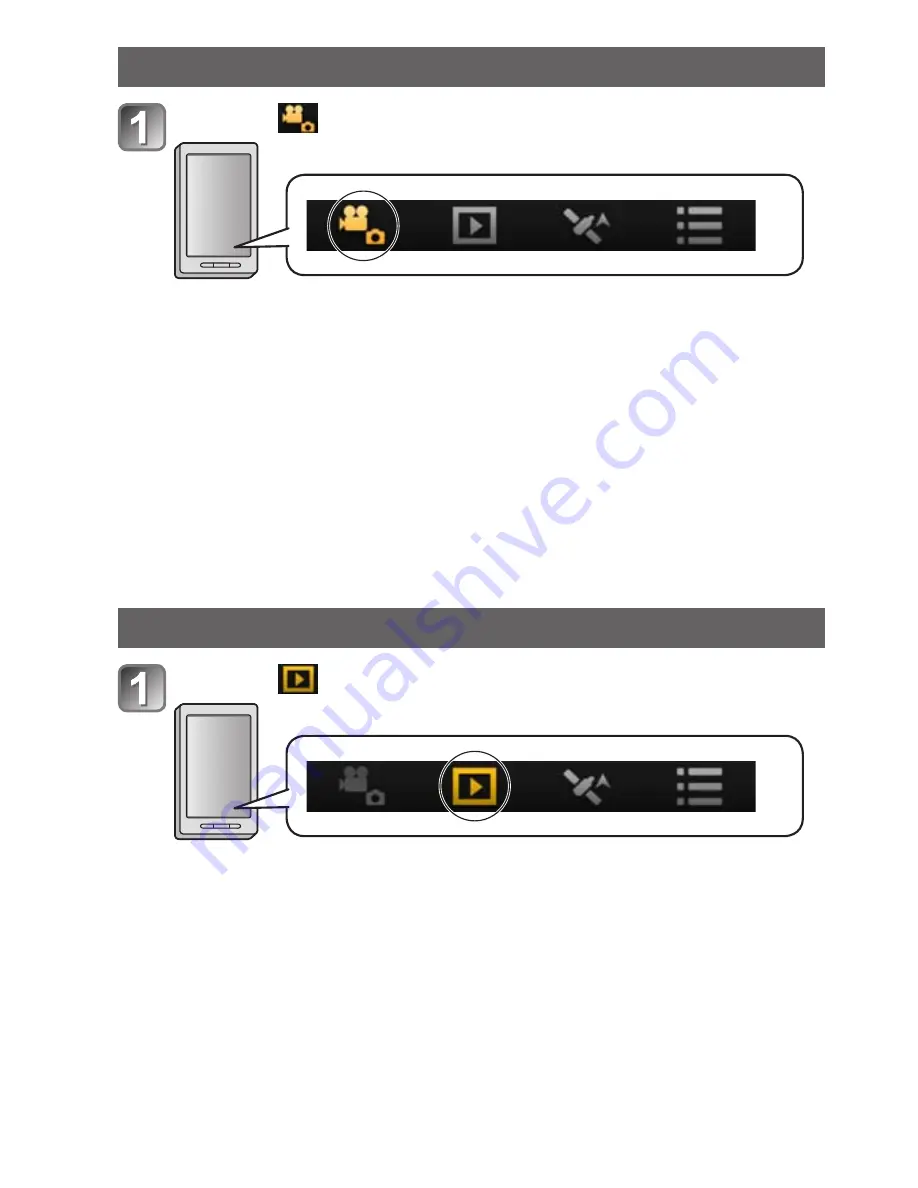
(ENG) VQT4S89
29
Taking pictures via a smartphone/tablet (remote recording)
Select [ ] on a smartphone/tablet
•The recorded images are saved in the camera.
•Some settings are not available.
•The screen differs depending on the operating system.
●
Cannot be set for recording AVCHD motion pictures at [60p] in
[FHD].
●
If the internal camera temperature rises because the surrounding
temperature is high or a motion picture is recorded continuously,
recording may be stopped halfway through to protect the camera.
Also, the picture quality setting change message may be displayed
when the recording starts.
Playing back pictures in the camera
Select [ ] on a smartphone/tablet
•You can save pictures on the smartphone/tablet.
•You can send pictures to a WEB service, etc.
•The screen differs depending on the operating system.
●
You cannot play back motion pictures stored in the camera. Save
the motion picture on your smartphone/tablet, and then playback.















































