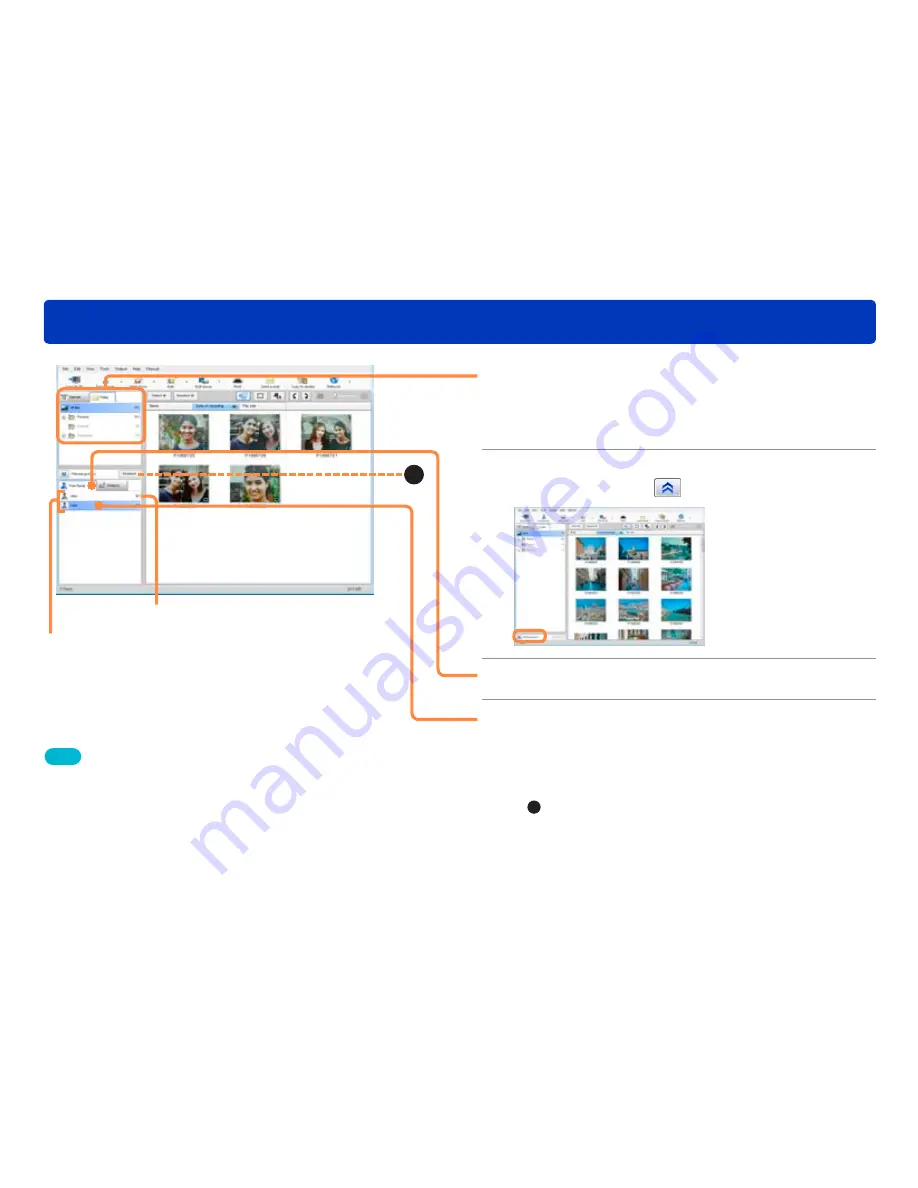
58
Face Recognition
Displaying only still pictures that contain a specific person
1
Select the folder or recording date to
display.
To search from all your pictures, click [All files] in the Folder
display.
2
If the narrow setting area is not
displayed, click .
3
Click [Face Recog.].
4
In the Face Recognition list, select the
person that you want to display.
The corresponding pictures are displayed in the display area.
●
To cancel the narrowing by Face Recognition, click [Deselect]
(
A
).
●
When the folder or recording date to be displayed is reselected,
the narrowing is deselected.
Number of pictures that contain the person
Tips
●
Right-click on a name shown in the Face Recognition list and select
[Change Name] to alter it. Multiple lists can be combined by giving
the same name to each of the desired lists. However, names already
registered for Face Recognition cannot be altered.
●
When a name has not been registered in the Face Recognition
settings on a digital camera that has a Face Recognition function, no
name is displayed in the Face Recognition list.
●
When this software is exited, the narrowing by Face Recognition is
deselected.
Face Recognition list
A
















































