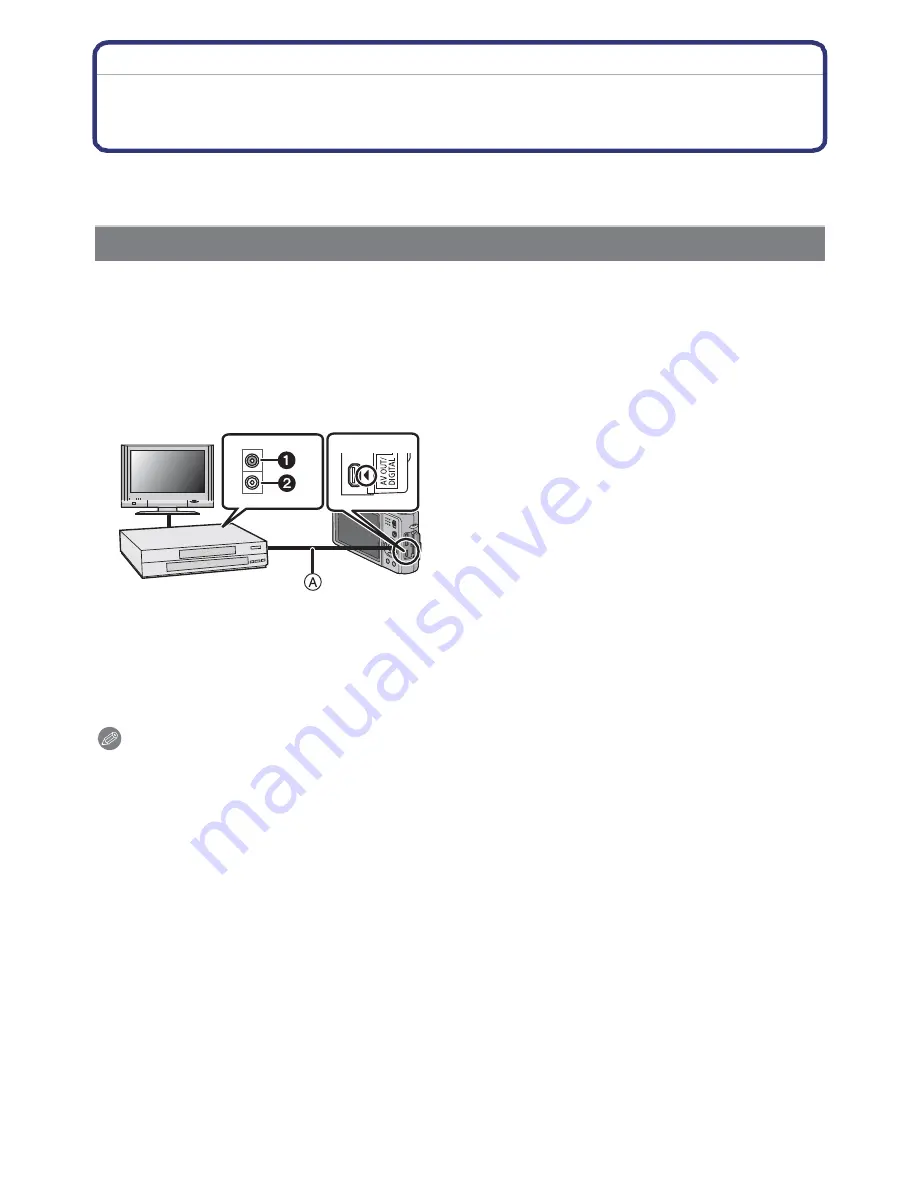
- 151 -
Connecting to other equipment
Saving the Recorded Still Pictures and Motion
Pictures
Methods to export still pictures and motion pictures to other devices will vary depending on
the file format. (JPEG, AVCHD Lite, or Motion JPEG). Here are a few suggestions.
File formats that can be used: [AVCHD Lite], [Motion JPEG]
Copy images played back with this unit to DVD disc, hard disk, or video using a DVD
recorder, or video.
This can be played back with equipment that is not compatible with high definition
(AVCHD), so it is convenient for distr buting copies. Image will be standard quality instead
of high definition at this time.
1
Connect this unit with the recording equipment with an AV cable (supplied).
2
Start the playback of this unit.
3
Start the recording on the recording equipment.
•
When ending the recording (copying), stop the playback on this unit after stopping the
recording of the recording equipment.
Note
•
When you play back motion pictures on 4:3 aspect ratio TV, you must set [TV ASPECT]
(P28)
on this unit to [4:3] before starting a copy. The image will be vertically long if you play back
motion pictures copied with [16:9] setting on a [4:3] aspect TV.
•
Do not use any other AV cables except the supplied one.
•
It is recommended to turn off the display of the screen by pressing the [DISPLAY] on the
camera while copying.
(P49)
•
See the instruction manual for the recording equipment regarding the details of copying and
playing back.
Copy the playback image using an AV cable
Yellow: to the video input socket
White: to the audio input socket
AV cable (supplied)






























