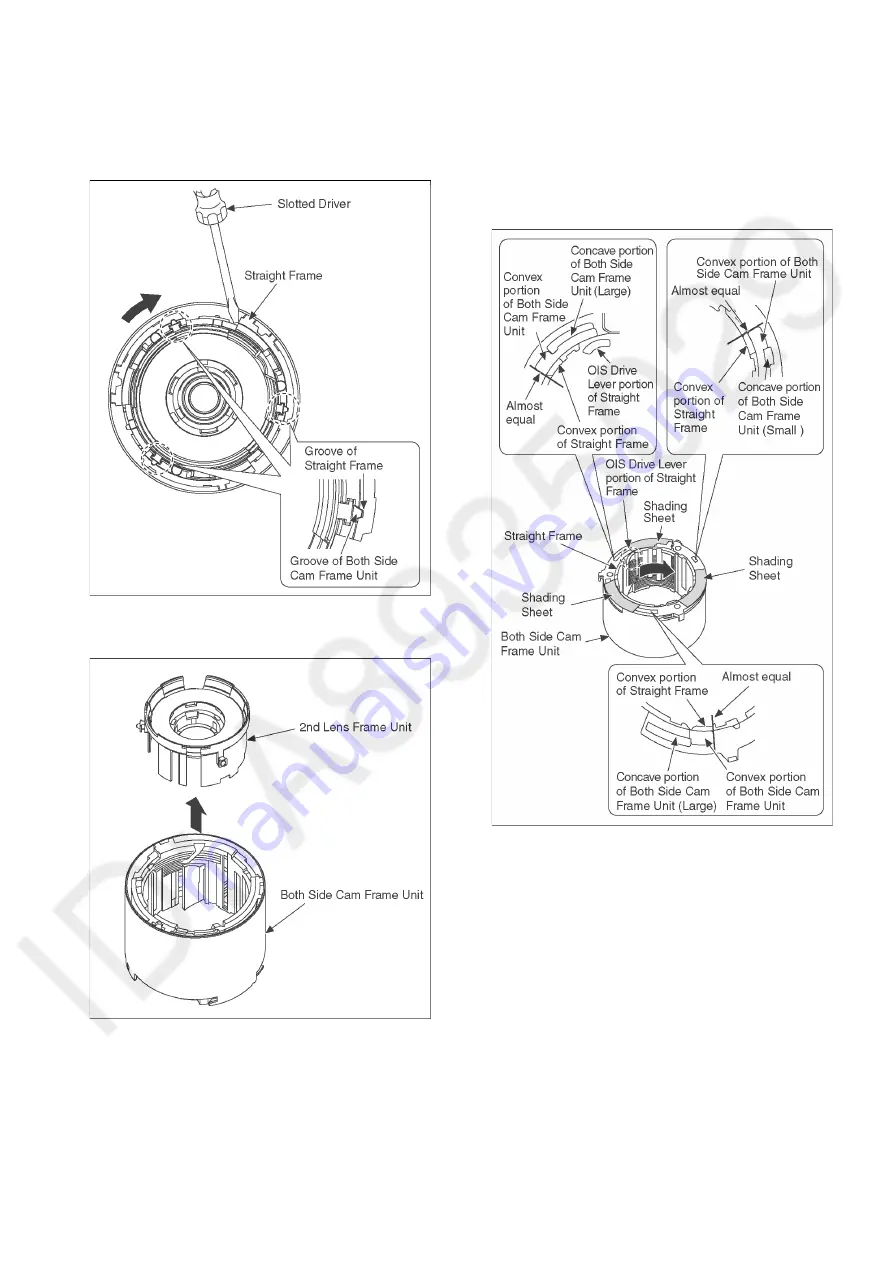
37
9.4.4.
Removal of the 2nd Lens Frame
Unit
1. Turn the Straight Frame using Slotted Driver, etc. and
then align the Groove of Straight Frame and Groove of
Both Side Cam Frame Unit.
2. Remove the 2nd Lens Frame Unit from the Both Side
Cam Frame Unit.
9.5.
Assembly Procedure for Lens
9.5.1.
Insert the 2nd Lens Frame Unit
1. Turn the Straight Frame in the direction of arrow, then
align the convex portion of Straight Frame and the
concave portion of Both Side Cam Frame Unit.
* Refer to the OIS Drive Lever portion of Straight Frame
as shown below.
Summary of Contents for DMC-TZ80EB
Page 17: ...17 ...
Page 27: ...27 9 3 1 Removal of the Rear Case Unit Fig D1 ...
Page 28: ...28 9 3 2 Removal of the Rear Operation P C B Unit Fig D2 9 3 3 Removal of the LCD Unit Fig D3 ...
Page 29: ...29 Fig D4 9 3 4 Removal of the Main P C B Speaker Fig D5 ...
Page 30: ...30 Fig D6 Fig D7 9 3 5 Removal of the Eye Sensor FPC Fig D8 ...
Page 31: ...31 9 3 6 Removal of the Lens Unit Fig D9 9 3 7 Removal of the Top Case Unit Fig D10 ...
Page 32: ...32 9 3 8 Removal of the LVF Unit Top P C B Unit Flash Unit Fig D11 Fig D12 ...
Page 47: ...47 ...
Page 48: ...48 ...
Page 49: ...49 ...
Page 60: ...60 ...
















































