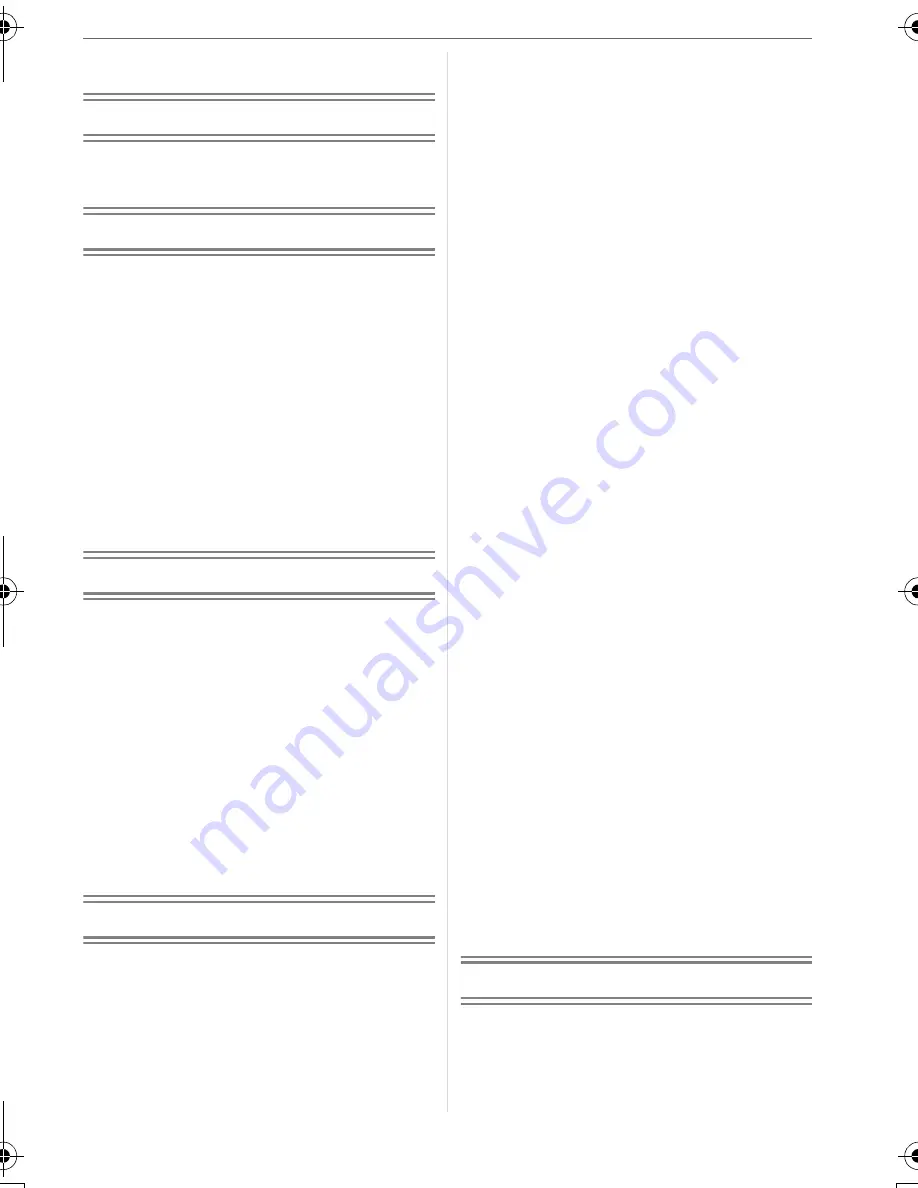
7
VQT0V40
Contents
Before Use
Information for Your Safety ....................... 2
About The Mode Dial ................................ 5
Preparation
Standard Accessories ............................... 9
Names of the Components ....................... 9
Quick Guide ............................................ 11
Charging the Battery with the Charger ... 12
About the Battery (charging/
number of recordable pictures) ........... 13
Inserting/Removing the Battery .............. 14
Inserting/Removing the Card .................. 15
About the Built-in Memory/the Card........ 16
Attaching the Lens Cap/Strap ................. 17
Setting Date/Time (Clock Set) ................ 18
About the Setup Menu ............................ 19
Basic
Taking Pictures ....................................... 25
Taking Pictures in Simple Mode ............. 28
Taking Pictures with the Zoom ............... 30
• Using the Optical Zoom .................... 30
• Using the Extended Optical Zoom
(EZ) .................................................. 30
• Using the Digital Zoom
Further extending the zoom ............. 32
Checking the Recorded Picture
(Review) .............................................. 33
Playing Back Pictures ............................. 34
Deleting Pictures..................................... 35
Advanced
About the LCD Monitor ........................... 37
• Changing the information
displayed .......................................... 37
• Brightening the LCD Monitor
(Power LCD/High angle mode) ........ 39
Taking Pictures
using the Built-in Flash ........................ 40
Taking Pictures with the Self-timer ......... 44
Compensating the Exposure .................. 45
Taking Pictures using Auto Bracket ........ 46
Optical Image Stabilizer .......................... 47
Taking Pictures using Burst Mode .......... 48
Taking Close-up Pictures........................ 49
Scene Mode............................................50
– Portrait mode ................................. 51
– Soft skin mode............................... 51
– Scenery mode ............................... 52
– Sports mode .................................. 52
– Night portrait mode ........................ 52
– Night scenery mode....................... 53
– Self portrait mode .......................... 53
– Food mode .................................... 54
– Party mode .................................... 54
– Candle light mode.......................... 54
– Fireworks mode ............................. 55
– Starry sky mode............................. 55
– Beach mode .................................. 56
– Aerial photo mode ......................... 56
– Snow mode.................................... 56
– High Sensitivity mode .................... 57
– Baby mode 1/Baby mode 2 ........... 57
– Underwater mode .......................... 58
Recording which day of the vacation
you take the picture ............................. 59
Displaying the time at the travel
destination (World Time) .....................61
• Location candidates for World Time
settings ............................................. 63
Motion Picture Mode ............................... 64
Displaying Multiple Screens
(Multi Playback)................................... 66
Displaying pictures by recording date
(Calendar playback) ............................ 67
Using the Playback Zoom .......................68
Playing Back Motion Pictures/
Pictures with Audio.............................. 69
Menu Settings
Using the [REC] Mode Menu .................. 70
• [W.BALANCE]
Adjusting the hue for a more natural
picture............................................... 71
VQT0V40ENG.book 7 ページ 2006年2月27日 月曜日 午後1時19分






















