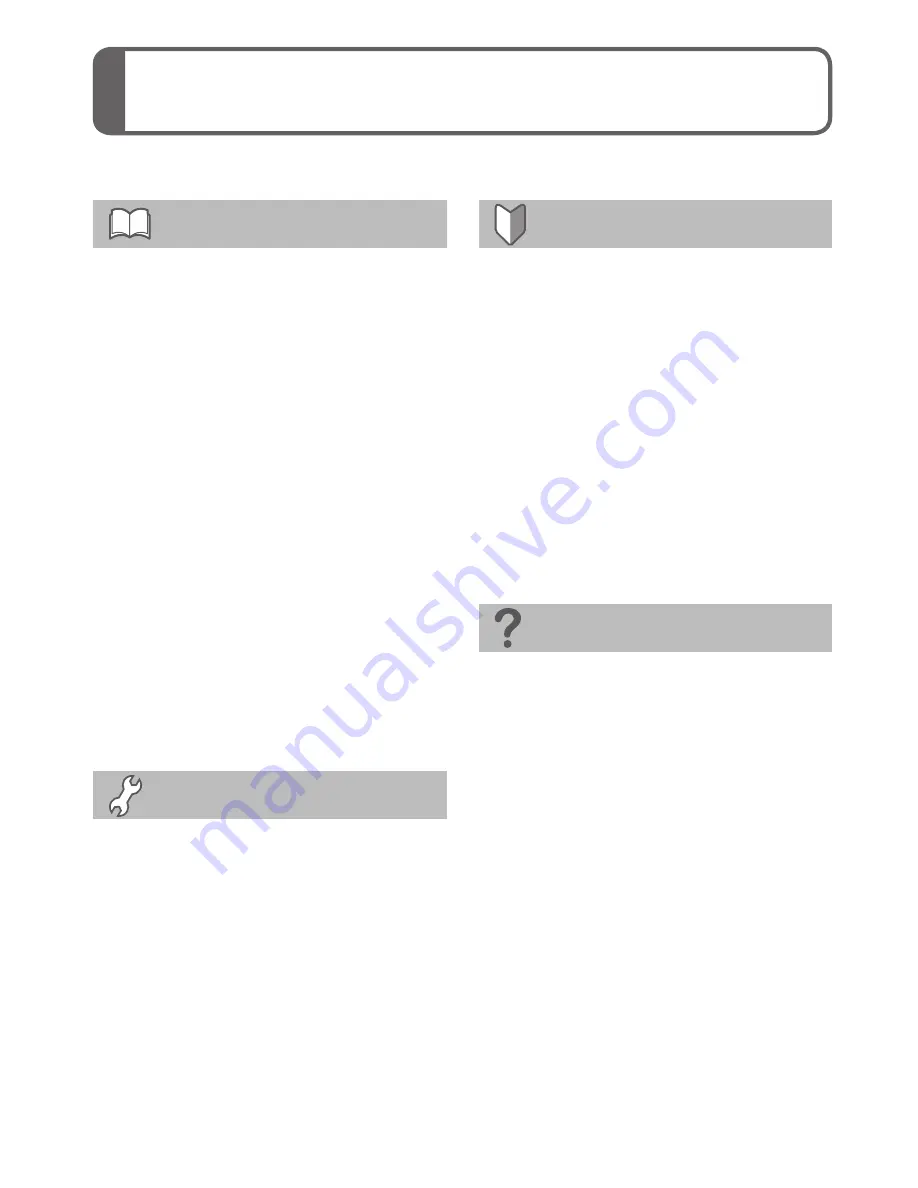
6
VQT2X42 (ENG)
(ENG) VQT2X42
7
Contents
(Important) About the waterproof/dustproof
and anti-shock performance of the camera
Before use
(Important) About the waterproof/
dustproof and anti-shock
performance of the camera ........7
Camera care and the waterproof
performance ................................9
Using the camera underwater ..........9
Opening and closing the card/
battery door and terminal cover .....10
Causes of water entering the
camera ...........................................11
Cleaning the rubber seals ..............12
Care after using the camera at a
beach or in the sea or a river .........15
Standard accessories ..............17
Names of parts..........................18
Cursor button .................................19
Preparations
Charging the battery ................20
Inserting and removing the card
(optional)/the battery ................22
Picture save destination
(cards and built-in memory) ...........23
Setting the Clock ......................24
Setting the menu ......................25
Basics
Taking pictures with
automatic settings
[INTELLIGENT AUTO] Mode ....26
Selecting the Recording Mode...28
Taking motion pictures
[MOTION PICTURE] Mode ........29
Viewing your pictures
[NORMAL PLAY] .......................30
Deleting pictures ......................30
Others
Reading the Operating
Instructions (PDF format) ........31
Specifications ...........................33
Optional accessories ...............37
Digital Camera Accessory
Order Form ................................38
Limited Warranty (ONLY FOR
U.S.A. AND PUERTO RICO) .....39
Information for Your Safety .......2
•Observe the following precautions, and avoid using the camera in
locations subject to high water pressure. The camera’s waterproof and
dustproof performance complies with IPX8 and IP6X.
Provided the usage and storage precautions in this document are
strictly observed, the camera can record underwater in a depth up to
3 m (10 feet), for a time up to 60 minutes.
∗
1
•The camera complies with MIL-STD 810F (Method 516.5-Shock). The
camera has cleared a drop test from a height of 1.5 m (5 feet) onto
3 cm (0.10 feet) thick plywood. In most cases, the camera should not
sustain any damage if dropped from a height of 1.5 m (5 feet) or less.
(→35)
∗
2
•The supplied accessories are not waterproof (excluding the hand strap
and silicone jacket).
∗
1
This means that the camera can be used underwater for the
specified time and specified pressure, in accordance with the
handling method described by Panasonic. This is not a guarantee of
no breakdowns, no malfunctions, or complete waterproofing under all
conditions.
∗
2
This is not a guarantee of no breakdowns, no malfunctions, or
complete waterproofing under all conditions.
Observe the precautions described in the following section ‘Handling
the camera’. Avoid using the camera in water pressure that exceeds the
guaranteed performance, or in environments with excessive dust or sand.
The waterproof performance is not guaranteed if the camera is subjected
to an impact, such as being hit or dropped.
If the camera is subjected to an impact, it is recommended that you
contact a Panasonic Service Center to have the camera inspected
(subject to a fee) for its waterproof performance. Any malfunction caused
by the customer’s mishandling, such as water entering the camera, is not
covered by the warranty.
Summary of Contents for DMC-TS10R
Page 43: ... ENG VQT2X42 43 後5時0分 MEMO ...







































