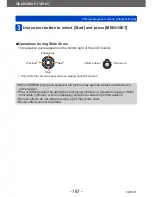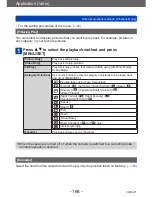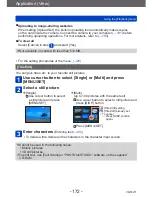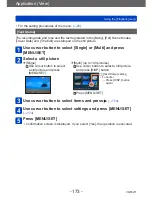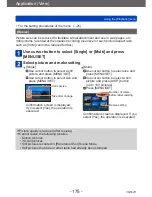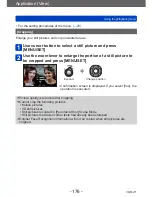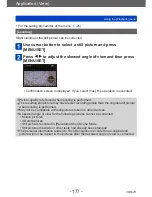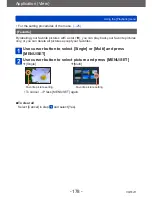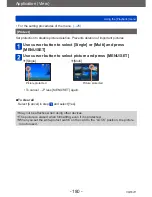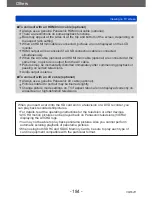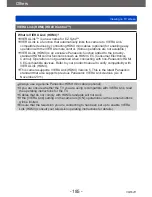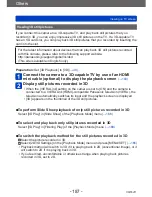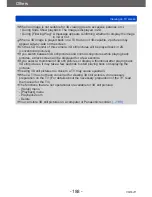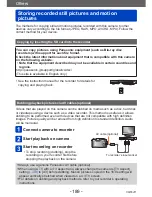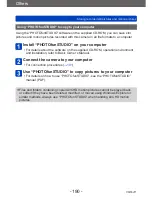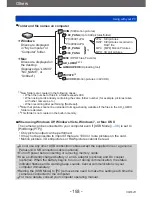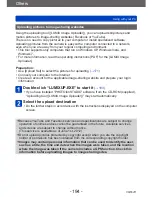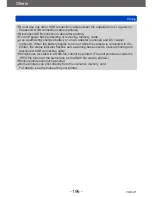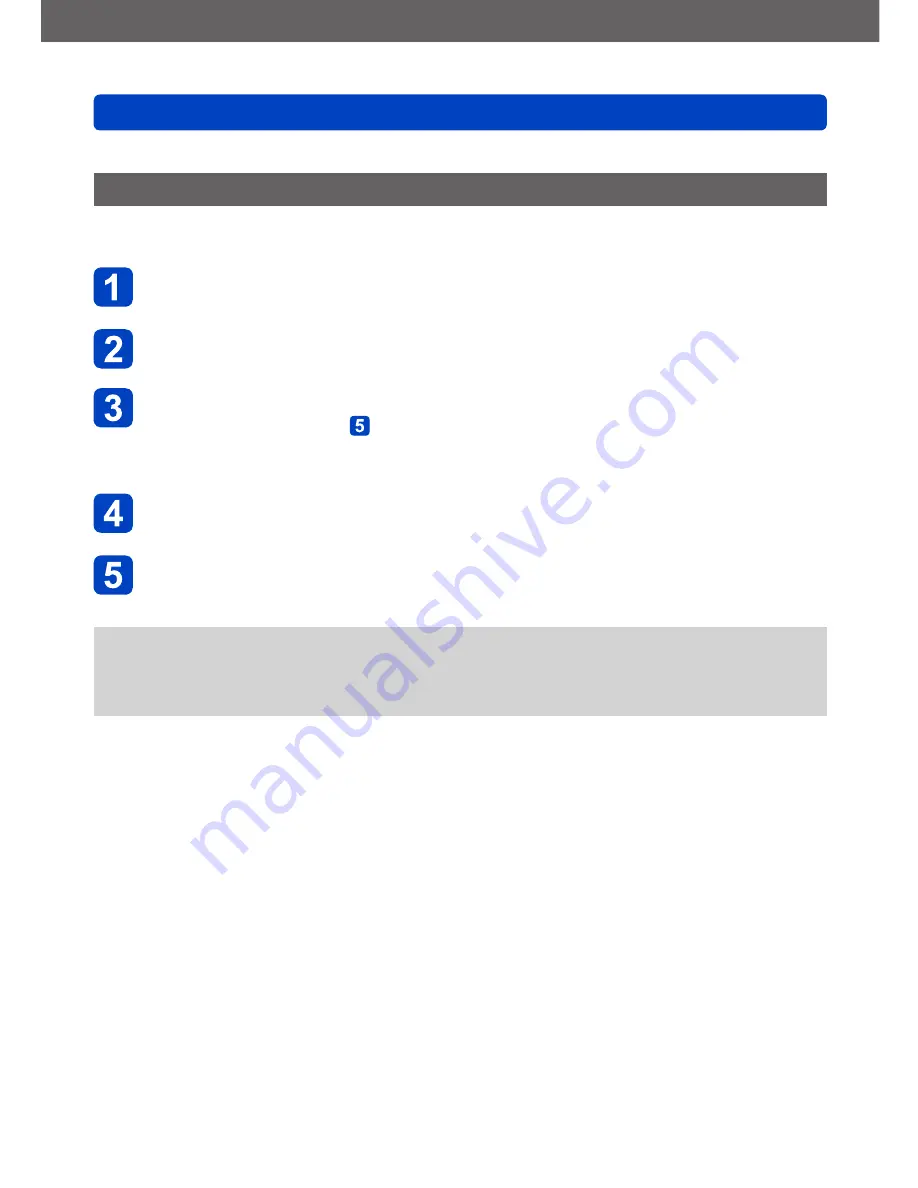
Application (View)
Using the [Playback] menu
- 181 -
VQT4J11
•For the setting procedures of the menu.
(→25)
[Face Rec Edit]
Edit or delete the recognition information for pictures with mistaken Face Recognition.
Use cursor button to select [REPLACE] or [DELETE] and
press [MENU/SET]
Use cursor button to select the picture and press [MENU/SET]
Use cursor button to select a person and press [MENU/SET]
•If [DELETE], go to step .
•People whose Face Recognition information has not been registered cannot be
selected.
Use cursor button to select the person to replace for another
and press [MENU/SET]
Use cursor button to select [Yes] and press [MENU/SET]
●
When Face Recognition information is deleted, it cannot be restored.
●
Pictures for which all Face Recognition information has been deleted are not
categorized in Face Recognition during [Category Selection].
●
Recognition information cannot be edited in protected pictures.