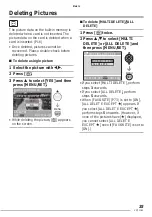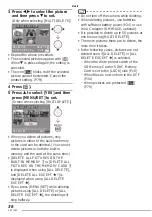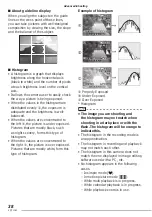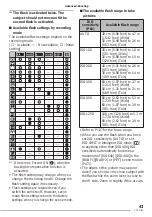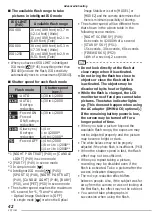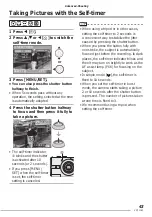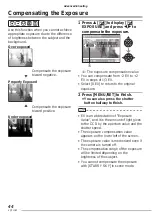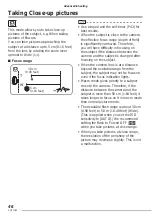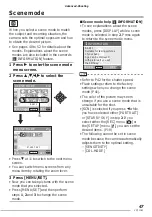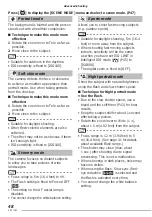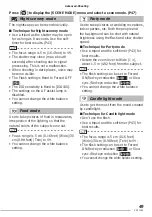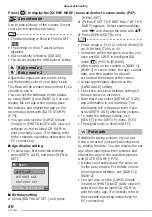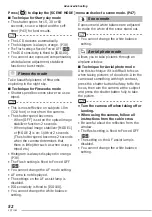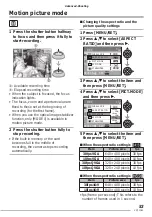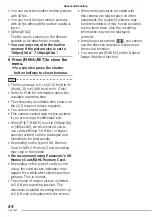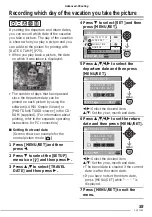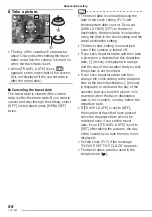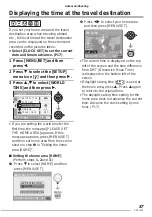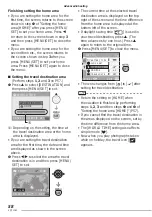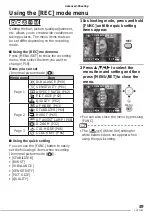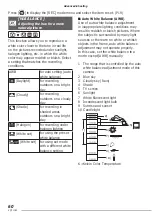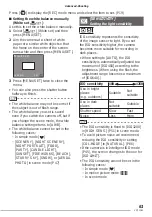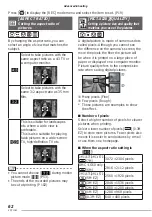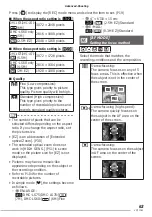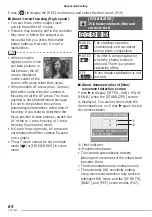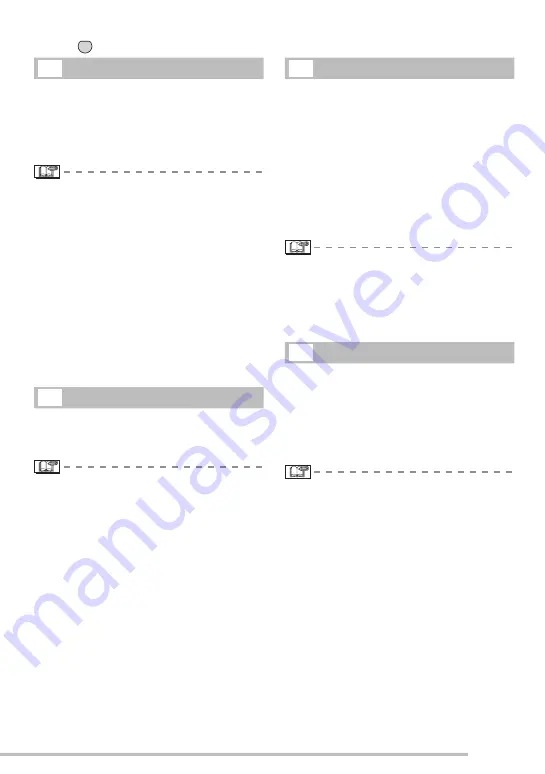
49
VQT1C63
Advanced-Shooting
Night scenery mode
The nightscape can be recorded vividly.
■
Technique for Night scenery mode
• Use a tripod as the shutter may be open
for as long as 8 seconds. Use the self-
timer for best results. (P43)
• The focus range is 5 m (16.4 feet) to
Z
.
• The shutter may close (max. about 8
seconds) after shooting due to signal
processing. This is not a malfunction.
• When shooting in dark places, noise may
become visible.
• The Flash setting is fi xed to Forced OFF
[
v
].
• The ISO sensitivity is fi xed to [ISO100].
• The settings on the AF assist lamp is
disabled.
• You cannot change the white balance
setting.
Food mode
Use to take pictures of food in restaurants,
irrespective of the lighting, so that the
natural colors of the subject come out.
• Focus range is 5 cm (0.16 feet) (Wide)/30
cm (0.98 feet) (Tele) to
Z
.
• You cannot change the white balance
setting.
Party mode
Use to take pictures at wedding receptions,
indoor parties, etc. Both the people and
the background can be shot with natural
brightness using the fl ash and slow shutter
speed.
■
Technique for Party mode
• Use a tripod and the self-timer (P43) for
best results.
• Rotate the zoom lever to Wide (1 ×),
about 1.5 m (4.92 feet) from the subject.
• The fl ash setting can be set to Forced
ON/Red-eye reduction [
q
] or Slow
sync./Red-eye reduction [
u
].
• You cannot change the white balance
setting.
Candle light mode
Use to get the most from the mood created
by candlelight.
■
Technique for Candle light mode
• Don’t use the fl ash.
• Use a tripod and the self-timer (P43) for
best results.
• The focus range is 5 cm (0.16 feet)
(Wide)/30 cm (0.98 feet) (Tele) to
Z
.
• The fl ash setting can be set to Forced
ON/Red-eye reduction [
q
] or Slow
sync./Red-eye reduction [
u
].
• You cannot change the white balance setting.
MENU
SET
W
f
a
g
Press [
] to display the [SCENE MODE] menu and select a scene mode. (P47)