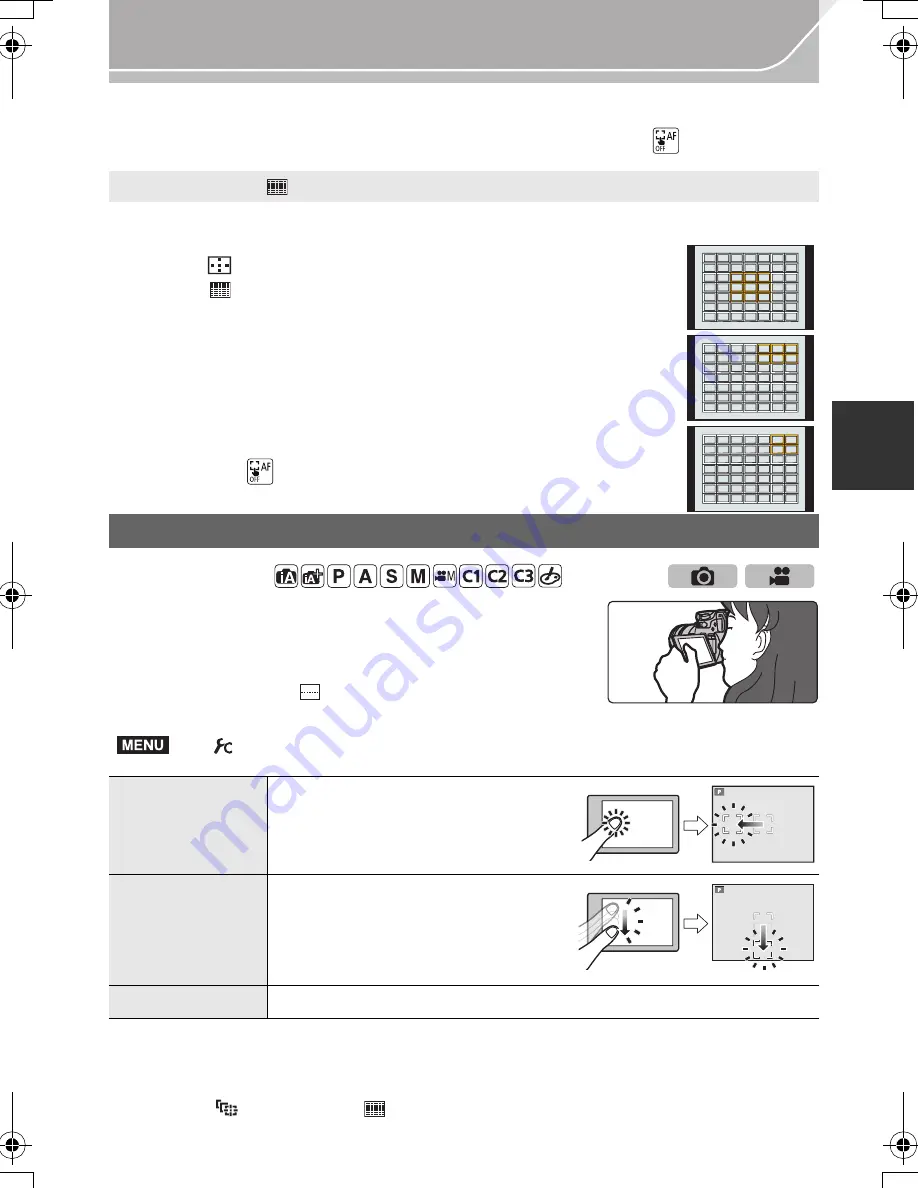
39
Recording
(ENG) VQT5H82
4
Press [MENU/SET] to set.
•
AF area with the same function as [
Ø
] is displayed in the touched position, when the [
š
] is selected.
Setting of the AF area is cleared when [MENU/SET] is pressed or [
] is touched.
The 49 AF areas are divided into groups, each consisting of 9
areas (on the edge of the screen, 6 or 4 areas).
1
Press
[
].
2
Select [
] and press
4
.
•
AF area setting screen is displayed.
3
Press
3
/
4
/
2
/
1
to select an AF area group.
•
You can also select a group by touching the screen.
4
Press [MENU/SET] to set.
•
Only [
i
] display (centre point of selected group) will remain on
the screen.
•
Setting of the AF area frame is cleared when [MENU/SET] is
pressed or [
] is touched.
By setting [Touch Pad AF] in [Touch Settings] (P106) in the
[Custom] menu, you can move the AF area displayed on the
viewfinder by touching the monitor.
•
If you touch the monitor when the Auto Focus Mode is set to
[Custom Multi] such as [
], the AF area setting screen will be
displayed.
•
Press the shutter button halfway to determine the focus position.
If you press [DISP.] before determining the focus position, the AF area frame returns to the
centre position.
•
To cancel the AF area frame when the Auto Focus Mode (P36) is set to [
š
] ([Face/Eye
Detection]), [
] ([Tracking]) or [
] ([49-Area]), press [MENU/SET].
When selecting [
]
Setting the AF area position with the Touch Pad
Applicable modes:
>
[Custom]
>
[Touch Settings]
>
[Touch Pad AF]
[EXACT]
Moves the AF area of the Viewfinder
by touching a desired position on the
Touch Pad.
[OFFSET]
Moves the AF area of the viewfinder
according to the distance you drag the
touch pad (P26).
[OFF]
—
Examples of group
MENU
DMC-GH4H&GH4_EB-VQT5H82_eng.book 39 ページ 2014年3月24日 月曜日 午後6時18分






























