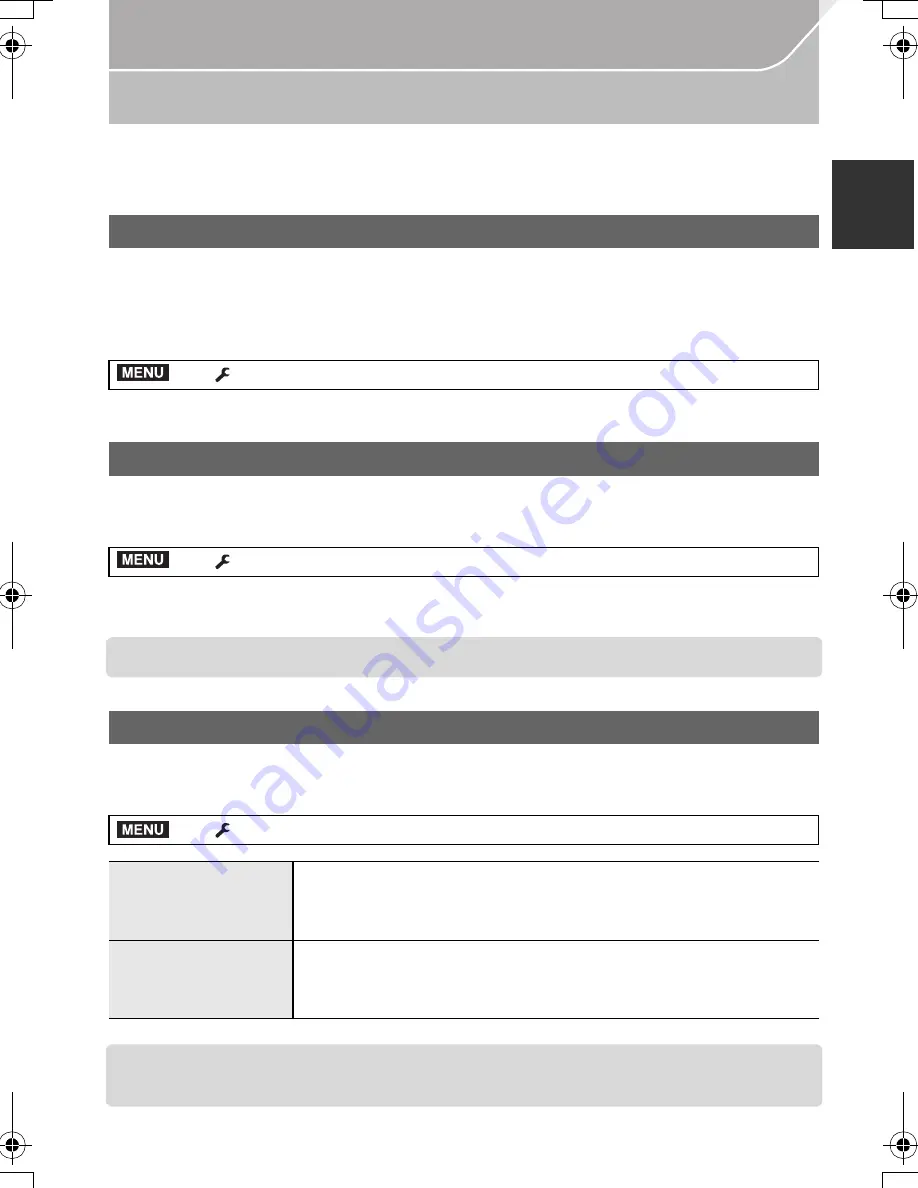
29
Preparation
(ENG) VQT5H82
Configuring basic settings of this unit
(Setup Menu)
The [Setup] menu contains some important settings relating to the camera’s clock and power.
Check the settings of this menu before proceeding to use the camera. (P106)
Format the card before recording a picture with this unit.
Since data cannot be recovered after formatting, make sure to back up necessary
data in advance.
Select the menu. (P28)
•
Confirmation screen is displayed. It is executed when [Yes] is selected.
The recording or setup/custom settings are reset to the default.
Select the menu. (P28)
•
Confirmation screens are displayed in the sequence of the [Rec] settings and the [Setup]/
[Custom] settings. It is executed when [Yes] is selected.
•
The folder number and the clock setting are not changed.
The unit can be set up to prevent unnecessary battery consumption.
Select the menu. (P28)
•
Press the shutter button halfway or turn the camera off and on to cancel [Sleep Mode].
•
To turn the monitor/viewfinder on again, press any button or touch the monitor.
Formatting the card (initialisation)
>
[Setup]
>
[Format]
Restoring the default settings ([Reset])
>
[Setup]
>
[Reset]
Conserving the battery life ([Economy])
>
[Setup]
>
[Economy]
[Sleep Mode]
The camera is automatically turned off if the camera has not been
used for the time selected on the setting.
[10MIN.]/[5MIN.]/[2MIN.]/[1MIN.]/[OFF]
[Auto LVF/Monitor
Off]
The monitor/viewfinder is automatically turned off if the camera
has not been used for the time selected on the setting.
[5MIN.]/[2MIN.]/[1MIN.]
MENU
MENU
MENU
DMC-GH4H&GH4_EB-VQT5H82_eng.book 29 ページ 2014年3月24日 月曜日 午後6時18分






























