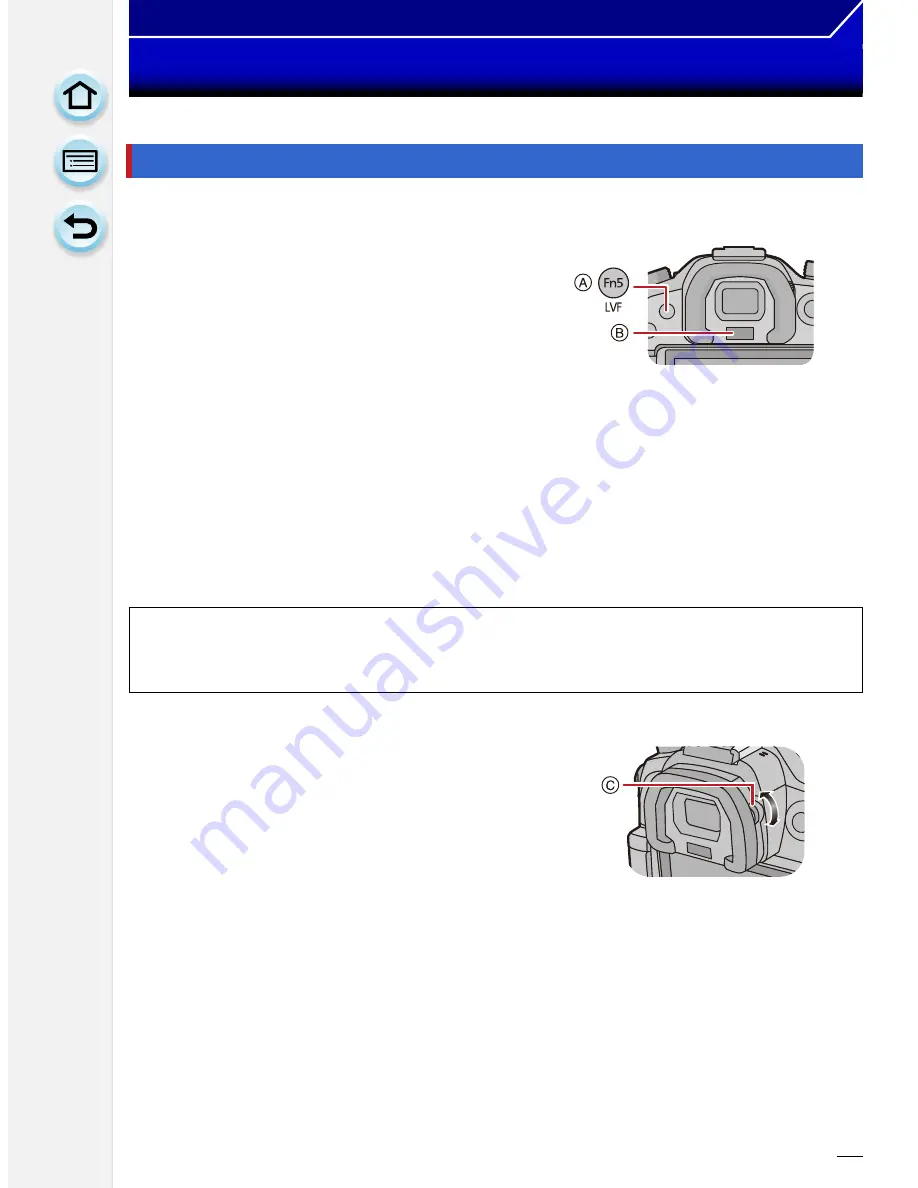
66
Basic
Using the Viewfinder
∫
About the eye sensor automatic switching
When [LVF/Monitor Auto] of [Eye Sensor]
(P62)
in
the [Custom] menu is set to [ON] and your eye or an
object is brought close to the viewfinder, the display
automatically switches to the viewfinder display.
Sensitivity of the eye sensor can be set to [HIGH] or
[LOW] with [Sensitivity].
A
[LVF]/[Fn5] button
B
Eye sensor
•
Eye sensor might not work properly depending on the shape of your eyeglasses, the way you
hold the camera, or bright light shining around the eyepiece. Switch manually in that case.
•
The eye sensor is disabled during motion picture playback and slide show.
∫
Switching the Monitor/Viewfinder manually
Press [LVF].
∫
Diopter adjustment
Adjust the diopter to suit your vision so that you
can see the characters displayed in the
viewfinder clearly.
C
Diopter adjustment dial
Switching the Monitor/Viewfinder
[LVF]/[Fn5] button can be used in two ways, as [LVF] or as [Fn5] (function 5). At the
time of purchase, it is initially set to [LVF/Monitor Switch].
•
Refer to
P42
for details about the function button.






























