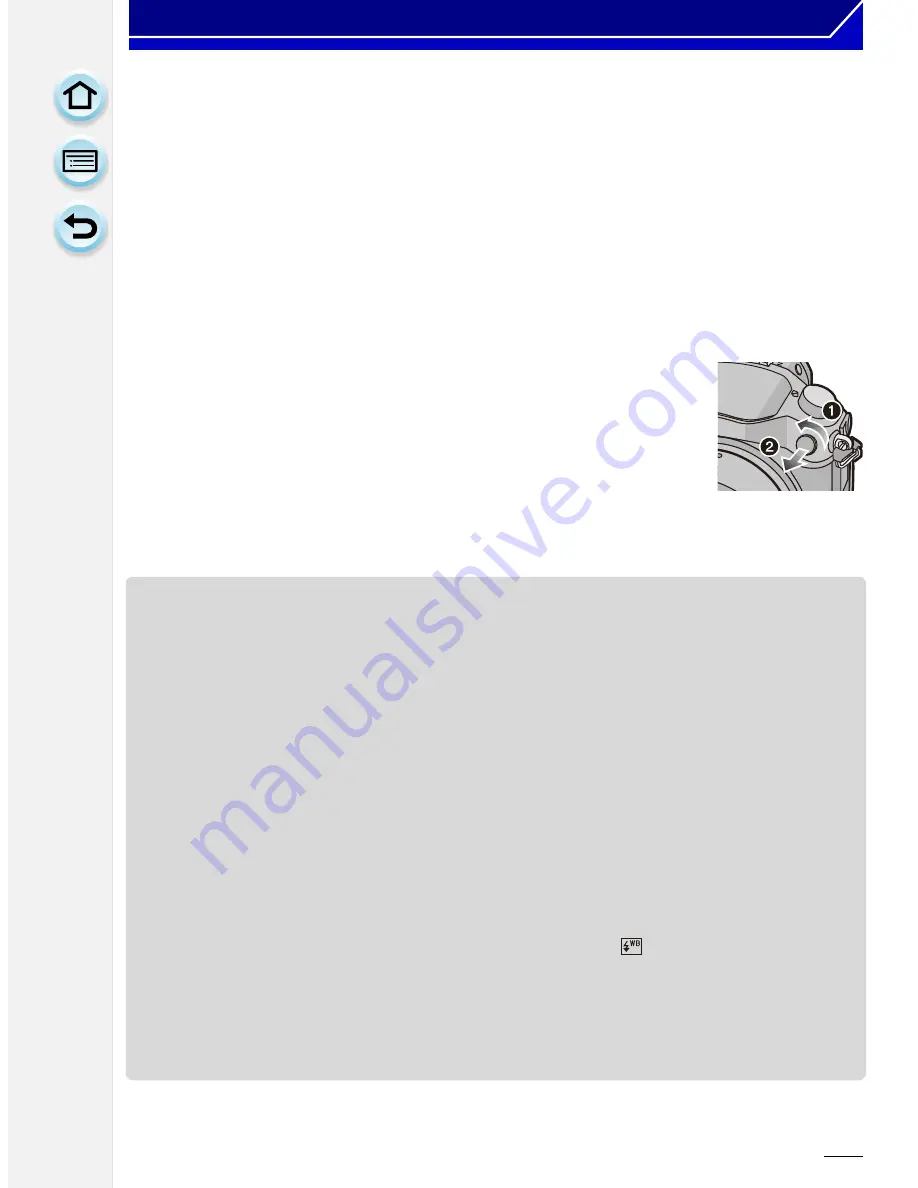
266
Others
∫
When using other commercially available external flashes without
communication functions with the camera (DMC-GH3)
•
It is necessary to set the exposure on the external flash. If you want to use the external flash in
Auto Mode, use an external flash that allows you to set the aperture value and the ISO
sensitivity to match the settings on the camera.
•
Set to Aperture-Priority AE Mode or Manual Exposure Mode on the camera and then set the
same aperture value and ISO sensitivity on the external flash. (The exposure cannot be
compensated adequately due to the change on the aperture value in Shutter-Priority AE Mode
and the external flash cannot control the light adequately in Program AE Mode because the
aperture value cannot be fixed.)
∫
Using a external flash by connecting with a flash synchro socket
•
You can use an external flash by connecting a synchro cable with a flash
synchro socket. The socket has a lock screw to prevent the cable falling off.
•
Remove the flash synchro socket cap by turning in the direction of the arrow.
•
Be careful not to lose the flash synchro socket cap.
•
The flash synchro socket has no polarity. You can use a synchro cable
regardless of its polarity.
•
Use the flash with a synchronisation voltage of 400 V or less.
•
Do not use the synchro cables with the length of 3 m (9.8 feet) or more.
•
You can set the aperture value, the shutter speed and the ISO sensitivity on the camera even
when attaching the external flash.
•
Some commercial external flashes have synchro terminals with high-voltage or reversed
polarity. Using such extra flashes may cause a malfunction or the camera may not operate
normally.
•
If you use commercially available external flashes with communication functions other than the
dedicated one, they may not operate normally or they may be damaged. Do not use them.
•
Even if the external flash is turned off, the camera may enter the external flash mode when the
external flash is attached. When you are not using the external flash, detach it.
•
Do not open the built-in flash when an external flash is attached.
•
The camera will become unstable when attaching the external flash, it is recommended to use
a tripod when taking picture.
•
Detach the external flash when carrying the camera.
•
When attaching the external flash, do not hold only the external flash because it may detach
from the camera.
•
If you use the external flash when the White Balance is set to [
] finely adjust the White
Balance depending on the picture quality.
(P138)
•
If you record at close range with a wide angle, light from the flash may be blocked by the lens,
darkening the lower part of the screen.
•
Refer to
P129
about the settings for the wireless flash.
•
Read the operating instructions of the external flash for details.






























