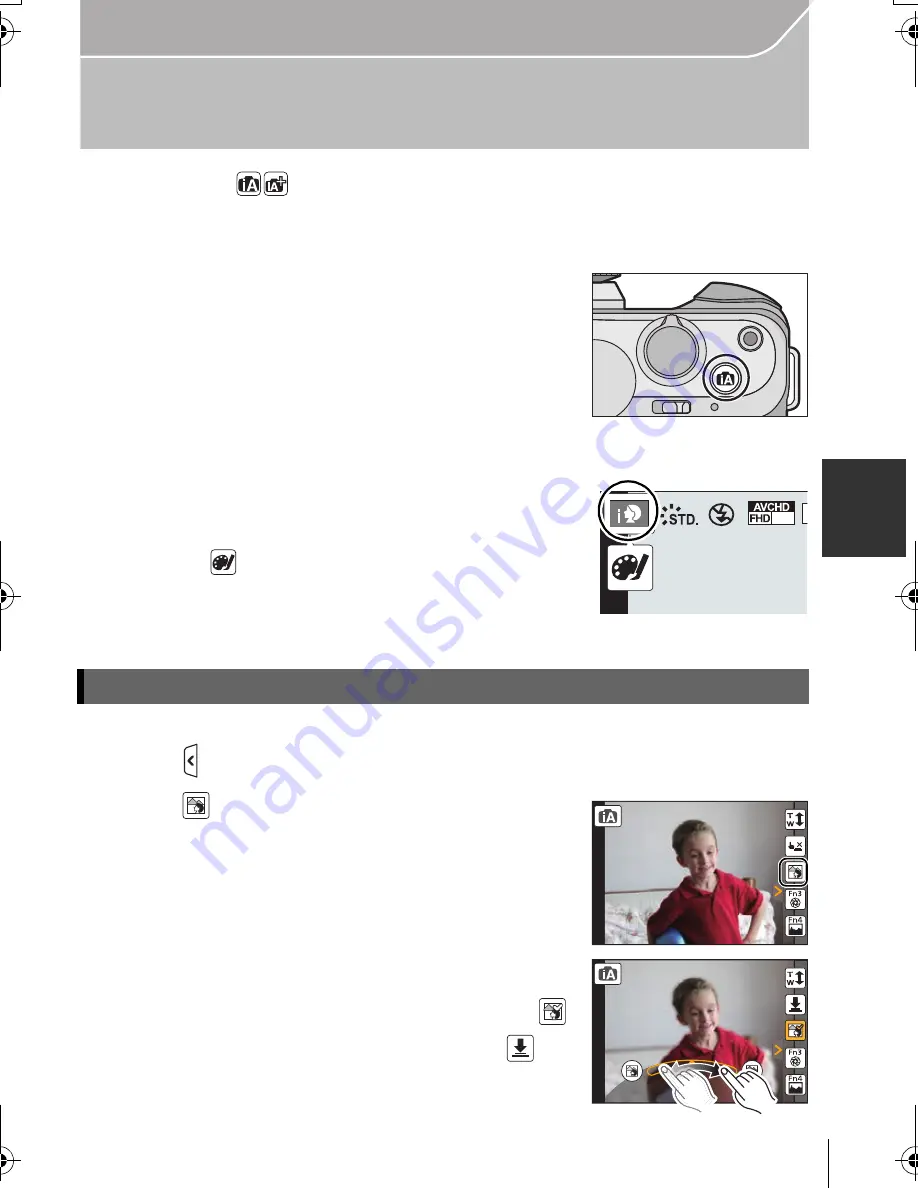
25
Recording
(ENG) VQT4Y63
Taking Pictures using the Automatic Function
(Intelligent Auto Mode)
Recording Mode:
In this mode, the camera makes the optimal settings for the subject and scene, so we
recommend it when you wish to leave the settings to the camera and record without
thinking about them.
1
Press [
¦
].
•
The camera will switch to either the most recently used of
Intelligent Auto Mode or Intelligent Auto Plus Mode. At the
time of purchase, the mode is set to Intelligent Auto Mode.
•
[
¦
] button is turned off when it is pressed again, and it will
be set to the Recording Modes selected by the mode dial.
2
Align the screen with the subject.
•
When the camera identifies the optimum scene, the icon
of the scene concerned is displayed in blue for 2 seconds,
after which its color changes to the usual red.
Depending on the identified scene, the camera may
display [
], which allows you to select the
camera-recommended effects.
•
When the subject is touched, AF Tracking function works.
It is also possible by pressing the cursor button towards
2
, and then pressing the shutter button halfway.
You can easily set the blurriness of the background while checking the screen.
1
Touch [
].
2
Touch [
] to display the setting screen.
3
Drag the slide bar to set.
4
Record pictures or motion pictures.
•
Defocus Control operation can be ended by touching [
].
•
It is also possible to record a picture by touching [
].
Taking a picture with a blurred background (Defocus Control)
60 i
4
DMC-GF6KP-VQT4Y63_eng.book 25 ページ 2013年3月29日 金曜日 午後1時57分
















































