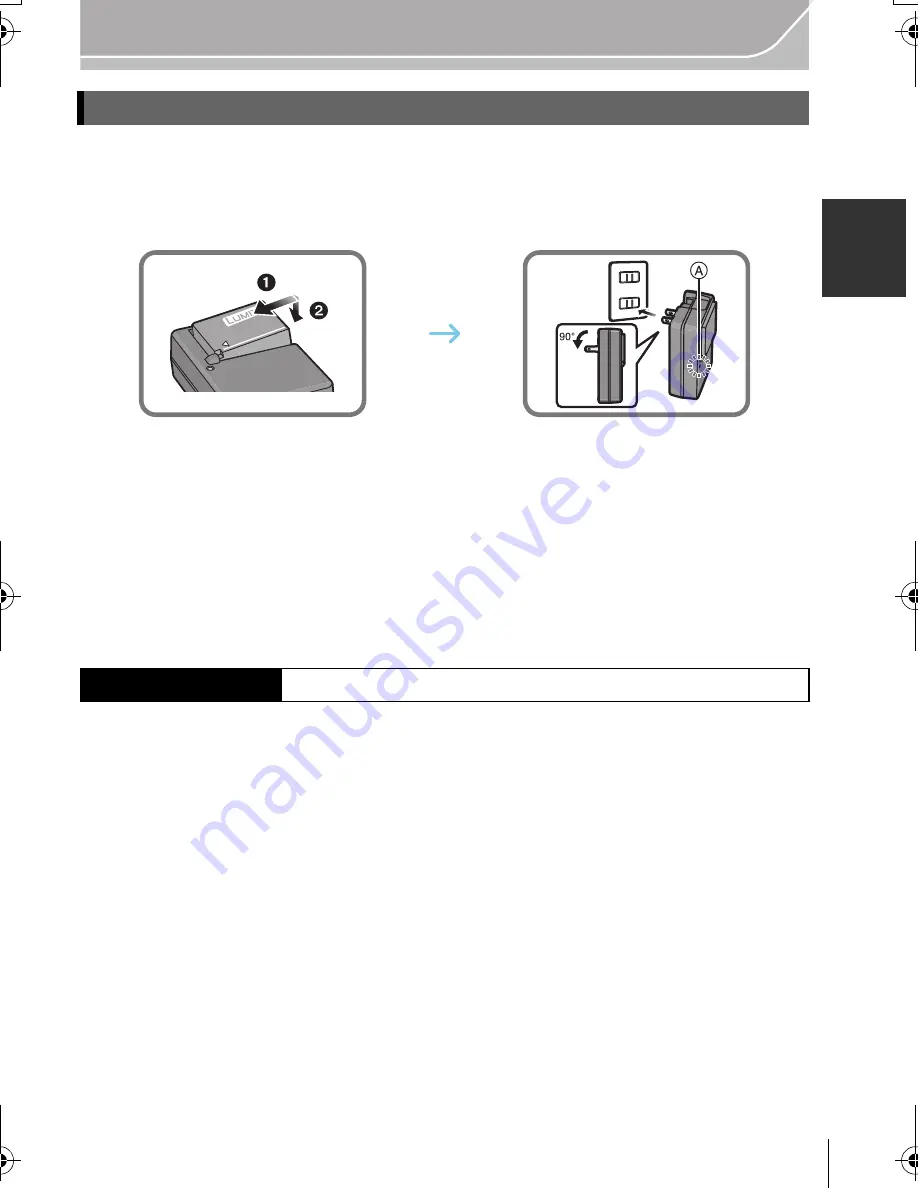
15
Preparation
(ENG) VQT4Y63
The battery that can be used with this unit is DMW-BLG10PP.
1
Attach the battery paying attention to the direction of the battery.
2
Connect the charger to the electrical outlet.
•
The [CHARGE] indicator
A
lights up and charging begins.
∫
About the [CHARGE] indicator
The [CHARGE] indicator turns on:
The [CHARGE] indicator is turned on during charging.
The [CHARGE] indicator turns off:
The [CHARGE] indicator will turn off once the charging has completed without any
problem. (Disconnect the charger from the electrical socket and detach the battery after
charging is completed.)
∫
Charging time
•
The indicated charging time is for when the battery has been discharged completely.
The charging time may vary depending on how the battery has been used. The charging
time for the battery in hot/cold environments or a battery that has not been used for a
long time may be longer than normal.
Charging the Battery
Charging time
Approx. 190 min
DMC-GF6KP-VQT4Y63_eng.book 15 ページ 2013年3月29日 金曜日 午後1時57分






























