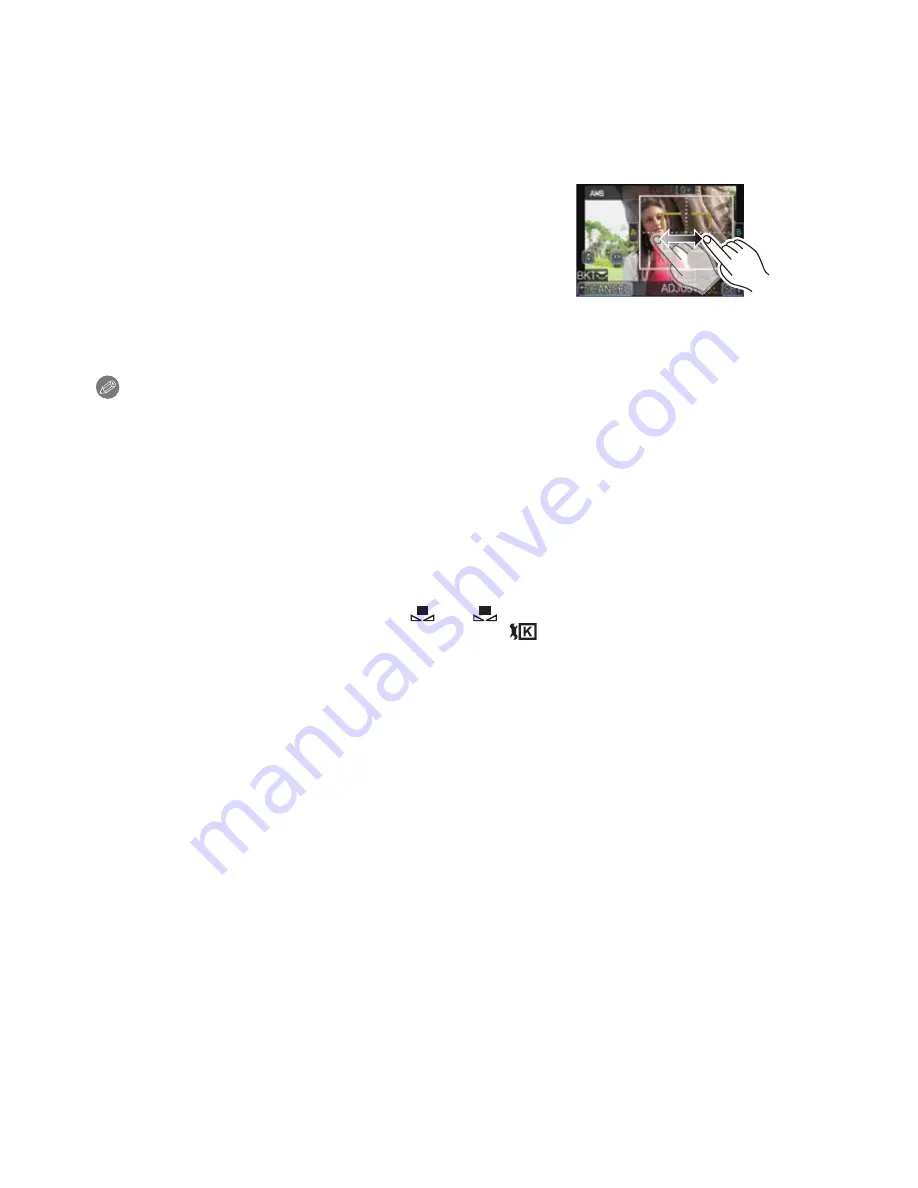
Recording
- 96 -
∫
Finely adjusting the White Balance
You can finely adjust the White Balance when you cannot acquire the desired hue by
setting the White Balance.
1
Select the White Balance and then touch [ADJUST.].
•
The White Balance adjust screen can also be displayed by pressing the cursor button
toward
4
.
2
Touch within the frame to finely adjust.
•
You can finely adjust also by touching [G
_
]/[M
`
]/[A]/
[B], or pressing
3
/
4
/
2
/
1
of the cursor button.
3
Touch [SET].
Note
•
If you finely adjust the White Balance to A (amber), the White Balance icon on the screen will
change to orange. If you finely adjust the White Balance to B (blue), the White Balance icon on
the screen will change to blue.
•
If you finely adjust the White Balance to G
_
(green) or M
`
(magenta), [
_
] (green) or [
`
]
(magenta) appears beside the White Balance icon on the screen.
•
Select the center point if you are not finely adjusting the White Balance.
•
The White Balance fine adjustment setting is reflected in the picture when using the flash.
•
You can finely adjust the White Balance independently for each White Balance item.
•
The White Balance fine adjustment setting is memorized even if the camera is turned off.
•
The White Balance fine adjustment level returns to the standard setting (center point) in the
following cases.
–
When you reset the White Balance in [
] or [
]
–
When you reset the color temperature manually in [
]
2
:
A (AMBER: ORANGE)
1
:
B (BLUE: BLUISH)
3
:
G
_
(GREEN: GREENISH)
4
:
M
`
(MAGENTA: REDDISH)
1
2






























