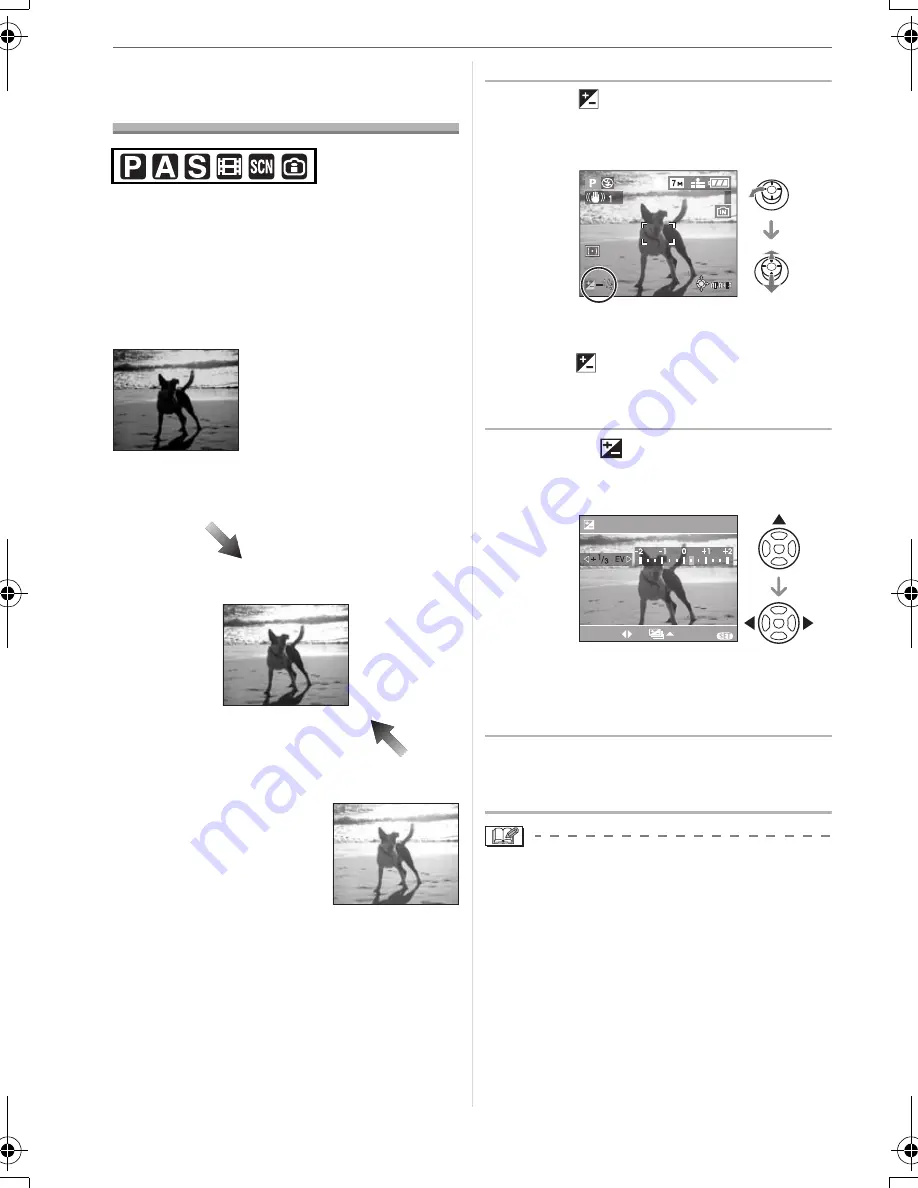
Advanced (Recording pictures)
48
VQT1B25
Compensating the
Exposure
Use this function when you cannot achieve
appropriate exposure due to the difference
in brightness between the subject and the
background. Look at the following
examples.
Under exposed
Compensate the exposure towards
positive.
Properly exposed
Over exposed
Compensate the exposure towards
negative.
∫
Operation with the joystick
1
Select [
] with
2
on the joystick
and then compensate the
exposure with
3
/
4
.
• You can compensate from [
j
2 EV] to
[
i
2 EV] in steps of [1/3 EV].
• Select [
] only to return to the original
exposure (0 EV).
∫
Operation with the cursor buttons
1
Press
3
[
] until [EXPOSURE]
appears, compensate the
exposure with
2
/
1
.
• You can compensate from [
j
2 EV] to
[
i
2 EV] in steps of [1/3 EV].
• Select [0 EV] to return to the original
exposure.
2
Press [MENU/SET] to finish.
• You can also press the shutter
button halfway to finish.
• EV is an abbreviation of “Exposure Value”.
It refers to the amount of light given to the
CCD by the aperture value and the shutter
speed.
• The exposure compensation value
appears on the lower left of the screen.
• The set exposure value is memorized
even if the camera is turned off.
• The compensation range of the exposure
will be limited depending on the
brightness of the subject.
• Exposure cannot be compensated when
using [STARRY SKY] in scene mode.
7
EXPOSURE
SELECT
EXIT
MENU
DMC-FZ8_PP ENG.book 48 ページ 2006年12月26日 火曜日 午後4時20分
Summary of Contents for DMC-FZ8S
Page 146: ...146 VQT1B25 MEMO ...
Page 147: ...147 VQT1B25 ...






























