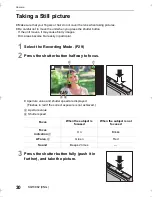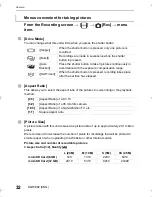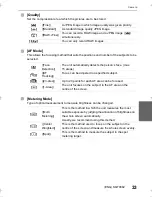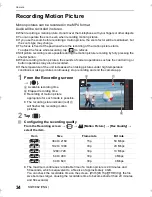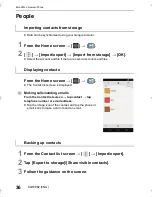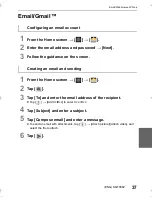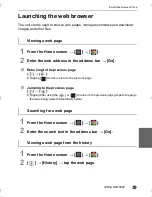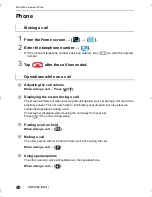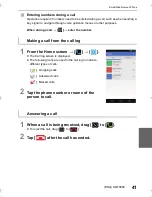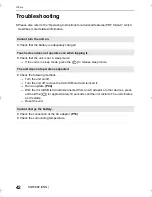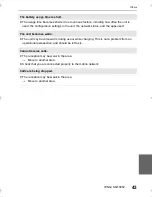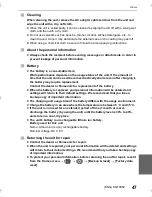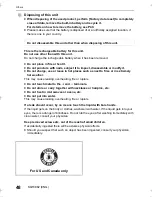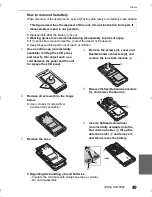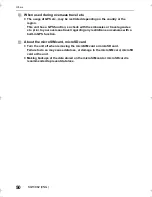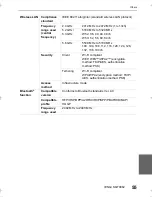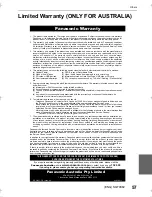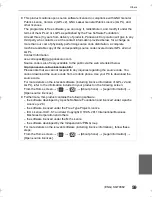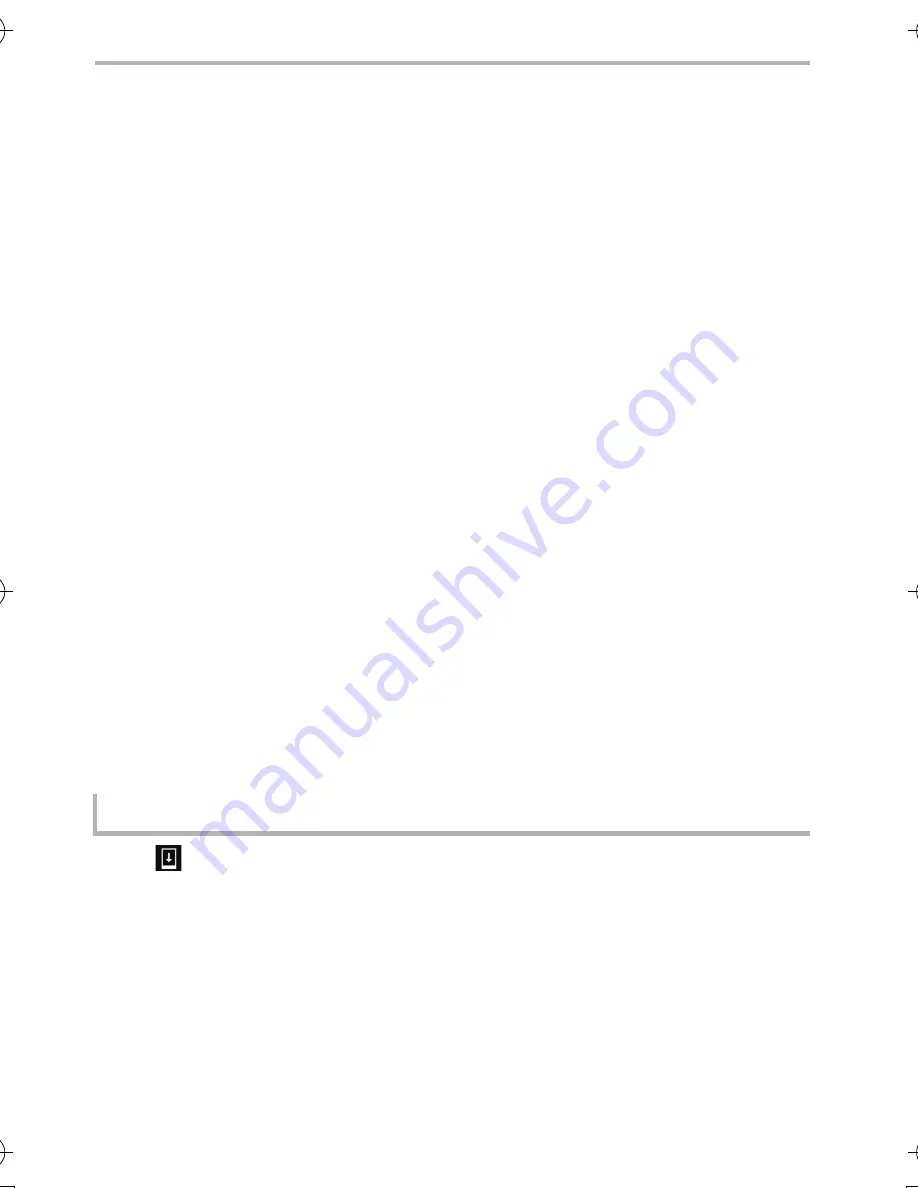
Others
44
SQT0882 (ENG)
System updates
If the software needs to be updated, update files can be obtained to update the
unit.
≥
Perform system update in an area with good reception without moving around.
≥
Perform system update with sufficient battery strength remaining.
≥
During system update, telephone calls, messages, various communication functions and
other functions cannot be used.
≥
Update files cannot be obtained during international roaming, or when outside the sphere of
communications.
≥
System update may take a while.
≥
Do not turn off the unit during system update. System update may fail.
≥
During system update, information specific to this unit (e.g. model, manufacturing number
etc.) will be sent to the system update server of Panasonic.
Panasonic will not use the information sent for purposes other than system update.
≥
The unit will restart after a system update.
If a PIN code has been set, this has to be entered in the PIN code input screen displayed
during start-up.
≥
Some of the settings may be initialised when a system update is performed. In this case,
configure the settings one more time.
≥
You cannot return to the previous version if a system update is performed.
≥
System update can be carried out with data such as the contact list, pictures, mails, download
data, etc. that is registered in the unit remaining intact. However, data protection may not be
possible depending on the condition of the customer’s terminal (malfunctions, damages,
water ingress, etc.). We recommend that you take a backup copy of necessary data.
However, please note that there is some data such as download data etc. for which backup
copies cannot be taken.
≥
If system update fails, the unit may not start up and all functions indicated as [Software
update failed.] may be disabled. Contact the dealer or Panasonic in this case.
[
] is displayed on the notification panel if system update is required.
1
Open the notifications panel
>
tap the notification.
2
Follow the guidance on the screen.
When an update is required
DMC-CM1GN-SQT0882_eng.book 44 ページ 2015年3月17日 火曜日 午後4時30分