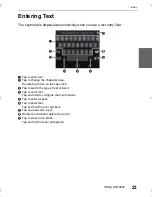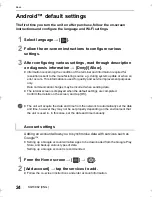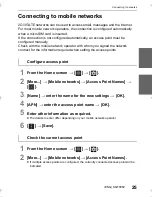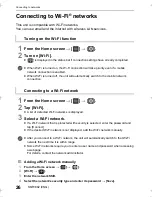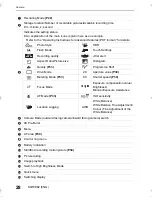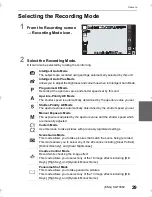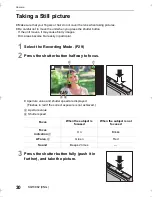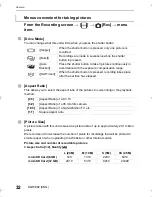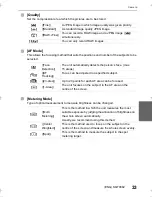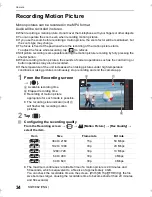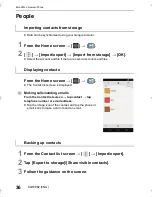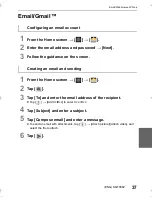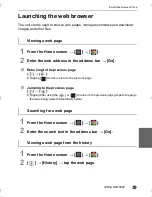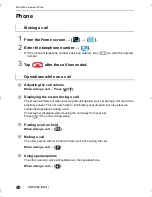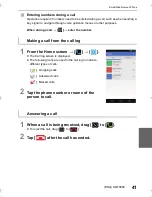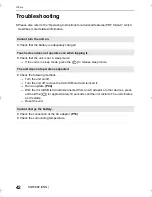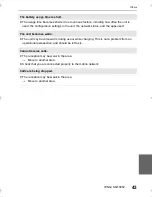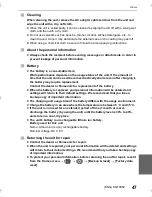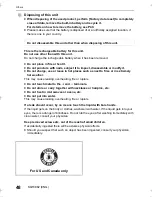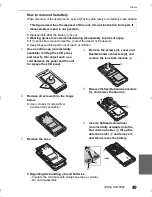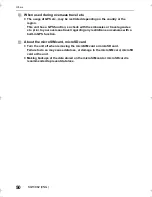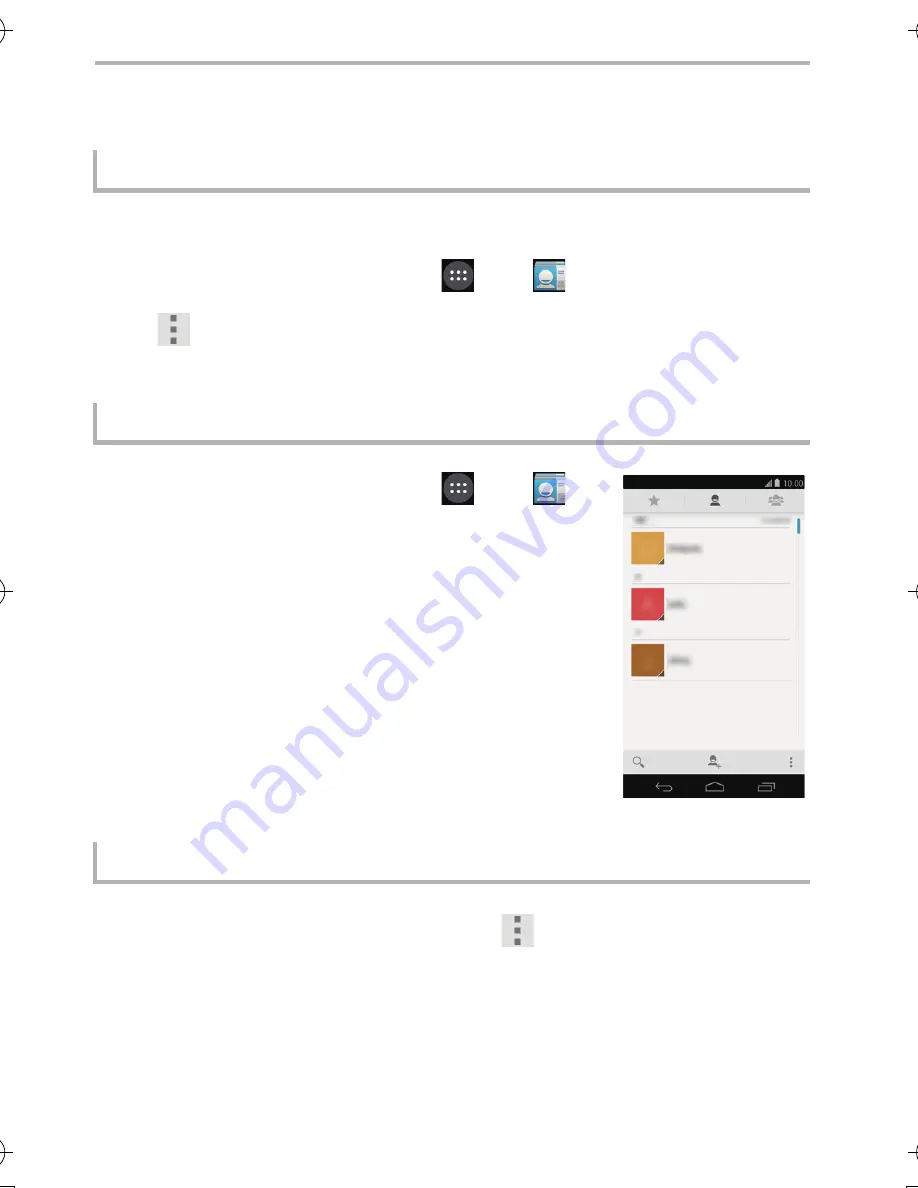
Email/Web browser/Phone
36
SQT0882 (ENG)
People
≥
Data can be synchronised using your Google account.
1
From the Home screen
>
[
]
>
[
].
2
[
]
>
[Import/export]
>
[Import from storage]
>
[OK].
≥
Select the account and file if there are several accounts and files.
From the Home screen
>
[
]
>
[
].
≥
The Contact list screen is displayed.
∫
Making calls/sending emails
From the Contact list screen
>
tap contact
>
tap
telephone number or email address.
≥
Tap the image icon of the contact, and tap the phone or
email icons to make a call or send an email.
1
From the Contact list screen
>
[
]
>
[Import/export].
2
Tap [Export to storage]/[Share visible contacts].
3
Follow the guidance on the screen.
Importing contacts from storage
Displaying contacts
Backing up contacts
DMC-CM1GN-SQT0882_eng.book 36 ページ 2015年3月17日 火曜日 午後4時30分