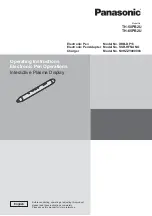3
FCC and IC STATEMENT
This equipment has been tested and found to comply with the limits for a Class B digital device, pursuant to Part
15 and Part 18 of the FCC Rules. These limits are designed to provide reasonable protection against harmful
interference in a residential installation. This equipment generates, uses and can radiate radio frequency energy
and, if not installed and used in accordance with the instructions, may cause harmful interference to radio
communications. However, there is no guarantee that interference will not occur in a particular installation. If this
equipment does cause harmful interference to radio or television reception, which can be determined by turning
the equipment off and on, the user is encouraged to try to correct the interference by one or more of the following
measures:
Reorient or relocate the receiving antenna.
•
Increase the separation between the equipment and receiver.
•
Connect the equipment into an outlet on a circuit different from that to which the receiver is connected.
•
Consult the Panasonic Service Center or an experienced radio/TV technician for help.
•
FCC Caution: To assure continued compliance, follow the attached installation instructions and use only
shielded interface cable when connecting to computer or peripheral devices. Any changes or modi
¿
cations
not expressly approved by Panasonic Corp. of North America could void the user’s authority to operate this
device.
Under Industry Canada regulations, this radio transmitter may only operate using an antenna of a type and
maximum (or lesser) gain approved for the transmitter by Industry Canada. To reduce potential radio interference
to other users, the antenna type and its gain should be so chosen that the equivalent isotropically radiated power
(e.i.r.p.) is not more than that necessary for successful communication.
FCC Declaration of Conformity
Models:
DKB-DP13, SSR-RFNANO, N0HZZY000003
Responsible Party:
Panasonic Corporation of North America
One Panasonic Way, Secaucus, NJ 07094
Contact Source:
Panasonic System Communications Company of North America
Panasonic North America 3 Panasonic Way 7D-6, Secaucus NJ 07094
Tel1-855-772-8324
http://panasonic.com/business/
À
at-panel-displays/
This device complies with Part 15 and Part 18 of the FCC Rules and all applicable IC RSS standards. Operation
is subject to the following two conditions: (1) This device may not cause harmful interference, and (2) this device
must accept any interference received, including interference that may cause undesired operation.